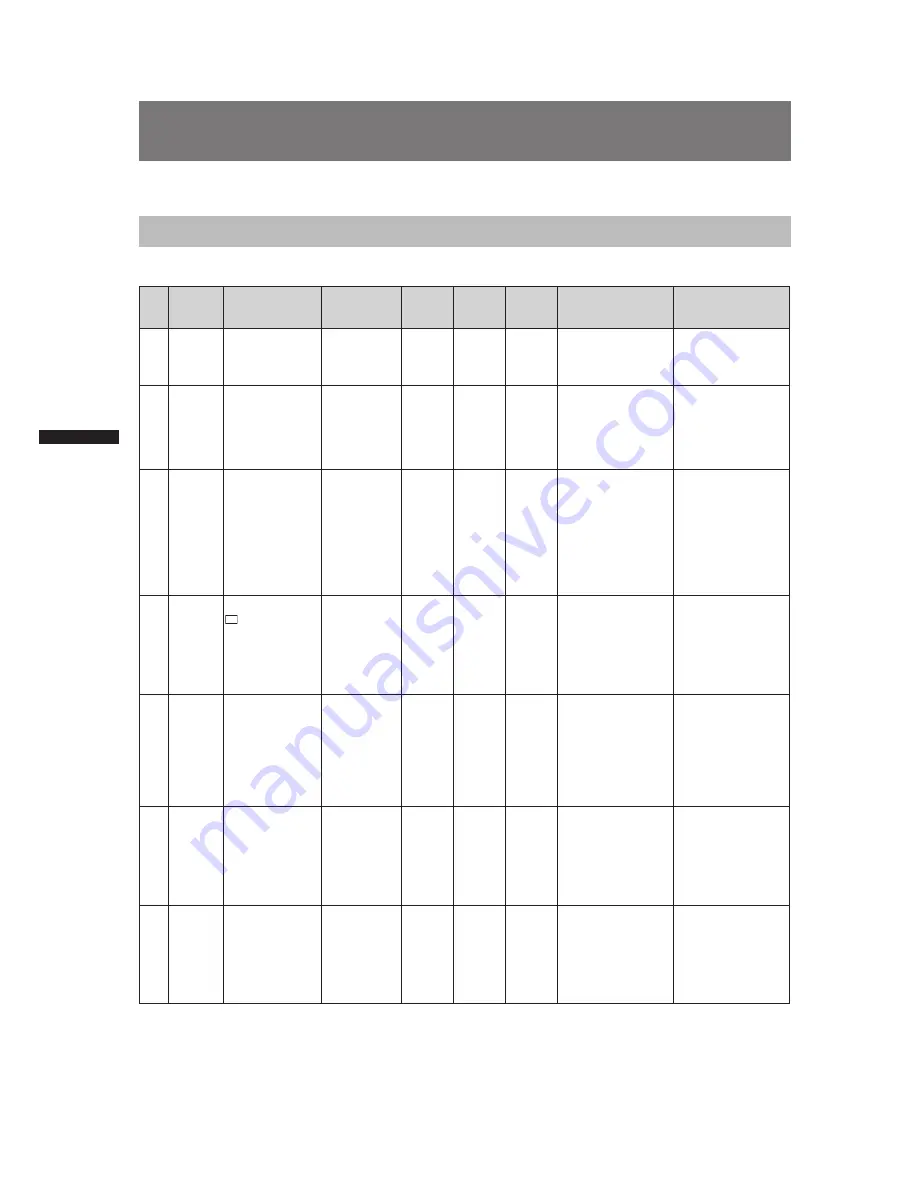
132
Warning System
C
h
ap
te
r 9 M
ain
te
n
an
ce a
n
d I
n
sp
ec
tio
n
s
Warning System
Warning Description Tables
If a problem is detected immediately after the power is turned on, or during operation, this will be indicated by the
WARNING lamp, lamps inside the viewfinder and a warning tone.
Priority
Warning
type
LCD or
viewfinder
indication
Viewfinder
LED
(except tally)
Tally
lamp
Warning
lamp
Alarm
tone *
6
Warning description
and recording/
playback operation
Countermeasures
1
System
error
SYSTEM ERROR
Cause indication *
1
Red blinking
No
Blinks 4
times per
second
Blinks 4
times per
second
Continuous
tone
P2 microprocessor
or control failure.
Operation stops.
Check the cause
indication (*
1
)
and consult your
distributor.
2
Incorrect
P2 card
removal
TURN POWER
OFF
Blinks red
No
Blinks 4
times per
second
Blinks 4
times per
second
Continuous
tone
A P2 card was
removed during
access and card data
was corrupted.
All four access LEDs
blink orange (4 Hz)
Turn off the power.
Repair the P2 card if
the clips on the card
are corrupted.
3
The
battery is
exhauseted
LOW BATTERY
Red blinking or
the the last bar
in battery level
bar blinks. (This
indication appears
also when MENU
indications have
been turned OFF.)
No
Blinks 1
time per
second
Lights
Continuous
tone
The battery is
exhausted.
Recording and
playback stop.
The camera stops
automatically when
the voltage drops.
Replace the battery.
4
P2 card
fully
recorded
P2
FULL
Blinks red
(appears only for
3 seconds in MCR
mode.)
When SAVE
LED is set to
P2CARD, the
SAVE LED
blinks 4 times
per second.
Blinks 4
times per
second
after
completion
of
recording.
Lights
after
completing
recording
Continuous
tone after
completing
recording
No more space
on P2 cards left
for recording.Stop
recording. *
3
Delete clips that are
no longer needed or
insert a new card.
5
Recording
error
REC WARNING
Cause indication *
2
Blinks red
No
Blinks 4
times per
second
Blinks 4
times per
second
Intermittent
tone 4
times per
second
A recording error
has occurred. Stop
recording. *
4
Turn the power off
and then back on
again and check
recording and
playback. Replace
any P2 card that does
not enable normal
recording.
6
1394
connection
errors
1394INTIAL
ERROR
Blinks red
No
Blinks 4
times per
second
during
recording.
Blinks 4
times per
second
during
recording.
No
Incorrect 1394
connection or signal
input/output error.
Check camera and
external device
connections and
reconnect as
necessary. Then turn
the power off and
back on again.
7
PC mode
1394
HOST
connection
error
No
No
Blinks 4
times per
second
Blinks 4
times per
second
No
The 1394 cable
has become
disconnected or
multiple devices are
connected. (Normal
PC mode operation is
possible.)
Connect a hard disk
drive according to
supplied operating
instructions.























