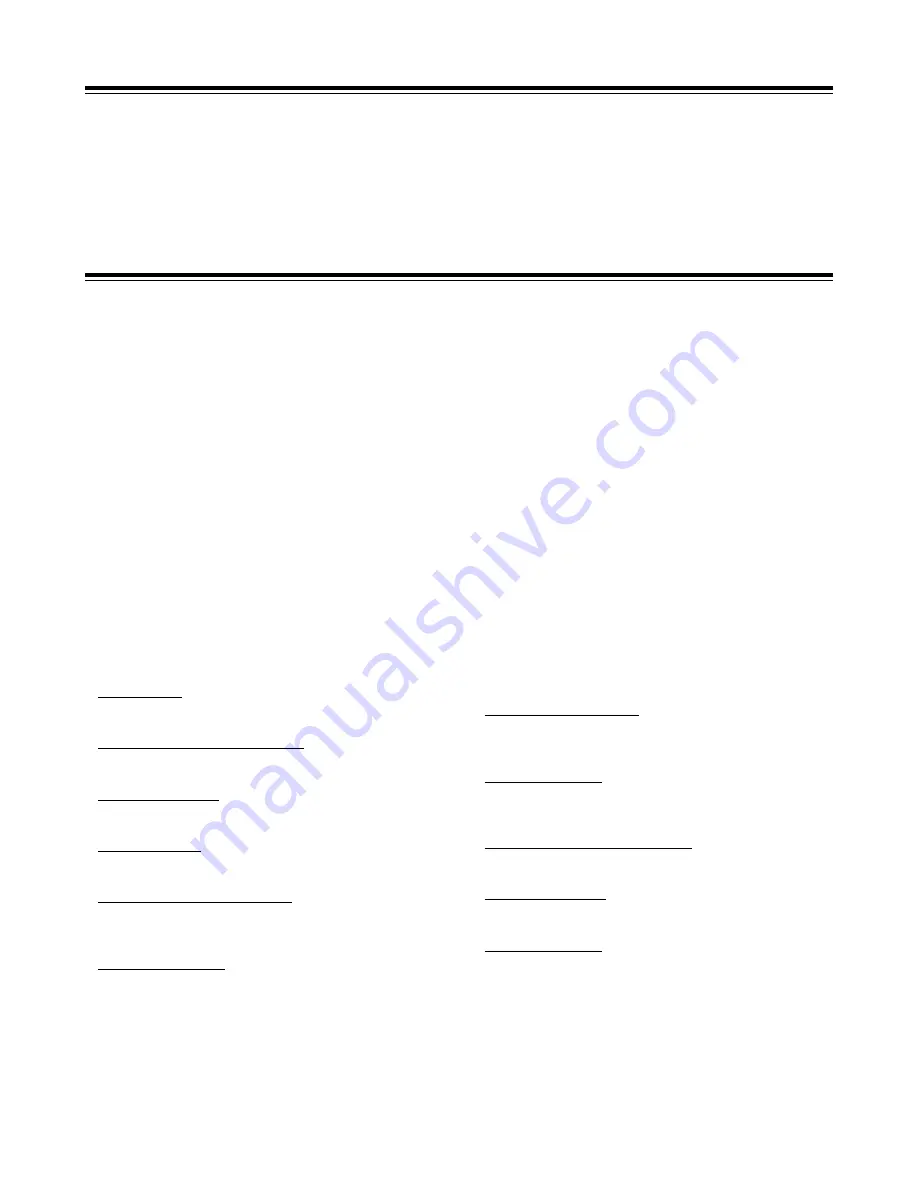
Features
4
Introduction
This is the first DV format integrated camera VTR that supports
standard cassettes. It combines the digital camera technology
fostered by broadcast equipment with the dependability of the
DVCPRO mechanism. It has a compact size, light weight and low-
power consumption, and it is capable of recording for many hours.
Both its camera unit and VTR unit incorporate digital signal
processing to achieve even greater improvements in picture quality
and stability.
Features of the camera unit
≥
1/2 type IT 3-CCD configuration
The camera’s high resolution of about 800 lines and its minimum
subject brightness of 0.5 lux make easy work of shooting under
low lighting conditions, and they achieve bright camera images
with a high sensitivity.
≥
Digital processing incorporated
Full-blown digital processing circuitry fostered by broadcasting
applications is featured to ensure a high performance,
sophisticated functions and a high level of dependability.
≥
Replacement lens system
The bayonet system is employed to enable 1/2 lenses made by
Fujinon or Canon to be mounted for use.
≥
CC/ND filter with a 4-leaf configuration
adopted as a standard accessory
This configuration enables the optimum filter for the subject
brightness and color temperature to be selected.
≥
Shooting support functions
Scene file dial
This makes it easy to select six scene file settings to suit the
prevailing shooting conditions.
ATW (auto tracking white) function
The auto tracking white function comes in handy when
shooting successive scenes with different light sources.
Quick focus function
This automatically controls the iris and shutter to provide
support for ensuring easy focusing.
Full auto function
This is useful for emergency shooting when, for instance,
there is not enough time to perform the camera settings.
Auto iris mode selection function
This enables three auto iris settings to be selected. The
settings can easily be switched to match the shooting
conditions.
Menu jog dial system
A jog dial button enabling easy menu settings is provided on
the front panel of the camera.
Features of the VTR unit
≥
DV format
The VTR unit compresses the images using a component digital
recording system that incorporates the latest compression
technology. For recording the sound, the unit uses non-
compression PCM recording which achieves an excellent signal-
to-noise ratio, frequency band, waveform characteristics and
reproducibility of the finely detailed parts. Both picture quality
and sound quality are taken to new heights by this format.
≥
Standard tape drive
The DVCPRO mechanism with its proven track recorded in
broadcasting applications has been put to use to ensure the
same high level of dependability while at the same time enabling
long recordings lasting up to a maximum of 270 minutes.
≥
High system capabilities
The unit comes with DV connectors as a standard accessory.
These enable hookup with other DV components and DV non-
linear devices.
The battery packs made by Anton Bauer and battery systems
made by other companies are all supported.
≥
Other features
Frame-to-frame continuity
Simply by pressing the VTR START button or VTR button on
the lens, the continuity from one frame to the next is assured
with a precision of 0 to +1 frame or less.
Rec review function
This automatically rewinds the tape for the last 2 to 10
seconds recorded and plays back the recording. This
enables what was recorded to be monitored without delay.
Built-in time code generator/reader
This enables the time code information to be recorded on the
dedicated sub-code track and played back.
Time stamp function
This superimposes the date and time onto the camera’s
images and records them.
Interval rec function
This function enables simply interval shooting. It is
particularly effective for shooting programs on nature or art.
Summary of Contents for AGDVC200 - DV CAMCORDER
Page 10: ......



















