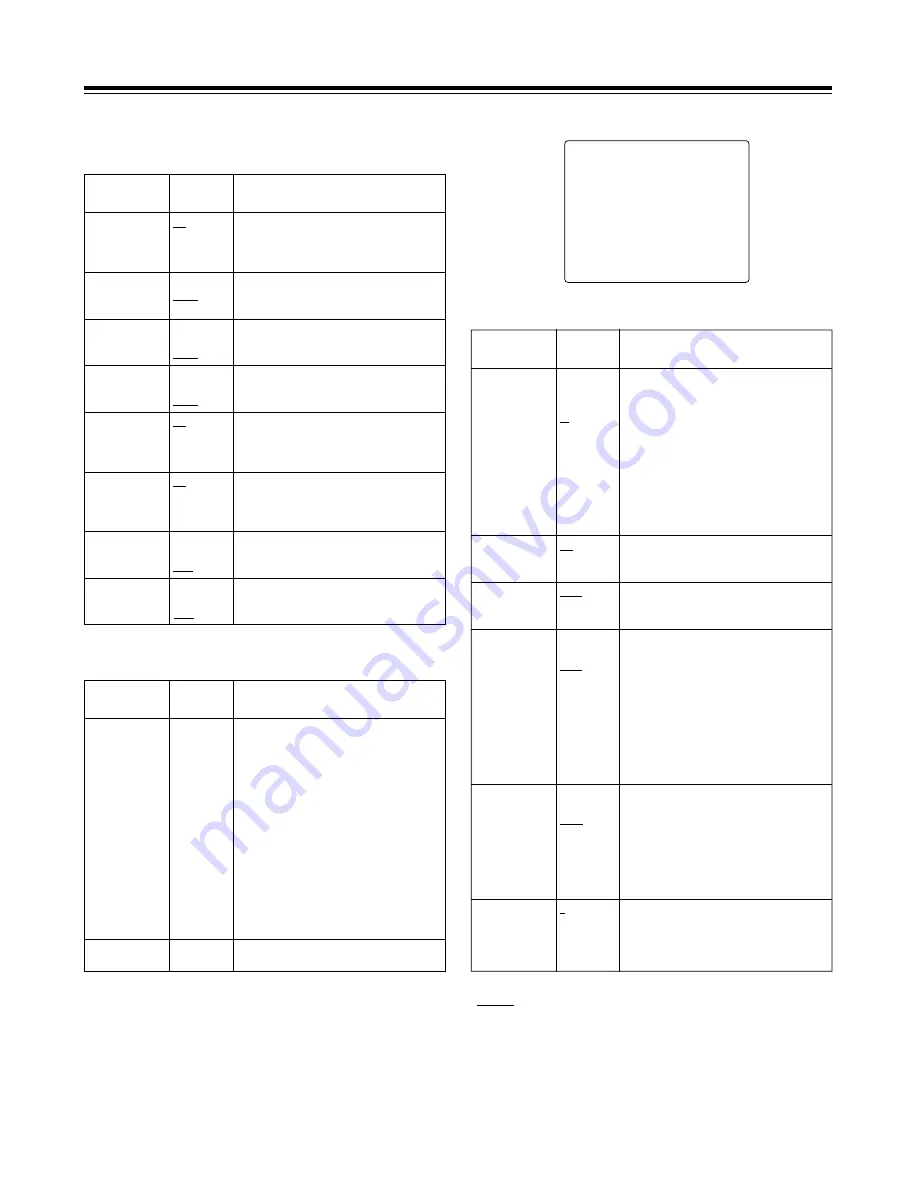
35
MAIN menu 2 of 2 (main menu)
#
NEXT
¢¢¢¢
MAIN 2/2
¢¢¢¢
MARKER/ZEBRA..
VF DISPLAY 1/2..
VF DISPLAY 2/2..
! LED..
GENLOCK..
CAMERA ID..
TIME/DATE..
DIAGNOSTIC..
MARKER/ZEBRA
Item
Setting
options
Remarks
SAFETY ZONE
OFF
01
:
06
:
09
For selecting the shape of the safety
markers.
OFF: No markers are displayed.
01:
80% and 90% corner display
02:
80% corner display
03:
90% corner display
04:
80% and 90% box display
05:
80% box display
06:
90% box display
07:
16:9 picture frame and 90% of 16:9 display
08:
16:9 picture frame and 80% of 16:9 display
09:
16:9 picture frame (100%) display
ZEBRA2
ON
OFF
SPOT
For selecting the zebra 2 pattern type.
ON:
Zebra patterns 1 and 2 are
displayed.
OFF: Only zebra pattern 1 is displayed.
SPOT: Zebra pattern 1 is displayed from
the level set for ZEBRA1 DETECT
to the level set for ZEBRA2
DETECT.
VF DTL
1
2
3
OFF
For selecting VF DTL.
The higher the number, the more the detail
of the signals for the viewfinder is
emphasized. When OFF is set, the detail
signals are not output.
CENTER MARK
ON
OFF
For setting the center marker display to ON
or OFF.
ON: Displayed
OFF: Not displayed
ZEBRA1 DETECT
070%
:
104%
For setting the boundary at which the zebra
1 pattern appears.
ZEBRA2 DETECT
071%
:
085%
:
105%
When the next menu item, ZEBRA2, is set
to SPOT or OFF:
>
This item sets the boundary at which the
zebra 1 pattern appears.
When the next menu item, ZEBRA2, is set
to ON:
>
This item sets the boundary level at
which the pattern is switched to zebra 1.
<Note>
The ZEBRA2 DETECT level must be set
higher than the ZEBRA1 DETECT level.
Menu contents
MAIN menu 1 of 2 (main menu)
LENS SHADING
Item
Setting
options
Remarks
SHADING (USER)
For performing shading compensation for
the USER lens.
MIC/AUDIO
Item
Setting
options
Remarks
FRONT MIC
POWER
ON
OFF
ON: Phantom power is supplied to the
front microphone.
OFF: Phantom power is not supplied to the
front microphone.
LINE CH2
+4dB
0dB
–6dB
For selecting the rear jack AUDIO CH2 line
input level.
FRONT MIC
–40dB
–50dB
–60dB
For selecting the camera mic input level.
REAR MIC CH2
–40dB
–50dB
–60dB
For setting the input mic level for the rear
jack AUDIO CH2 input.
MIC LOWCUT CH1
ON
OFF
ON: The low-cut filter is set to ON for the
CH1 mic input.
OFF: The low-cut filter is set to OFF for the
CH1 mic input.
MIC LOWCUT CH2
ON
OFF
ON: The low-cut filter is set to ON for the
CH2 mic input.
OFF: The low-cut filter is set to OFF for the
CH2 mic input.
LINE CH1
+4dB
0dB
–6dB
For selecting the rear jack AUDIO CH1 line
input level.
LENS SELECTA
B
C
USER
For selecting the type of lens mounted on
the unit.
A:
S18
k
6.7BERM4
S18
k
6.7BRM4
S19
k
6.5BERM4
S19
k
6.5BRM4
YH18
k
6.7IRS
YH12
k
4.8IRS
B:
YH18
k
6.7KRS
YH14
k
7.3KRS
YH12
k
4.8KRS
S14
k
7.5BRM4
S17
k
6.6BRM4
C:
S14
k
7.3BRM
(For AG-DVC200L)
USER:Lens other than A, B or C
REAR MIC CH1
–40dB
–50dB
–60dB
For setting the input mic level for the rear
jack AUDIO CH1 input.
“
” indicates the factory setting.
Summary of Contents for AGDVC200 - DV CAMCORDER
Page 10: ......
























