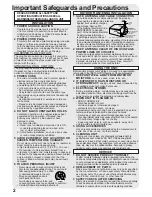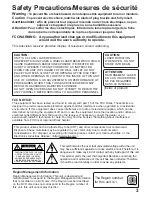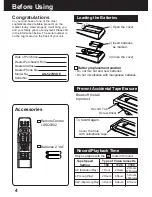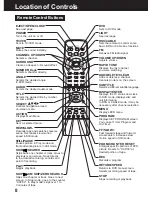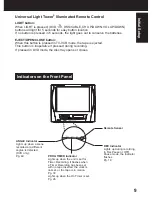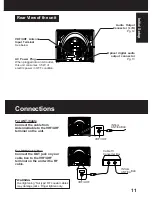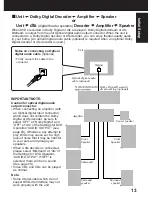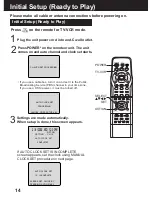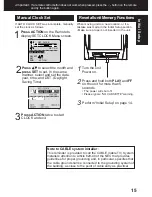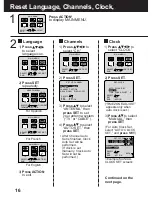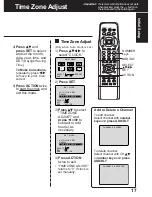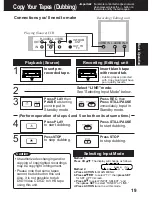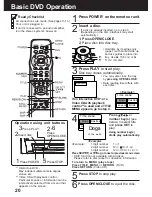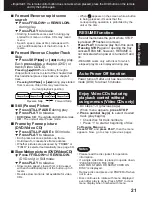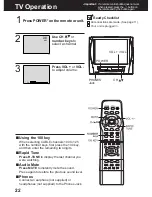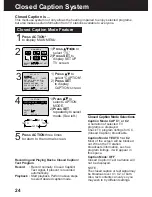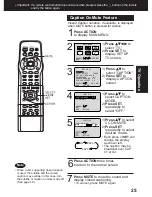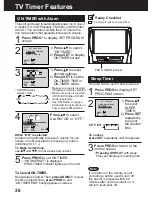11
Rear View of the unit
Initial Setup
Connections
For ANT./Cable
Connect the cable from
Antenna/Cable to the VHF/UHF
terminal on the unit.
For DSS/Cable Box
Connect the OUT jack on your
cable box to the VHF/UHF
terminal on the unit with a RF
cable.
WARNING
Overtightening “Nut type” RF coaxial cables
may damage jacks. Finger tighten only.
VHF/UHF
AUDIO OUT
R L
DIGITAL AUDIO OUT
(PCM/BITSTREAM)
OPTICAL
AC Power Plug
When plugged into an AC outlet,
this unit consumes 3.5 W of
electric power in OFF condition.
VHF/UHF Antenna
Input Terminal
See below.
Audio Output
Connector (L/R)
Pg. 12
Optical digital audio
output connector
Pg. 13
VHF/UHF
AUDIO OUT
R L
DIGITAL AUDIO OUT
(PCM/BITSTREAM)
OPTICAL
VHF/UHF
IN from
ANT./CABLE
VHF/UHF
VHF/UHF
AUDIO OUT
R L
DIGITAL AUDIO OUT
(PCM/BITSTREAM)
OPTICAL
IN from
ANT./CABLE
Cable TV
Converter Box
VHF/UHF
VHF/UHF