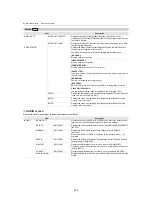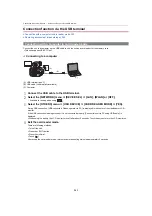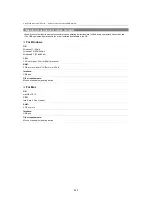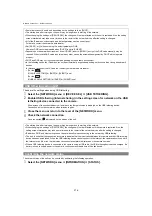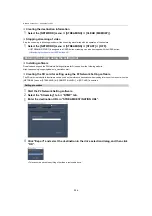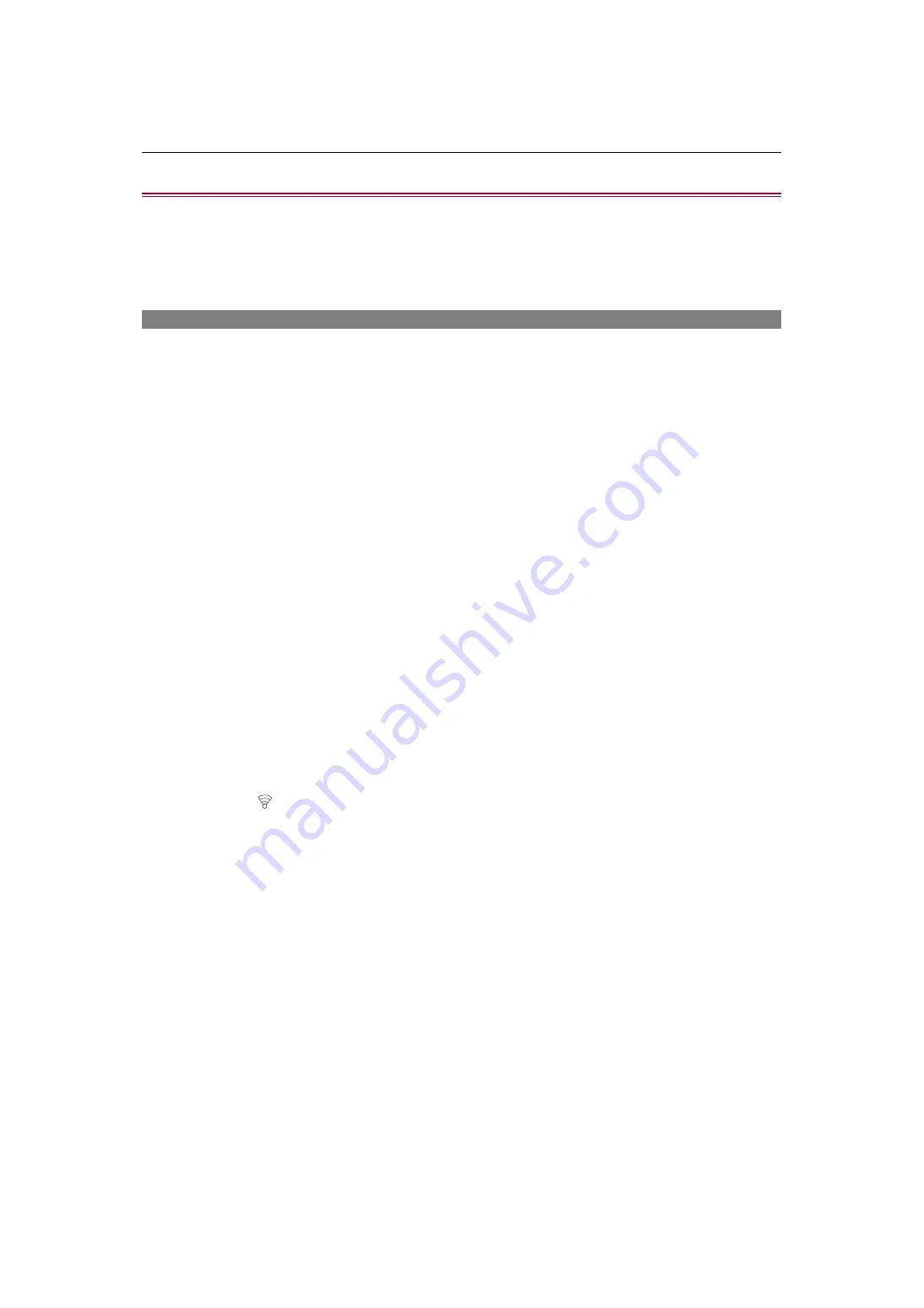
Network Connection – Network settings
271
Network settings
USB tethering setting [X2]: 276
Confirming the network status: 276
Confirming the network environment: 277
Wireless LAN settings
This is the setting to connect with the iPhone/iPad or the Android terminal directly or to connect to the wireless access point via
wireless LAN.
Direct connection ([DIRECT])
This is the setting to connect the unit to the iPhone/iPad or Android terminal directly.
The unit may restart if necessary when the setting is changed.
1
Select the [NETWORK] menu
¨
[DEVICE SEL]
¨
[WLAN].
2
Select the [NETWORK] menu
¨
[WLAN PROPERTY]
¨
[TYPE]
¨
[DIRECT].
3
Select the [NETWORK] menu
¨
[WLAN IPv4 SETTING]
¨
[DHCP]
¨
[SERVER].
When the DHCP server function of this unit is not to be used, select [OFF].
4
In the [NETWORK] menu
¨
[WLAN PROPERTY] and [WLAN IPv4 SETTING], set each
item as necessary.
•
For details about the setting items (
Setting items for [WLAN PROPERTY] and [WLAN IPv4 SETTING] when set to
).
5
Select the SSID of the unit from the SSID list in the iPhone/iPad or Android terminal,
and enter the password (encryption key).
Display the wireless access point list screen in wireless LAN setting, and select SSID of the unit.
•
Factory setting: The model number of the unit you are using is set. (For example: [AG-X2], etc.)
When the password confirmation screen appears, enter the password (encryption key).
For details, refer to the operating instruction of the iPhone/iPad or Android terminal.
•
Factory setting: [01234567890123456789abcdef]
6
Close the menu or return to the level of the [NETWORK] menu.
7
Check the network connection.
Once connected,
is displayed on the screen of the unit.