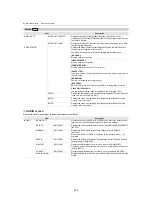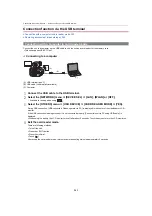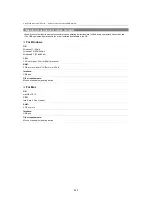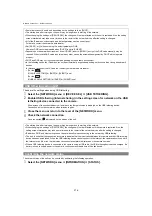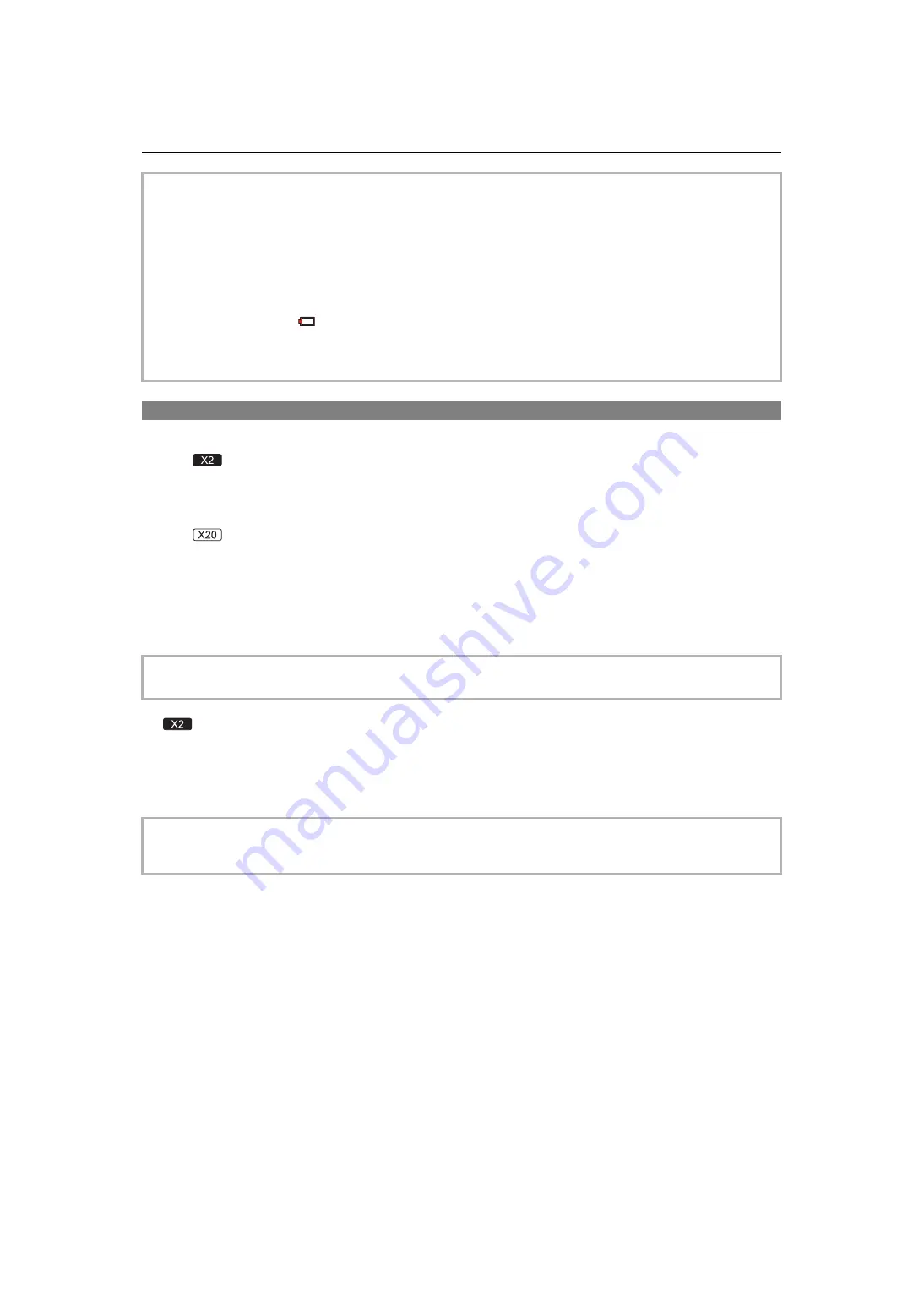
Network Connection – Network connection
270
Preparing for connection
For the wired LAN
(For the
)
1
Connect a LAN cable (commercially available) to the <LAN> terminal on this unit.
Connect the other end of the LAN cable to a wired LAN compatible device.
(For the
)
1
Connect a USB ethernet adaptor (commercially available) to the USB terminal on this
unit.
2
Connect a LAN cable (commercially available) to the USB ethernet adaptor
(commercially available) and the wired LAN compatible device.
For USB tethering
1
Connect a USB cable (commercially available) to the USB terminal on this unit and
the terminal to be used for USB tethering (iPhone/iPad or Android terminal).
Push the cable in firmly all the way.
•
This unit cannot be connected to wireless LAN devices via public wireless LAN environments.
•
The wireless access point must be compatible with IEEE802.11b, IEEE802.11g, or IEEE802.11n.
•
This unit uses the 2.4 GHz frequency band. You cannot establish a wireless LAN connection using the 5 GHz frequency
band.
•
When using a wireless access point, we strongly recommend that you set a encryption to maintain information security.
•
Depending on the signal status, it may not be possible to connect to wireless LAN devices via a network.
•
If the wireless LAN connection is not working well, set up so the wireless LAN transmitter (
Î
)
faces towards the wireless LAN device.
•
When the battery indicator (
) is flashing red, the connection with other equipment may not start or the connection may
be disrupted.
•
When you are using the wireless LAN function of this unit, the wireless LAN transmitter (
may become warm but this does not indicate a malfunction.
•
For the cable that connects to the <LAN> terminal, use the one below.
– LAN cable (STP (Shielded Twisted Pair), category 5e or above, maximum 100 m)
•
Check the type of connection terminals on this unit and on the device in advance and use the cable suitable for connection
to the USB terminals. Connection may not be stable depending on the length and specifications of the USB cable.
•
When removing the USB cable, pull it out straight.