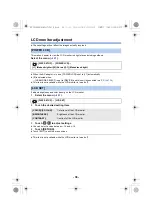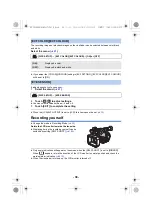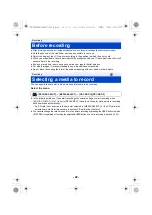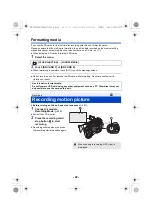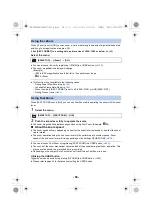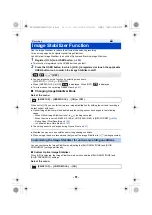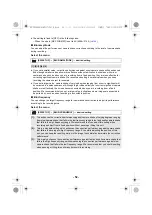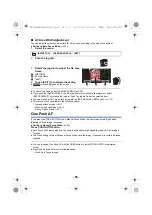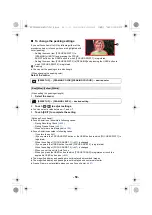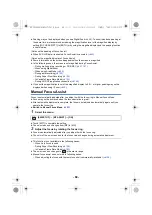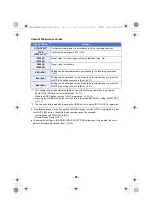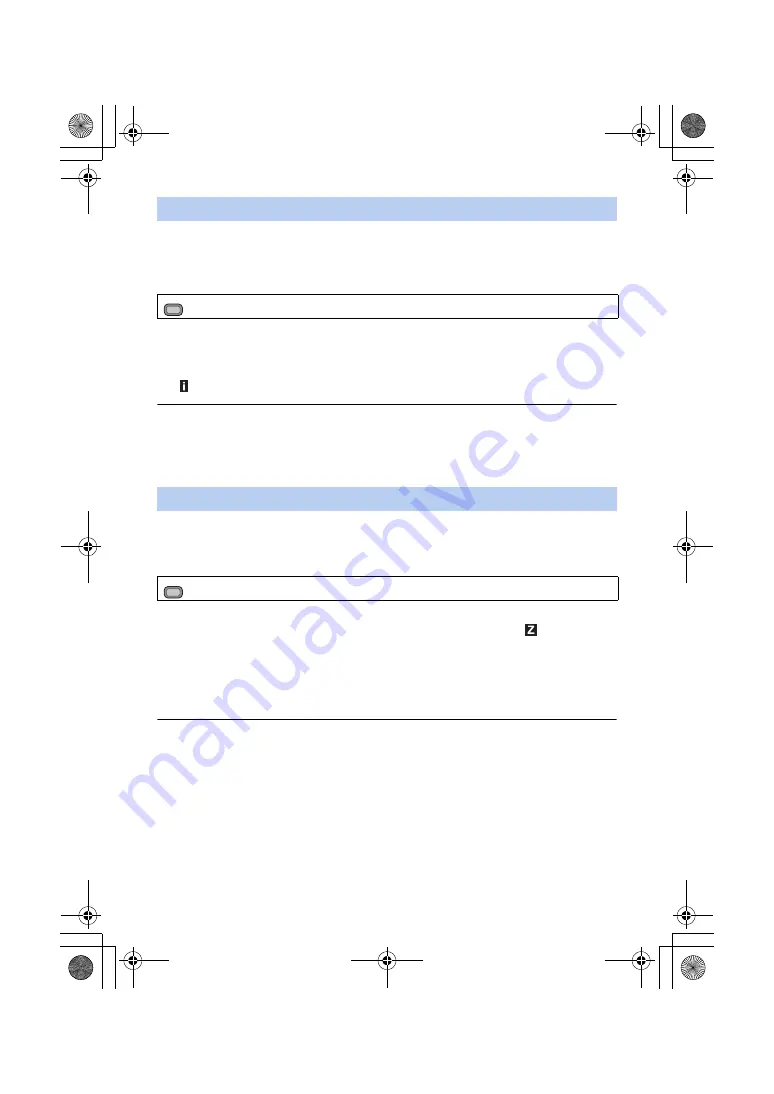
- 50 -
When [i.Zoom] is set to [ON], you can zoom in while maintaining the beauty of high-definition picture
quality up to a magnification of approx. 30
k
.
≥
Set [REC FORMAT] to a setting with a picture size of 1920
k
1080 or below. (
Select the menu.
≥
You can also use i.Zoom by registering [i.ZOOM] to a USER button. (
≥
The zoom magnification display will change.
(Example)
j
iZ00 to iZ99: magnification levels that fall in the optical zoom range
j
Z99: i.Zoom
≥
This function is not available in the following cases:
j
During Super Slow Recording (
)
j
In Variable Frame Rate Mode (
j
When the size in [REC FORMAT] is set to 4K (4096
k
2160) or UHD (3840
k
2160)
j
During Freeze Frame (
When [FAST ZOOM] is set to [ON], you can use Fast Zoom while operating the zoom with the zoom
lever.
1
Select the menu.
2
Push the zoom lever fully to operate the zoom.
≥
The zoom magnification display changes when using Fast Zoom. (Example:
99)
∫
About the zoom speed
≥
The zoom speed will vary depending on how far the zoom lever is pressed or how fast the zoom
ring is rotated.
≥
The zoom operation using the sub zoom lever will be performed at a constant speed. Zoom
speed of the sub zoom lever will vary depending on the setting of [SUB ZOOM]. (
)
≥
You can also use Fast Zoom by registering [FAST ZOOM] to a USER button. (
≥
The sound of the zoom mechanism becomes louder than usual during fast zoom operation. This
may cause the sound to be recorded during recording.
≥
Depending on the subject, Auto Focus may not track it when Fast Zoom is in use.
Utilizing the USER button
Digital Zoom can be used by registering [D.ZOOM] to a USER button. (
≥
for details about setting the USER button.
Using the i.Zoom
: [SW SETUP]
#
[i.Zoom]
#
[ON]
Using Fast Zoom
: [SW SETUP]
#
[FAST ZOOM]
#
[ON]
MENU
MENU
AG-UX180ED(DVQP1171ZA)_E.book 50 ページ 2016年11月28日 月曜日 午前11時32分