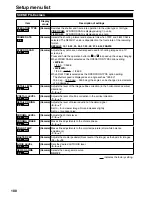Editing
87
(Continued on the next page)
• When you wish to start dubbing from a point
mid-way along a clip, first play back the
clip, then press the button at the desired
position to pause playback.
COUNTER RESET
TITLE
STILL ADV PAUSE STILL ADV
INDEX
Ð
V
O
L
+
STOP
INDEX
MULTI/
P-IN-P
REC
A.DUB
PLAY
/REW
FF/
ZOOM
REC
7
Hold down the mode button (for 2 or more
seconds) to release dubbing mode.
• In the VCR setting menu, setting the TCG option
in RECORDING SETUP to FREE RUN enables
the timecode used by the clip to be transferred to
the tape.
• In the case of a clip recorded in four channels,
the audio of channels 3 and 4 will not be
transferred during the dubbing process.
• The dubbing IN points may be slightly ahead of
or behind their actual positions.
• In the case of clips recorded continuously onto
three or more cards, dub the clips on two of
the cards first. After this, stop the dubbing, and
replace the cards with the third and subsequent
cards. Then resume the dubbing. (These steps
are taken because hot swap playback cannot be
performed.)
• In the dubbing mode, even if an attempt is made
to allocate SHOT MARK, INDEX/MEMO or SLOT
SEL to a USER button, the allocated operation
will not be executed. However, the allocated
USER button information will be displayed when
the DISP/MODE CHK button is held down.
Digital input/output (P2 card/Tape)
You can perform dubbing with a high image quality
by means of digital signals by using a 1394
cable to connect this unit to a digital video unit
equipped with a 1394 connector.
• Use the MEDIA switch to select the P2 card or
tape ahead of time. (Pages 24 and 28)
Camera
or
Remote control
1
Connect the digital video equipment to this
unit. (Page 78)
2
Press the unit’s mode button to switch to
the MCR/VCR mode.
VCR
DUB
MCR
PC
CAMERA
• Cancel the thumbnail screen when in MCR
mode.
• Set up the connected equipment for playback
or recording.
• When performing digital dubbing with a
second camera-recorder or other device, a
recording cannot be made unless the signal
formats at the output side and input side are
identical.
• When using with the 720P/25PN setting,
digital output in MCR mode only is performed.
Digital input is not possible.
• 1394 input images cannot be output from the
COMPONENT OUT terminal.
3
Start playing back in the player.
4
Start recording in the recorder.
• If you are using this unit, press the two REC
buttons at the same time. On the remote
control unit, press the PLAY button while
holding down the REC button.
COUNTER RESET
TITLE
STILL ADV PAUSE STILL ADV
INDEX
Ð
V
O
L
+
STOP
INDEX
MULTI/
P-IN-P
REC
A.DUB
PLAY
/REW
FF/
ZOOM
REC
Camera
or
Remote control
• In the VCR mode, the recording standby
status is established when these two buttons
are pressed together in the playback pause
status. (The recording standby status will not
be established in the MCR mode.) Each time
you press the button, the status switches
between recording and recording standby.
5
Stop recording in the recorder.
• On this unit, press the button.
6
Stop playback on the other unit.
• On this unit, press the button.