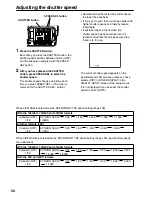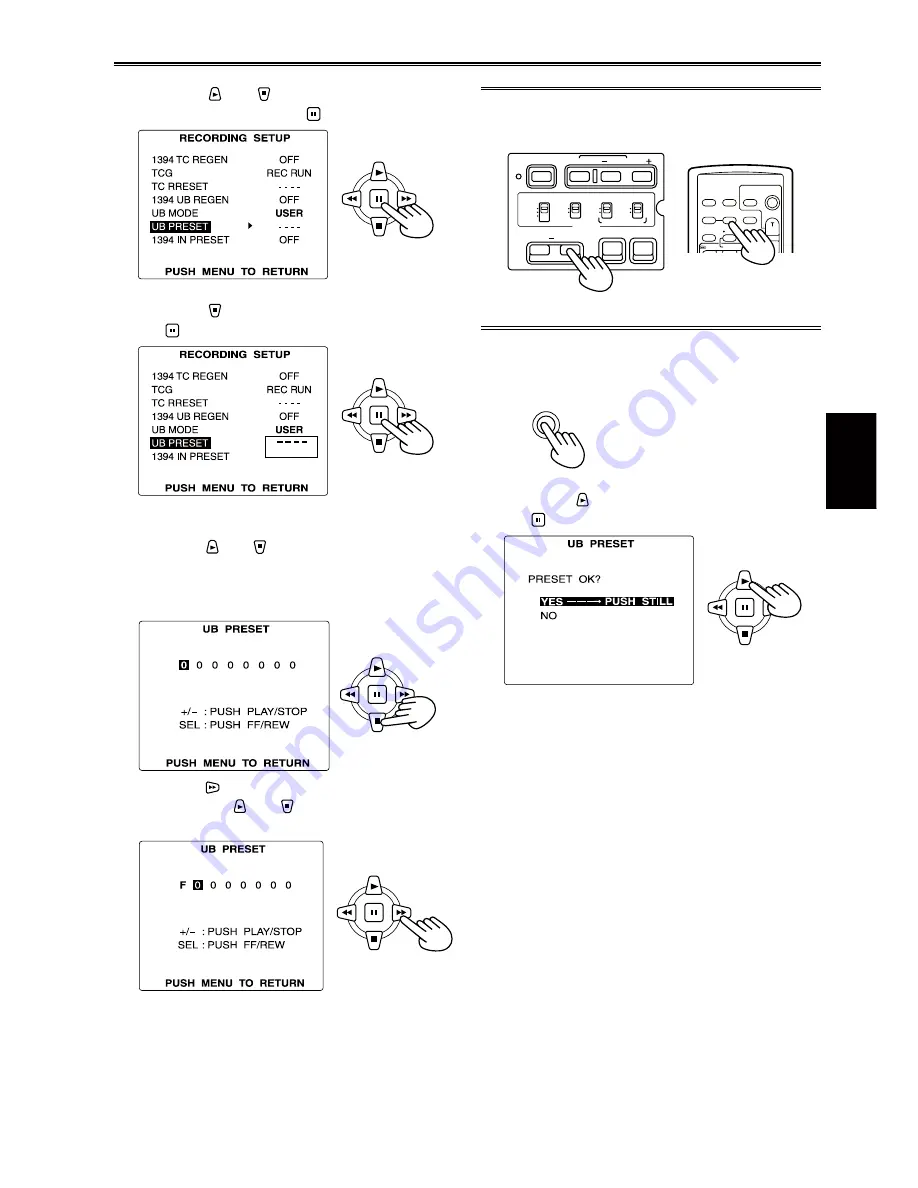
Shooting
61
3
Press the and buttons to select UB
PRESET, and press the button.
4
Press the button to select YES, and press
the button.
5
Set the user information.
Press the and buttons to select the user
information characters.
• You can use numbers from 0 to 9 and letters
from A to F.
Press the button to move to the next digit,
and press the and buttons again to select
the characters.
You can reset the user information to nothing by
pressing COUNTER RESET.
OSD
COUNTER RESET
TITLE
V
O
L
+
MULTI/
P-IN-P
REC
A.DUB
PLAY
/REW
FF/
ZOOM
DATE/
TIME
PHOTO
SHOT
START/
STOP
-
CH 1 SELECT CH 2 SELECT
INPUT 1 INPUT 2
INT(L)
INPUT 1
INPUT 2
INT(R)
INPUT 2
ON
OFF
MIC POWER +48V
BARS
AUDIO
SHUTTER
SPEED SEL
COUNTER RESET/TC SET ZEBRA
OIS
RESET
ON
OFF
Camera
or
Remote control
6
Press the MENU button when you have
finished setting the user information.
MENU
7
Press the
button to select YES, and press
the button.
8
Press MENU twice to exit the menus.