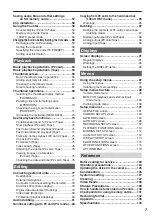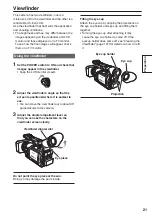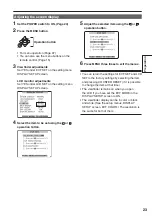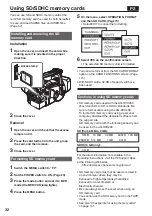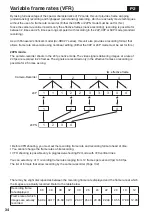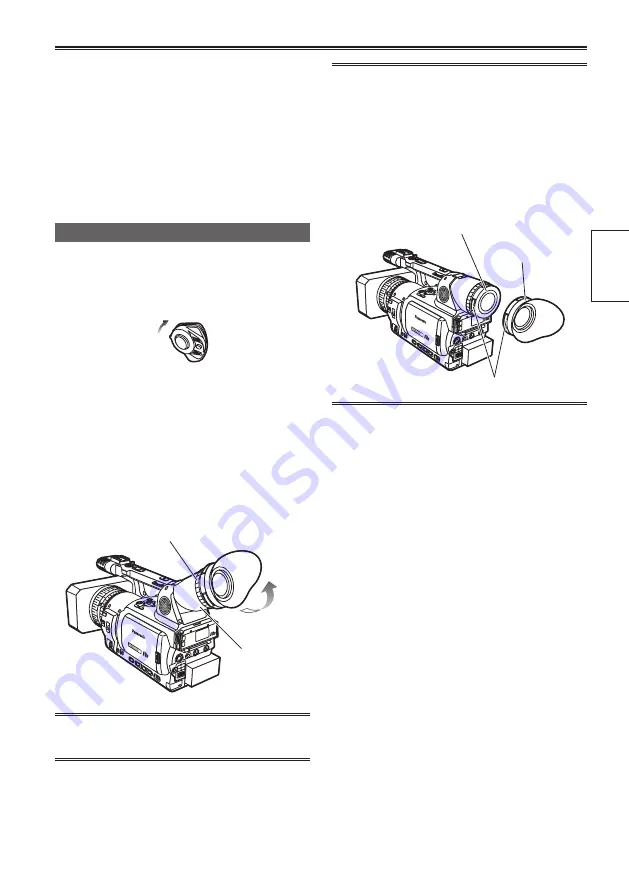
Preparation
21
This camera has two viewfinders; one is a
miniature LCD in the viewfinder and the other is a
retractable 3.5-inch LCD.
Use the viewfinder that best suits the application
and shooting conditions.
• The brightness and hue may differ between the
images appearing on the viewfinder and LCD
monitor and those displayed on a TV monitor.
To see how the final images will appear, check
them on a TV monitor.
Using the viewfinder
1
Set the POWER switch to ON and check that
images appear in the viewfinder.
• Keep the LCD monitor closed.
ON
2
Adjust the viewfinder’s angle so that the
screen is positioned where it is easiest to
see.
• You can move the view finder out to about 90°
perpendicular to the camera.
3
Adjust the diopter adjustment lever so
that you can see the characters on the
viewfinder screen clearly.
Viewfinder
diopter
dial
Do not point the eye piece at the sun.
Doing so may damage the parts inside.
Viewfinder
Fitting the eye cup
Attach the eye cup by aligning the projections on
the eye cup holder and eye cup and fitting them
together.
• Turning the eye cup after attaching it may
cause the eye cup holder to come off. If the
eyecup holder does come off, see “Cleaning the
Viewfinder” (page 127) for details on how to refit
it.
Eye
cup
holder
Eye cup
Projection
Eye piece
Summary of Contents for AG-HVX200PJ
Page 137: ...Memo 137 ...