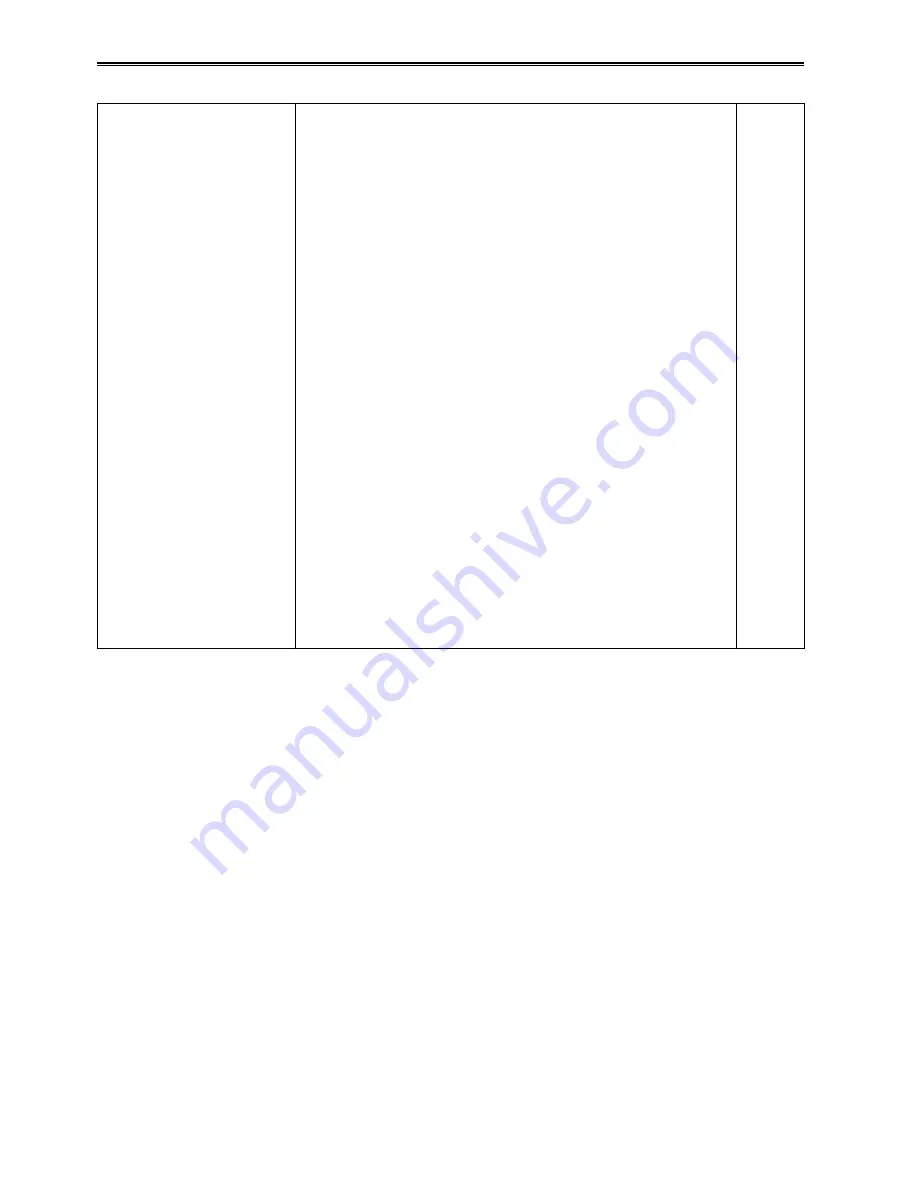
122
Other
Cannot remove the tape.
• Make sure the camera is supplied with power.
Make sure the AC adapter or battery is inserted correctly.
As long as the power is supplied, you can remove the tape without
turning ON the POWER switch.
P 16
Cannot perform any
operation other than
removing the tape.
• Condensation may have formed.
If this happens, the only operation that you will be able to perform is
to remove the tape. Wait until the condensation has dried out.
P 125
• When the cassette holder is closed immediately after sliding
EJECT switch to open the cassette holder, sometimes operations
other than eject cannot be performed. In this case, slide EJECT
switch again to open the cassette holder, check that the cassette
mechanism has completed ejecting operation, and then close the
cassette holder.
—
The remote control does
not work.
• The battery in the remote control may have run out.
If the remote control fails to work even if it is operated close to the
remote control sensor of the camera-recorder, it means that the
battery has run out. Replace it with new one.
P 18
• Make sure the remote control setting is the same for the remote
control unit and the camera-recorder.
If the REMOTE setting is different on the remote control and the
camera-recorder, the remote control will not work.
P 18
There is a rattling sound
when the camera-recorder
is tilted back and forth.
• There are some parts of the camera that make a rattling sound in
the VCR mode or when the POWER switch is OFF. This is normal.
—
A clicking sound is heard
when the power is turned
on or when the MCR/VCR
mode is switched to the
camera mode.
• This initialization operation is performed when the camera starts up.
It occurs due to the construction of the camera and is not indicative
of any trouble.
—
Before calling for service (continued)















































