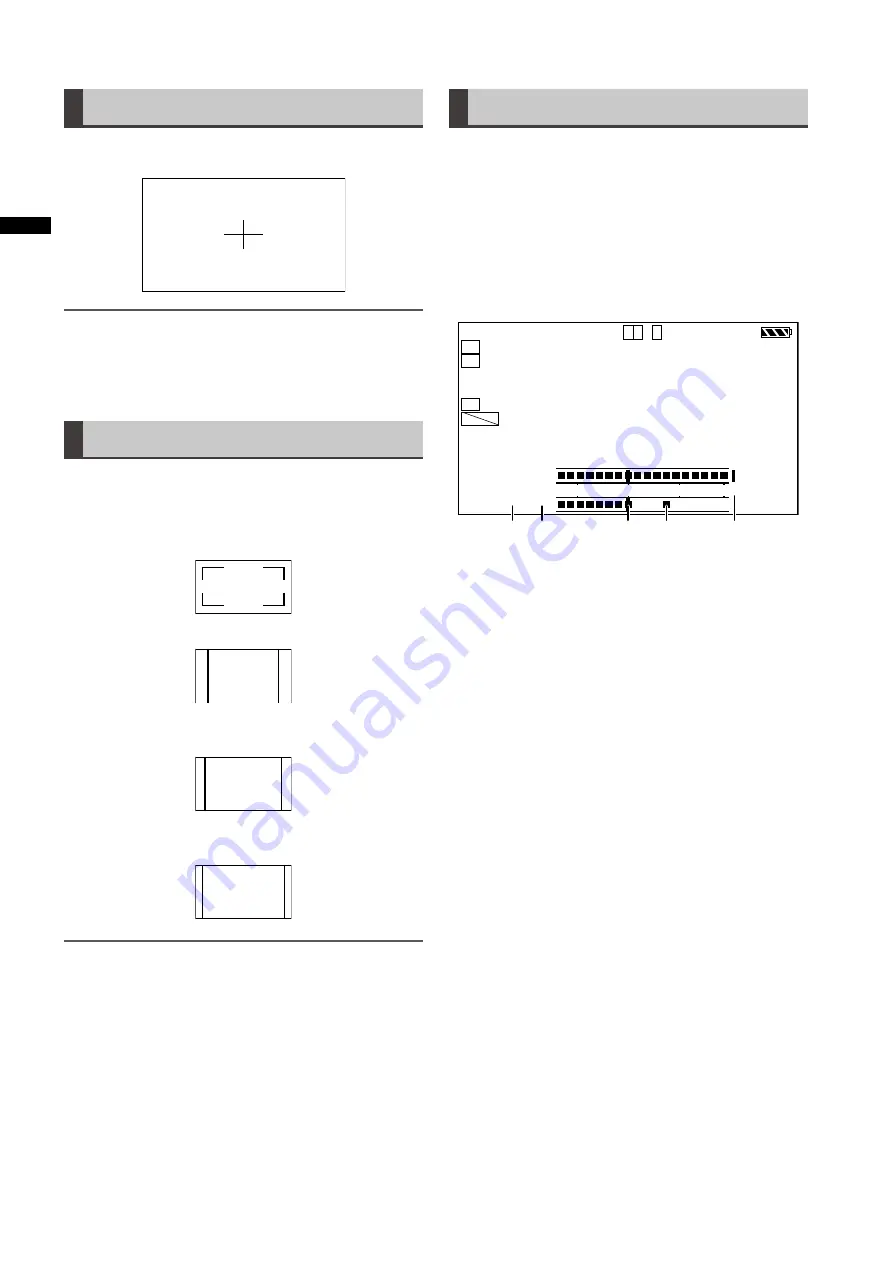
8
Chapter
4
Adjustments
and
Settings
for
Recording
Center marker display
A center marker is displayed when the menu option
MARKER in the DISPLAY SETUP screen is set to ON.
NOTE
The center marker display appears only on the LCD monitor
and in the viewfinder. It is not superimposed on signals output
via the VIDEO OUT and SDI OUT connectors.
Safety zone markers
A safety zone marker is displayed when the menu option
SAFETY ZONE is selected in the DISPLAY SETUP screen.
• OFF: Not displayed
• 90%: indicates the display area on a normal household
TV
• 4:3: Indicates display area available at a 4:3 aspect ratio.
• 13:9: Indicates the display area available at a 13:9 aspect
ratio.
• 14:9: Indicates the display area available at a 14:9 aspect
ratio.
NOTE
• The safety zone is not displayed when 4:3, 13:9 or 14:9 is
selected when SYSTEM MODE is set to 480-59.94i (576-50i)
and ASPECT CONV is set to SIDE CROP or LETTER BOX.
• Safety zone markers appear only on the LCD monitor and in
the viewfinder. They are not superimposed on signals output
via the VIDEO OUT and SDI OUT connectors.
Audio level meter magnification
Press the user button to which MAG A. LVL has been
assigned to display a magnification of the audio level meter
(available also when LEVEL METER in the DISPLAY SETUP
menu is set to OFF).
Press the button again to return to normal audio level meter
size.
Turning on MODE CHECK during audio level meter
magnification clears the audio level meter display. After
MODE CHECK use, the audio level meter reappears at
normal size.
T C 1 2 : 3 4 : 5 6 : 2 3
1
1
2
9 9 9 min B 9 0 %
P 2
�
-
P A U S E
U S E R - 1
1394
PROXY
1 0 8 0 i
AVC-I 100
P 3 .2K
L T . B
REAR
W.L.
:
:
C
C
H
H
2
1
O X
0 dB
N D 1
60
-30
-20
-10
0 dB
F U L L
P
1 - C L I P
2 1
3
4
5
1 Channel display
This displays the currently monitored audio channel.
2 Input system display
This displays the audio input system (AUDIO IN switch).
•FRONT
•W.L.(WIRELESS)
•REAR
3 Standard level bar
This bar indicates a -20 dB or -18 dB headroom level
depending on the menu option HEADROOM setting in
the AUDIO SETUP menu.
4 Peak hold display
Holds the audio peak level indication for 1 second.
5 Excessive level indicator
An audio level that is set too high is indicated in red.
















































