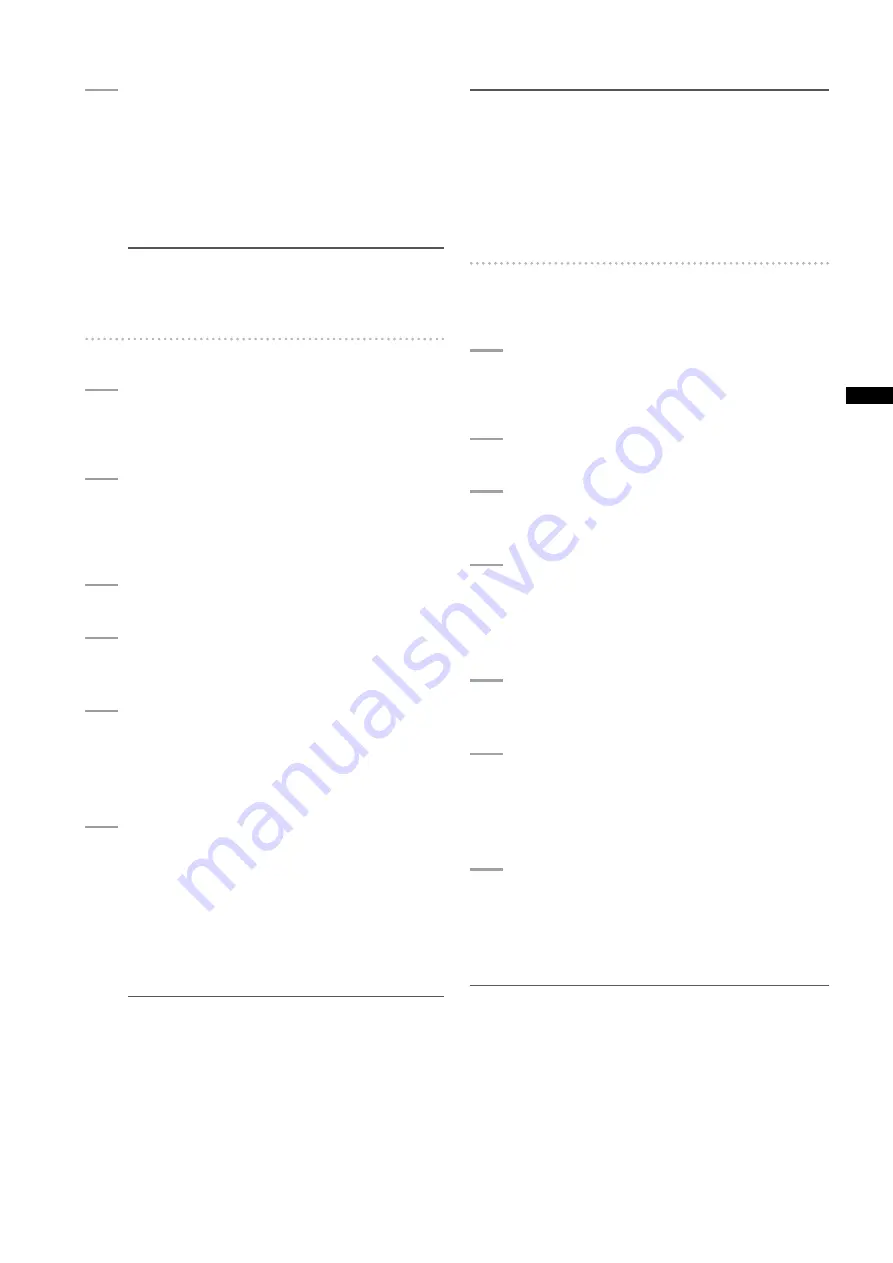
15
Chapter
8
Connecting
to
Exter
nal
De
vices
5
SelectOPERATION
FORMAT(HDD)inthe
menuanduseacursorbuttonandtheSET
buttontoselectYES.
• Select YES in the confirmation message that
appears again to start hard disk drive formatting.
• Handled as a “TYPE S” hard disk drive after
formatting.
NOTE
All data on a hard disk drive is deleted when the disk is
formatted. It is not possible to select part of a partition
to delete.
Writing to hard disk drive
1
SwitchtotheUSBhostmode.
For details, refer to [Switching to USB Host Mode]
(page 150).
2
ConnectaharddiskdriveviaUSB.
If the hard disk drive has not been formatted by
the camera, format it according to the instructions
provided in [Formatting Hard Disks] (page 152).
3
InsertaPcard.
4
PresstheTHUMBNAILbuttontoopenthe
thumbnailscreen.
5
PresstheTHUMBNAILbuttonandselectHDD
EXPORTfromthethumbnailmenuand
specifytheslotofthePcardwiththedatayou
wanttowritetotheharddiskdrive.
6
SelectYES.
• This starts the write process.
• A progress bar appears during the write process.
To interrupt writing, press the SET button.
Selecting YES in the cancel confirmation that
appears will stop the write process.
• COPY COMPLETED! announces the end of the
write process.
NOTE
• To turn off the verify phase in a write operation, select
HDD
SETUP in the thumbnail menu and set VERIFY
to OFF. This speeds up the write time but does not
verify the written data.
• Selecting ALL SLOT writes the data on all inserted P2
cards inserted in the camera to the hard disk drive.
NOTE
• A TYPE S hard disk drive can write data in card units. Up to
23 P2 cards can be saved to a hard disk drive.
The P2 card data recorded on a hard disk drive are
recognized as separate drives.
• To write P2 cards with bad clips, it is a good idea to repair
these clips before writing them to a hard disk drive.
• Ending a recording during the verify phase will end writing of
data from the P2 card to the hard disk drive.
Writing back data to P2 cards
This allows you to select a clip from the hard disk drive and
write it back to a P2 card.
1
SwitchtotheUSBhostmode.
For details, refer to [Switching to USB Host Mode]
(page 150).
2
ConnectaharddiskdriveviaUSB.
3
InsertthePcardtowhichdatawillbewritten
backto.
4
PresstheTHUMBNAILbutton,selectHDD
EXPLOREfromthethumbnailmenu,moveto
thepartitionwiththedatathatwillbereadand
presstheSETbutton.
5
SelectthecliptobewrittentothePcardfrom
thethumbnailontheharddiskdrive.
6
PresstheTHUMBNAILbutton,select
OPERATION
IMPORT
SELECTEDCLIPS
fromthethumbnailmenuandselecttheslotof
thePcardtowritethedatato.
7
SelectYES.
• This starts the data write to the P2 card.
• When the write process ends, “COPY
COMPLETED!” appears.
NOTE
• When clips are selected for writing, verify is not performed.






























