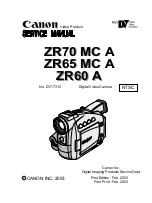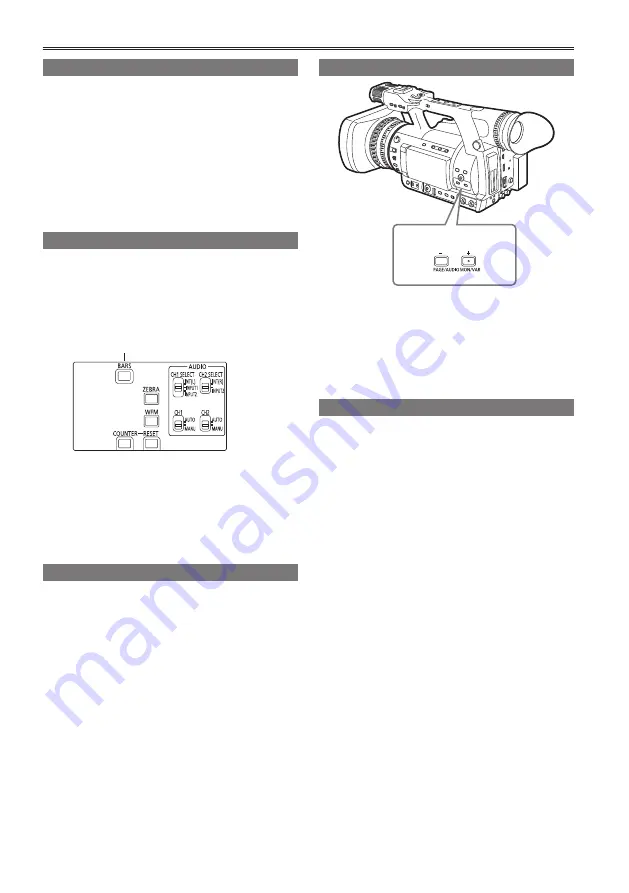
40
Shooting techniques for different targets (continued)
Backlight compensation
Press the USER button you have allocated to the
BACKLIGHT feature when shooting subjects lit
from the back.
BACK appears on the screen.
Backlight compensation adjusts the iris so the
subject doesn’t come out dark.
Press the same USER button to turn the feature
off.
• “Using the USER buttons” (Page 39)
Color bars
Press the BARS button in CAMERA mode to output
a color bar screen to a television or monitor so you
can adjust them.
Press the button again to turn the feature off.
BARS button
The color bar screen turns off and
camera-recorder image appears.
A 1 kHz test tone is output in the color bar screen
when LEVEL1 or LEVEL2 is selected under TEST
TONE on the setting menu AUDIO SETUP screen.
(Page 143)
• The color bar can be recorded together with a
1 kHz test tone.
Waveform monitor function
Press the WFM button in CAMERA mode to display
a waveform of the image on the LCD monitor.
Pressing the WFM button once again closes the
waveform display.
• WFM (Page 139) on the setting menu SW MODE
screen allows you to switch between the
waveform and vector display.
• The viewfinder does not show the waveform
display.
• The waveform does not appear when the focus
assist function is used.
• The waveform display cannot be recorded.
• You can allocate the same function as the WFM
button to USER buttons. (Page 39)
Adjusting the volume while shooting
Adjusting the volume
If you are monitoring the sound through
headphones while shooting, you can adjust the
volume with the PAGE/AUDIO MON/VAR button.
• Adjustment of input audio level is performed with
the AUDIO LEVEL knob. (Page 54)
Backup recording
If you have connected equipment to the 1394
terminal (Page 103), you can make automatic backup
recordings of whatever you are shooting.
• “Control of external devices through 1394
connection” (Page 106)
Summary of Contents for AG-HPX250
Page 169: ...169 Memo ...
Page 170: ...2011 ...