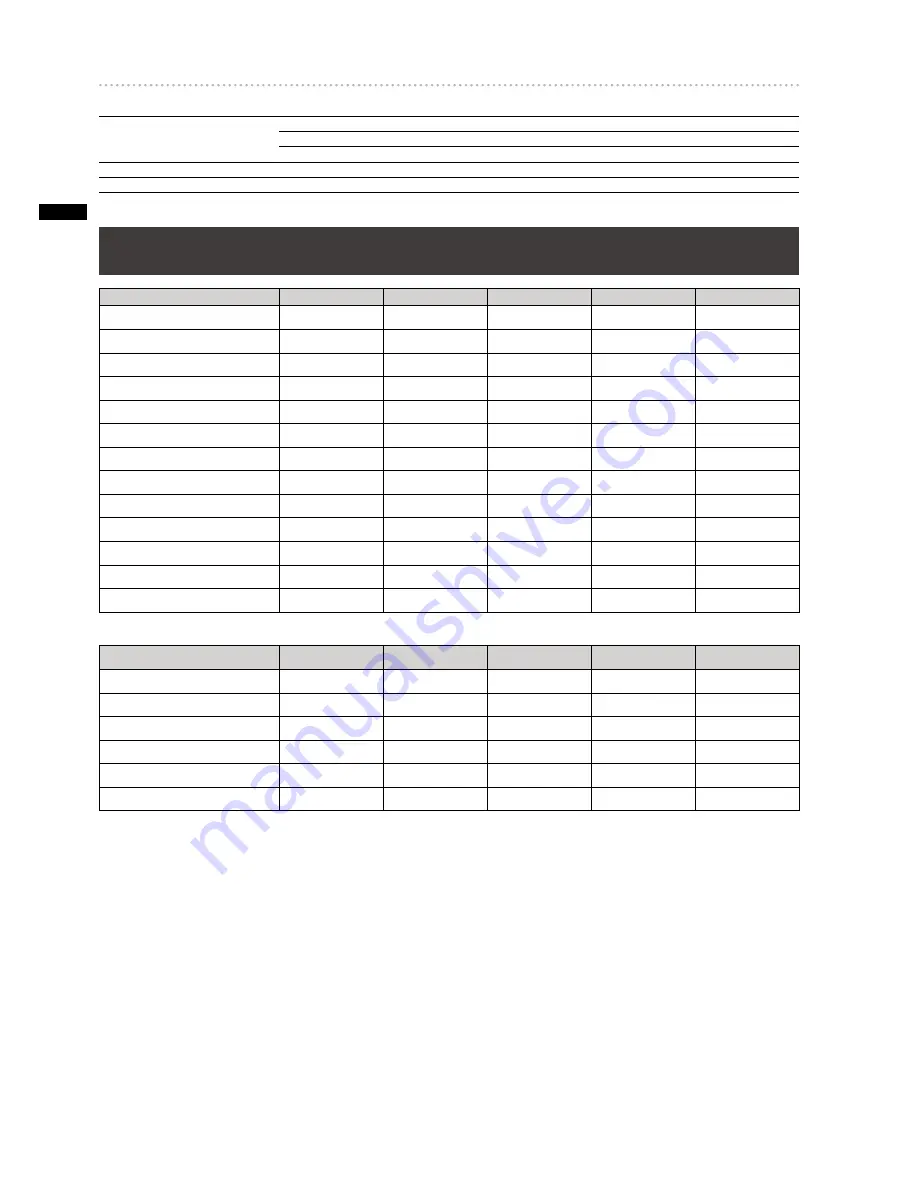
42
Specifications
[OTHER]
TALLY output :
D-sub 9-pin, 8 cross points, open-collector
Maximum current: 50 mA or less
Maximum voltage: 35 V DC
GPI input:
BNC x 1, make-contact
RS-232C :
D-sub 9-pin
Signal Format Supported on the Unit
Format
VIDEO
SDI
HDMI
DVI-D
DVI-I
NTSC
Yes
—
—
—
—
PAL
Yes
—
—
—
—
480/59.94i
—
Yes
—
Yes
—
480/59.94p
—
—
Yes
—
—
576/50i
—
Yes
—
Yes
—
576/50p
—
—
—
—
—
720/50p
—
Yes
Yes
Yes
—
720/59.94p
—
Yes
Yes
Yes
—
1035/59.94i *
1
—
Yes
—
—
—
1080/25p over 50i
—
Yes
—
—
—
1080/29.97p over 59.94i
—
Yes
—
—
—
1080/50i
—
Yes
Yes
Yes
—
1080/59.94i
—
Yes
Yes
Yes
—
*
1
Treated as 1080/59.94i
Format
VIDEO
SDI
HDMI
DVI-D
DVI-I
640×480(60Hz)
—
—
Yes *
1
—
—
1024×768(60Hz)
—
—
—
—
Yes
1280×768(60Hz)
—
—
—
—
Yes
1280×1024(60Hz)
—
—
—
—
Yes
1920×1080(50Hz)
—
—
—
—
Yes
1920×1080(60Hz)
—
—
—
—
Yes
*
1
If [HDMI] is selected, the HDMI input signal is output as is from the DVI-D OUT connector, disabling the AV mixer
functions including video switching effects.
















































