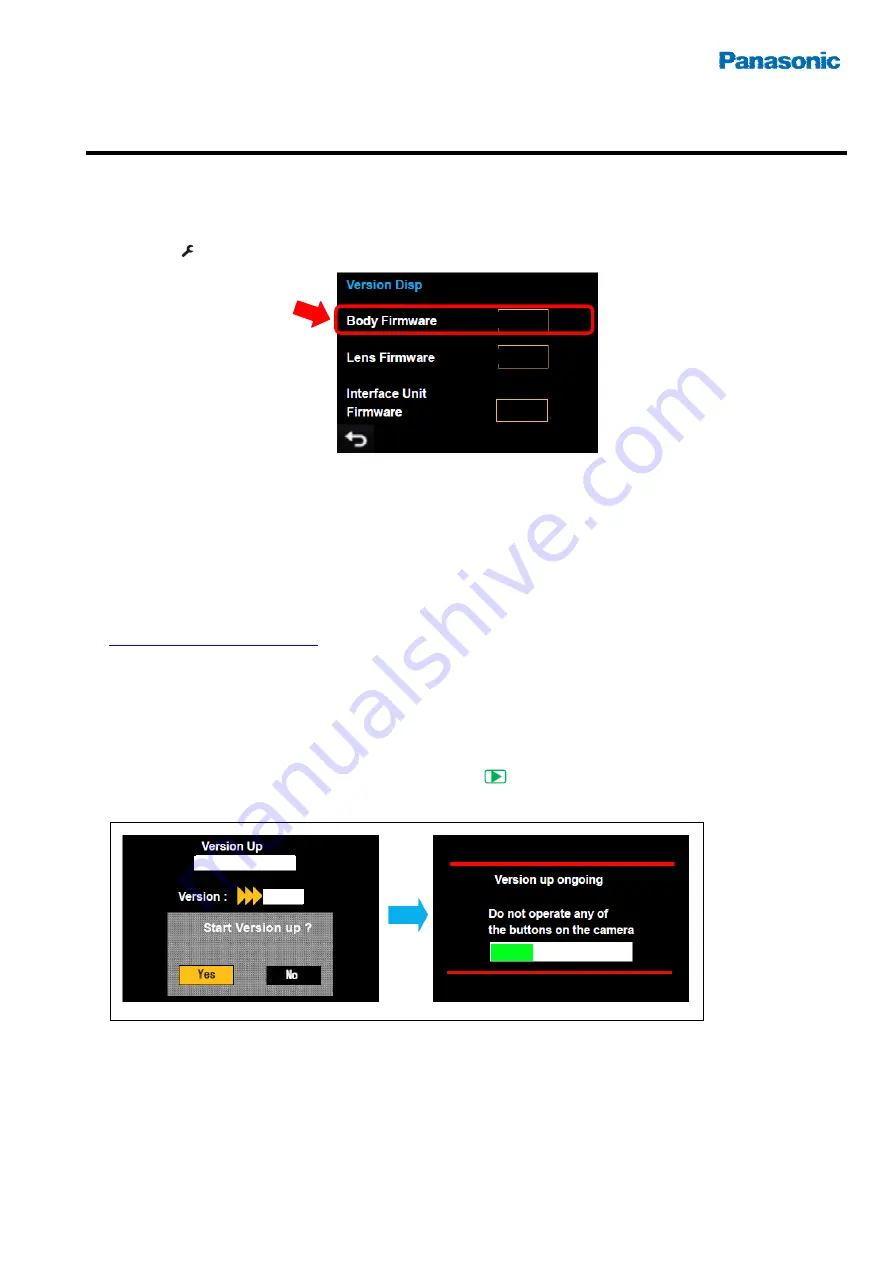
Firmware update procedure
Model: AG-GH4 series (Camera body)
1.
How to check firmware version
1. Switch ON the power of the camera.
2. MENU > “
SETUP” > “VERSION DISP” > “Body Firmware” to display the version information.
Version display example
2.
Updating firmware
[Preparation]
1. Format an SD card (from 8MB to 64GB) with the camera.
2. Download a firmware ZIP package from the Panasonic professional video support site at
http://panasonic.biz/sav/pass_e
.
3. Extract the ZIP package, and then copy the extracted firmware (“.bin” file) to the SDcard’s root (upper directory).
[Performing update]
4. Insert the SD card into the SD card slot on the camera. And DISCONNECT HDMI cable if connected
between AG-YAGH interface unit and AG-GH4 camera body.
5. Turn ON the power of the camera, and press the “PLAY” button to go to update mode.
6. At the “Version up” screen, choose Yes to execute. (Version display example)
7. When the progress bar reaches at the end, camera automatically turn OFF > ON the power. Update work may
take approximately 5 minutes. Check the firmware version.
CAUTION:
Do NOT turn OFF the power or eject the SD card while update is in progress, interrupting communication between
SD card and equipment may cause unrecoverable failure.
Body
1.1
Ver.1.0
-.-
Ver.1.0



















