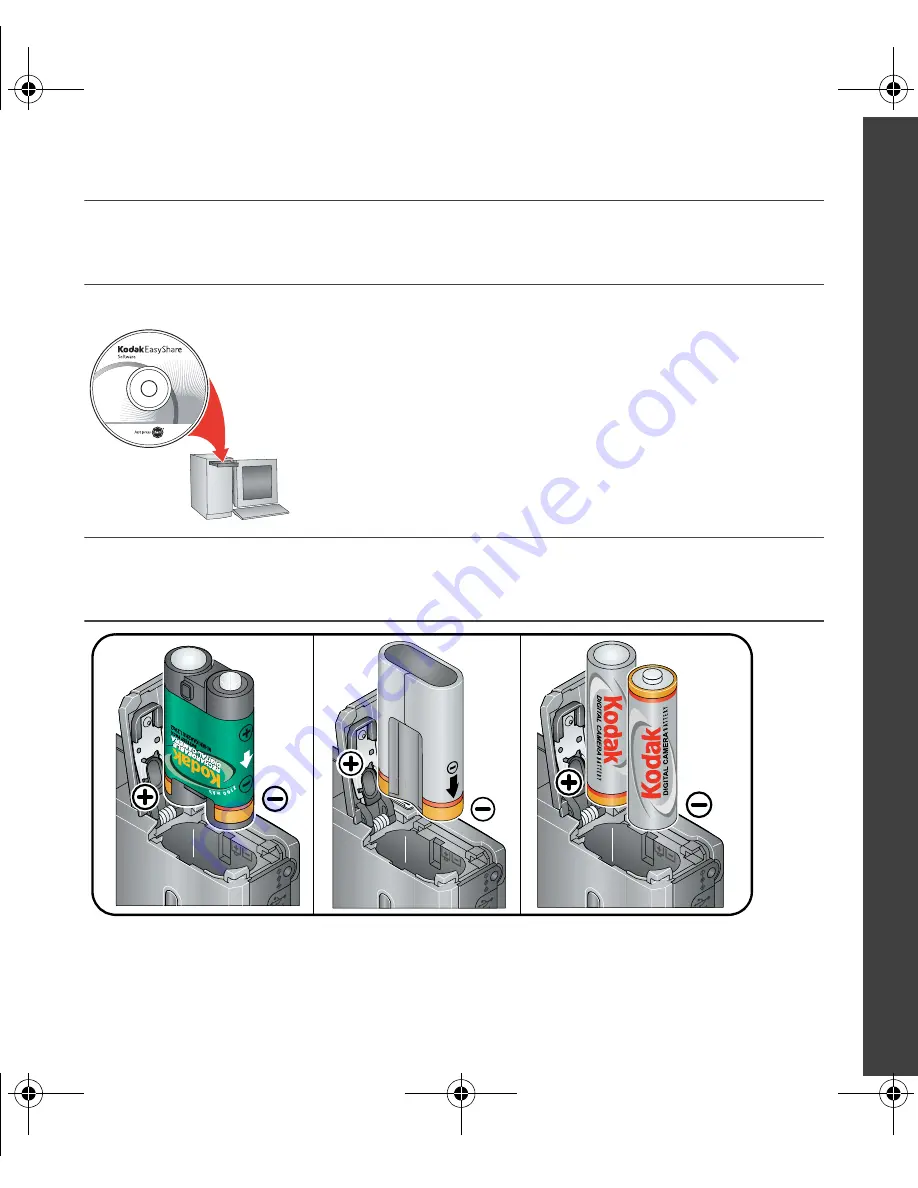
www.kodak.com/go/z1275support or z1285support
1
ENGLISH
���
Installing the software
���
Loading the batteries
After installing the software, return to this
user guide.
Before connecting any cables, install the software that was
included with your camera. Follow the on-screen instructions.
CRV3 lithium
(non-rechargeable)
Ni-MH
(rechargeable)
2 AA (rechargeable or
non-rechargeable)
urg_00732.book Page 1 Tuesday, October 9, 2007 6:27 AM


































