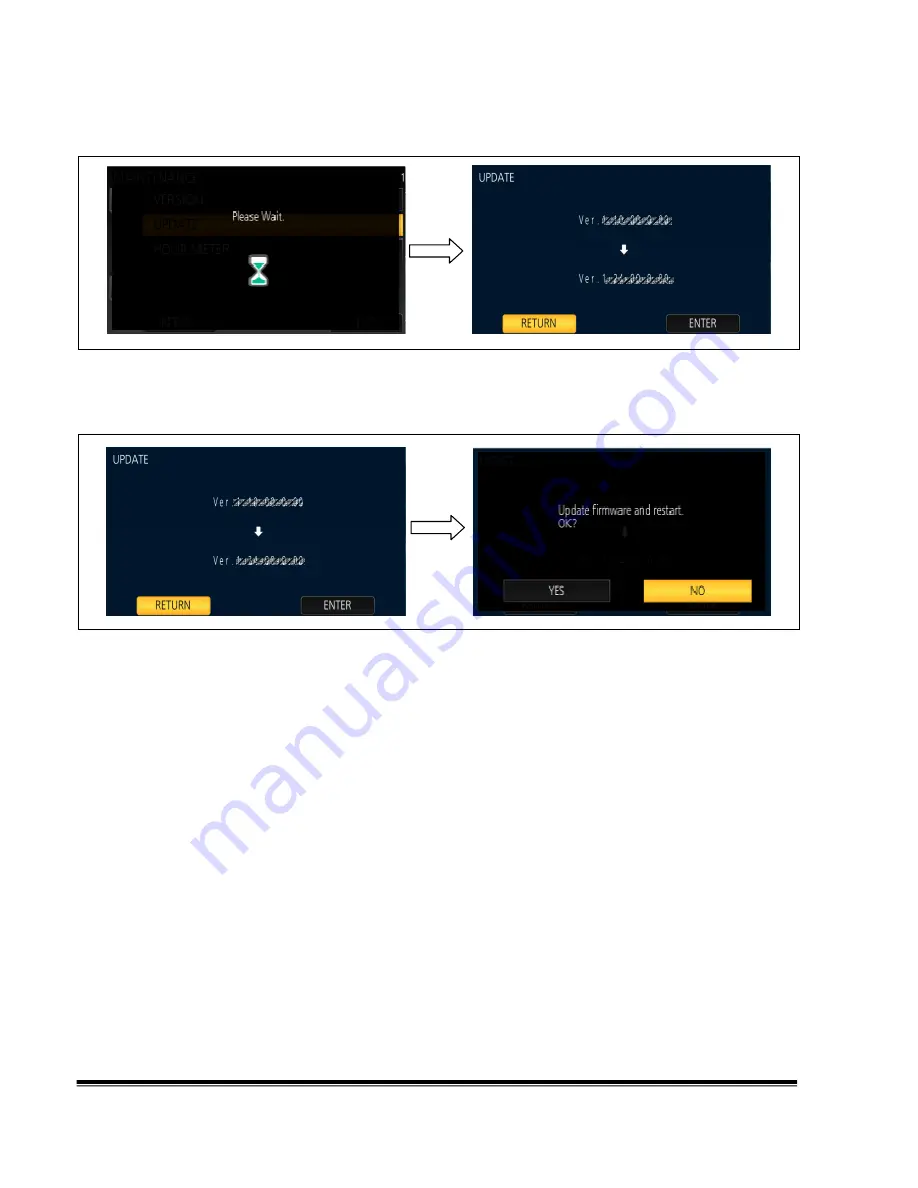
AG-FC100 Firmware Update Procedure / January 2017
Page4/5
Panasonic Corporation
5. It takes a few seconds to check the file. While checking it, the message
“Please wait.”
is displayed. If the
update can be executed, the versions of the camera recorder and the update file on the SD card are displayed.
6. Select the
“ENTER”
button. (Touch the
“ENTER”
button.)
7. The update confirmation screen is displayed. When
“YES”
is selected, the update process will start. (Touch the
“YES”
button.) When
“NO”
is selected, the screen will return to the OTHER FUNCTION menu screen.
8. The progress bar appears in LCD screen when shifting to the update processing.
Software update takes
approx. 1 to 2min
.
Do not power down while updating.





