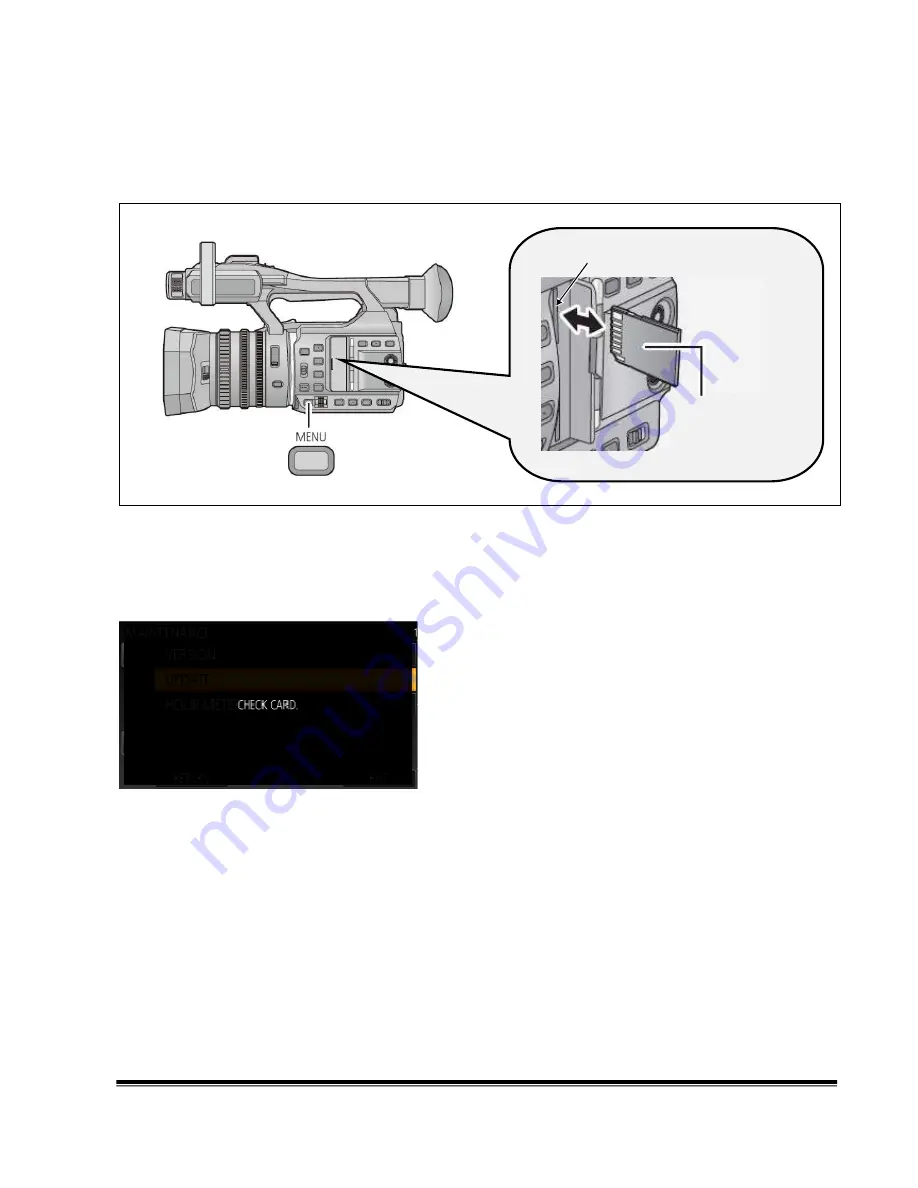
AG-FC100 Firmware Update Procedure / January 2017
Page3/5
Panasonic Corporation
2. Update procedure
1. Turn the power on.
2. Insert the SD memory card into the SD memory card slot 1.
3. Press the
MENU
button to display the setting menu.
4. Select the item
“UPDATE”
on the OTHER FUNCTION menu.
NOTE:
When the update file is not recognized on SD memory card etc., the message
“CHECK CARD.”
is
displayed as follows. Please confirm whether the update file is correctly written on the SD memory card.
CHECK CARD.
SD Memory card
( Contact side )
SD MEMORY CARD SLOT 1





