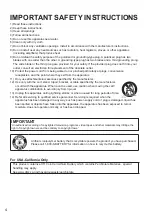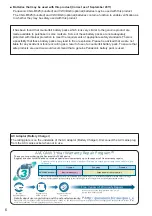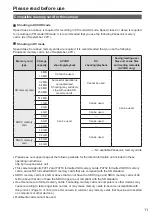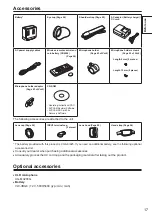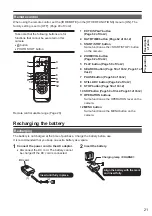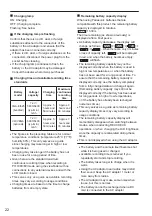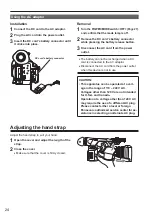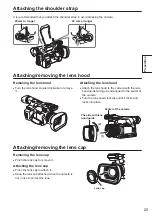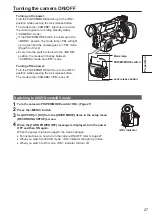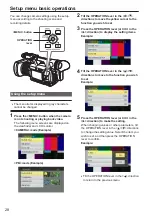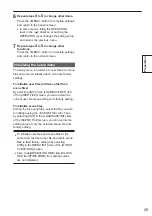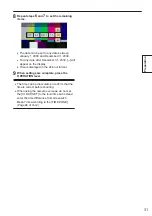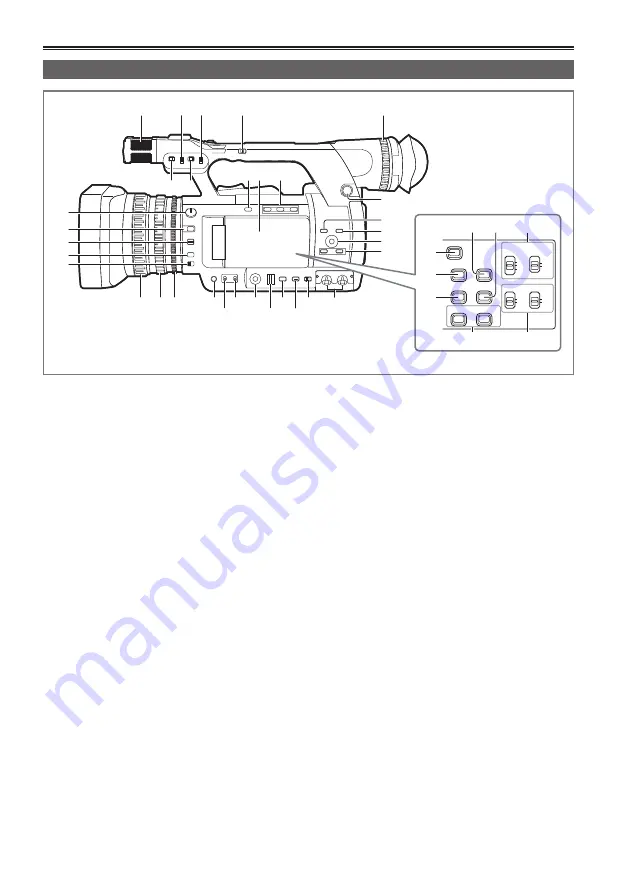
18
Left side
BARS
EVF DTL
LCD
COUNTER-RESET/TC SET
ZEBRA
CH1 SELECT
AUDIO
INT(L)
INT(R)
INPUT1
INPUT2
INPUT2
CH2 SELECT
WFM
AUTO
MANU
CH2
AUTO
MANU
CH1
1
4
8 9 10
5
16
3
6 7
21
24
25
26 27
28
29
30
31
32
22 23
2
17
18
19
20
11
12
13
14
15
35
39
40
38
33 34
36
37
Description of parts
1 Built-in microphone (Page 37 of Vol.2)
2 INPUT1 switch (MIC POWER + 48V) (Page 38
of Vol.2)
3 INPUT2 switch (MIC POWER + 48V) (Page 38
of Vol.2)
4 HANDLE ZOOM switch (Page 17 of Vol.2)
5 Diopter adjustment dial (Page 5 of Vol.2)
6 INPUT1 LINE/MIC switch (Page 38 of Vol.2)
7 INPUT2 LINE/MIC switch (Page 38 of Vol.2)
8 OIS button (Page 27 of Vol.2)
9 LCD monitor (Page 6 of Vol.2)
10 USER button (Page 27 of Vol.2)
11 ND FILTER dial (Page 20 of Vol.2)
12 FOCUS ASSIST button (Page 19 of Vol.2)
13 FOCUS switch (Page 18 of Vol.2)
14 PUSH AUTO button (Page 18 of Vol.2)
15 ZOOM switch (Page 17 of Vol.2)
16 SCENE FILE dial (Page 40 of Vol.2)
17 MENU button (Page 28)
18 EXEC button (Page 57 of Vol.2)
19 OPERATION lever (Page 28)
20 AUDIO MON/ADV button (Page 29 of Vol.2)
21 Focus ring (Page 18 of Vol.2)
22 Zoom ring (Page 17 of Vol.2)
If you do not need the zoom ring pin, attach it to
the zoom ring pin hole (Page 19) to prevent the loss.
23 IRIS ring (Page 19 of Vol.2)
24 IRIS button (Page 19 of Vol.2)
25 GAIN switch (Page 20 of Vol.2)
26 WHITE BAL switch (Page 20 of Vol.2)
27 FUNCTION knob (Page 26 of Vol.2)
28 SHTR dial (Page 34 of Vol.2)
29 DIAL SEL button (Page 34 of Vol.2)
30 DISP/MODE CHK button (Page 25 of Vol.2)
31 AUTO/MANU switch (Page 18 of Vol.2)
32 AUDIO LEVEL knob (CH1, CH2) (Page 39 of
Vol.2)
33 ZEBRA button (Page 25 of Vol.2)
34 WFM button (Page 28 of Vol.2)
35 AUDIO CH1/CH2 SELECT switch (Page 37 of
Vol.2)
36 BARS button (Page 28 of Vol.2)
37 EVF DTL button (Page 6 of Vol.2)
38 LCD button (Page 8 of Vol.2)
39 COUNTER-RESET/TC SET button (Page 46 of
Vol.2)
40 AUDIO AUTO/MANU CH1/CH2 switch (Page 39
of Vol.2)
Description of parts