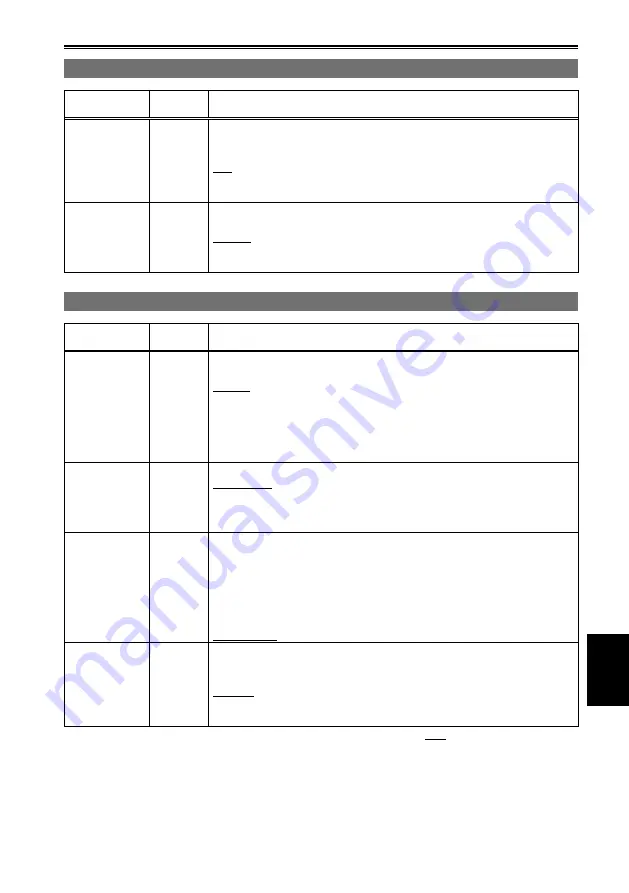
Menu
79
CAMERA SETUP screen (continued)
Item
Display
mode
Description of settings
KNEE
(Camera)
To avoid overexposure, select the compression level (knee point) of the high
intensity video signals received through MOS.
LOW:
Low setting (Compression starts at approx. 80 %.)
MID
:
Medium setting (Compression starts at approx. 90 %.)
HIGH:
High Setting (Compression starts at approx. 100 %.)
Not available when GAMMA is set to CINE-LIKE.
•
MATRIX
(Camera)
Selects the MATRIX table suitable for the desired color expression during
shooting.
NORM1
: Suitable for shooting in the open air or under a halogen lamp.
NORM2:
Suitable for brighter colors than the NORM1 mode.
CINE-LIKE:
Suitable for cinema-like image.
SW MODE screen
Item
Display
mode
Description of settings
HANDLE
ZOOM
(Camera)
Sets the zoom speed assigned to each setting position of the HANDLE ZOOM
switch.
L/OFF/H:
Sets LOW (low speed)/OFF/HIGH (high speed) to the 1//3 position.
(Zoom is disabled when set to OFF.)
L/M/H:
Sets LOW (low speed)/MID (medium speed)/HIGH (high speed) to
the 1//3 position.
L/OFF/M:
Sets LOW (low speed)/OFF/MID (medium speed) to the 1//3
position. (Zoom is disabled when set to OFF.)
IRIS DIAL
(Camera)
Sets the rotation direction and the aperture control of the IRIS/CONV. dial.
DOWN OPEN:
The iris opens when the IRIS/CONV. dial is turned downward.
UP OPEN:
The iris opens when the IRIS/CONV. dial is turned upward.
This setting does not change the direction of the convergence point
adjustment.
•
USER1
(Camera)
Selects the function assigned to the USER1 button.
INH
:
USER1 button is disabled. No function operates by pressing
the USER1 button.
R-IMAGE
:
The image from the right lens is displayed on the viewfinder
and LCD monitor.
MIX
:
The images from the left and right lenses are superimposed
and displayed on the viewfinder and LCD monitor. (Page 38)
SHOT MARK
: Shot mark recording (Page 44)
USER2
(Camera)
Assigns a function to the USER button.
The setting contents are the same as USER1.
INH
R-IMAGE
MIX
SHOT MARK
indicates the factory setting.
















































