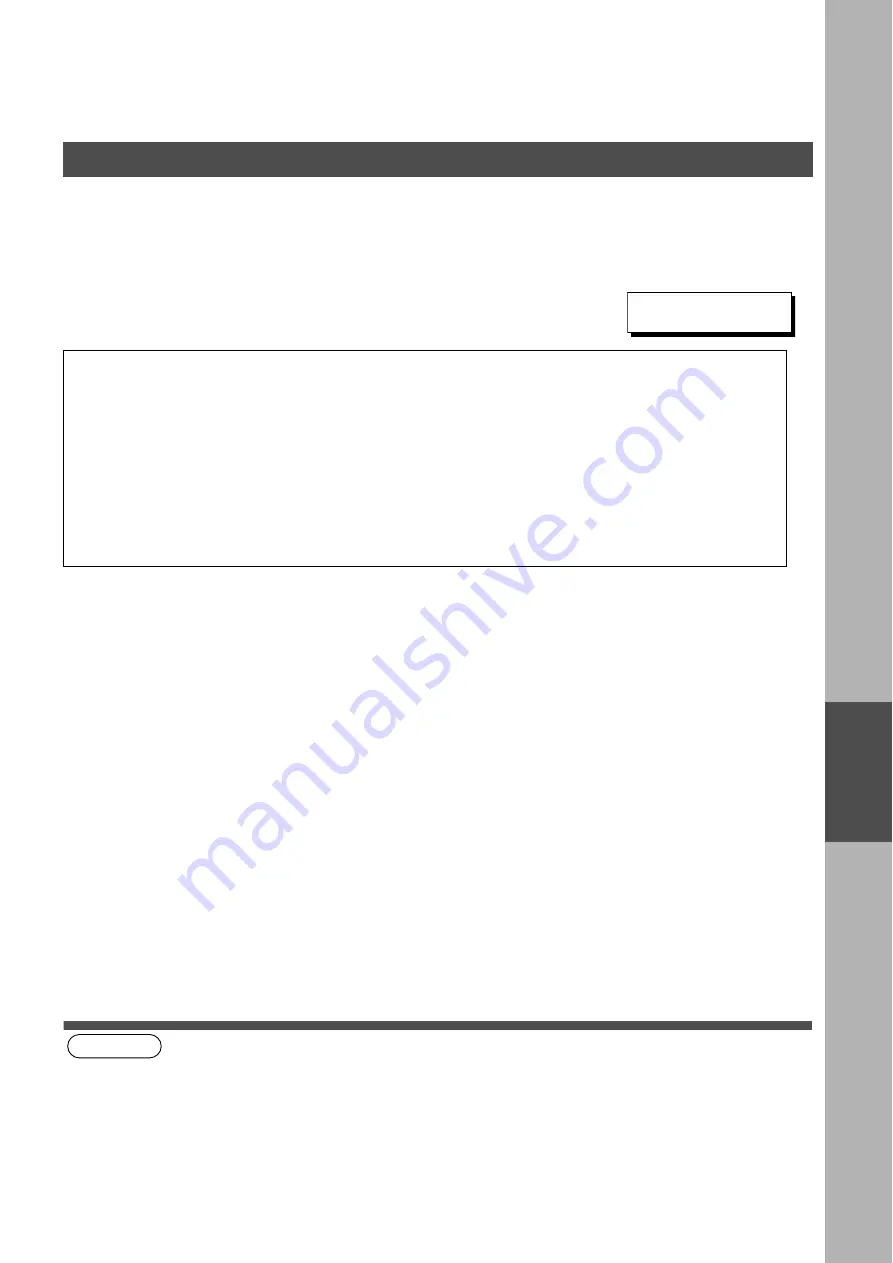
NETWORK FEATURES
NE
TW
ORK
FE
ATURE
S
119
Receiving a Confidential Document to Your Machine's Mailbox
No special setting is required, your machine comes with this feature ready to use. Your machine receives a
confidential fax the same way it receives a normal fax message. When receiving the confidential fax, the
display shows the following message (CONF. RCV REPORT) and prints out the Confidential Receive Report.
Sample CONF. RCV Report
Explanation of contents
(see Note 1) (see Note 2)
(see Note 3) (see Note 4)
*********************-CONF. RCV REPORT- ***********DATE NOV-12-2000 *****TIME 15:00 ***********
** NOTICE OF CONFIDENTIAL DOCUMENT HELD **
(1) (2) (3) (4)
FILE NO. RECEIVED FROM PAGES TIME RECEIVED
040 PANAFAX 001 12-NOV 15:00
-PANASONIC -
*******************************-HEAD OFFICE -**** - 201 555 1212- *******************
(1) File number
: 001 to 999
(2) Received remote station's ID
: Character ID or Numeric ID
(3) Number of pages received
:
(4) Received date and time
:
NOTE
1. If your machine receives two confidential faxes with same confidential code, both documents are stored together
in the same confidential mailbox.
2. Up to 20 Mailbox files can be stored in memory. So, you can receive the confidential fax using 20 different
confidential codes.
3. If the memory overflows, the machine will stop receiving and release the line.
4. You can verify whether the unit has received a confidential fax by printing out the File List. (See page 90)
MESSAGE IN MAIL BOX
Confidential Mailbox
Summary of Contents for 403171
Page 6: ...4 This page is intentionally left blank ...
Page 14: ...This page is intentionally left blank GETTING TO KNOW YOUR MACHINE 12 ...
Page 34: ...This page is intentionally left blank PROGRAMMING YOUR MACHINE 32 ...
Page 70: ...This page is intentionally left blank BASIC OPERATIONS 68 ...
Page 110: ...This page is intentionally left blank ADVANCED FEATURES 108 ...
Page 130: ...This page is intentionally left blank NETWORK FEATURES 128 ...
Page 144: ...This page is intentionally left blank PRINTOUT JOURNALS AND LISTS 142 ...
Page 160: ...Facsimile Telephone Number Directory Name Telephone Number ...






























