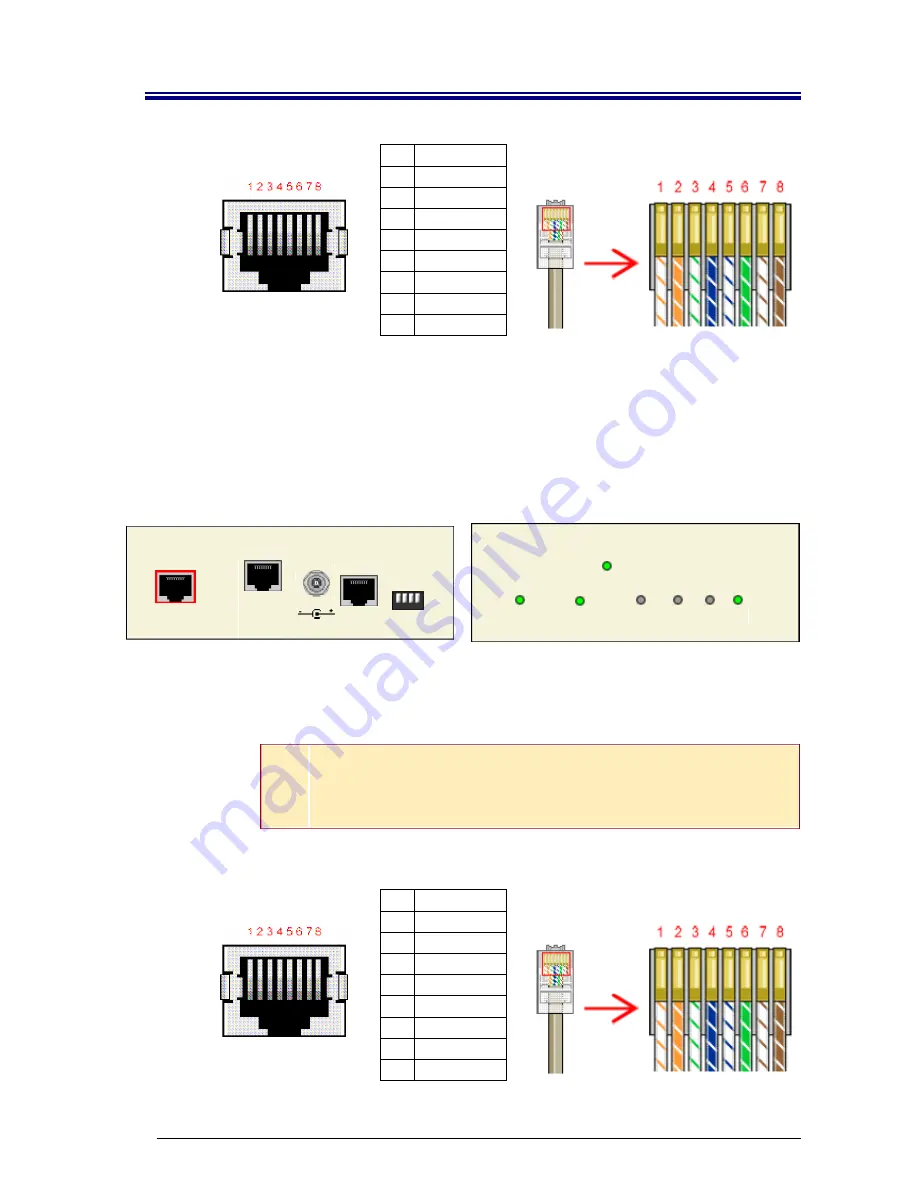
Pan Dacom
Nets work together.
Version 1.1
SPEED-DSL 4.6
(9900-005-001-A, 9900-006-001-A)
page 7 of 14
SDSL RJ45 PORT
PIN CONNECTION
1 not
used
2 not
used
3 not
used
4 Ring
5 Tip
6 not
used
7 not
used
8 not
used
SDSL CABLE: RJ45 CONNECTOR
1.5. Connect the Ethernet Line
Plug the Ethernet cable into the Ethernet Connection RJ45 port on the back of the SPEED-
DSL 4.6. Verify the connection: solid illumination of the Ethernet Connection Lnk LED on the
front of the SPEED-DSL 4.6 indicates a link has been established, IF an SDSL connection has
already been made. If an SDSL connection has NOT yet been made, the Ethernet link will
remain disabled (as indicated by solid illumination of the Ethernet Rx, Tx and Lnk LEDs) until
at least one of the two SDSL links has been established.
SDSL 2
Power Adapter
Configuration
Ethernet Connection
5V DC
SDSL 1
SDSL 2
SPEED-DSL 4.6
SDSL 1
SDSL Connection
SDSL Connection
Power
Collision
Rx
Tx
Lnk
Ethernet Connection
N
OTE
For most applications, the SPEED-DSL 4.6 connects to a PC using a
straight-
through Ethernet cable
and to a hub or a switch using a
crossover
Ethernet cable.
For any other connection combinations you must verify the
pinout of the Ethernet device into which you are connecting the SPEED-DSL
4.6 in order to determine which type of cable is required.
ETHERNET RJ45
PORT
PIN CONNECTION
1 Rx+
2 Rx-
3 Tx+
4 not
used
5 not
used
6 Tx-
7 not
used
8 not
used
ETHERNET CABLE: RJ45 CONNECTOR
































