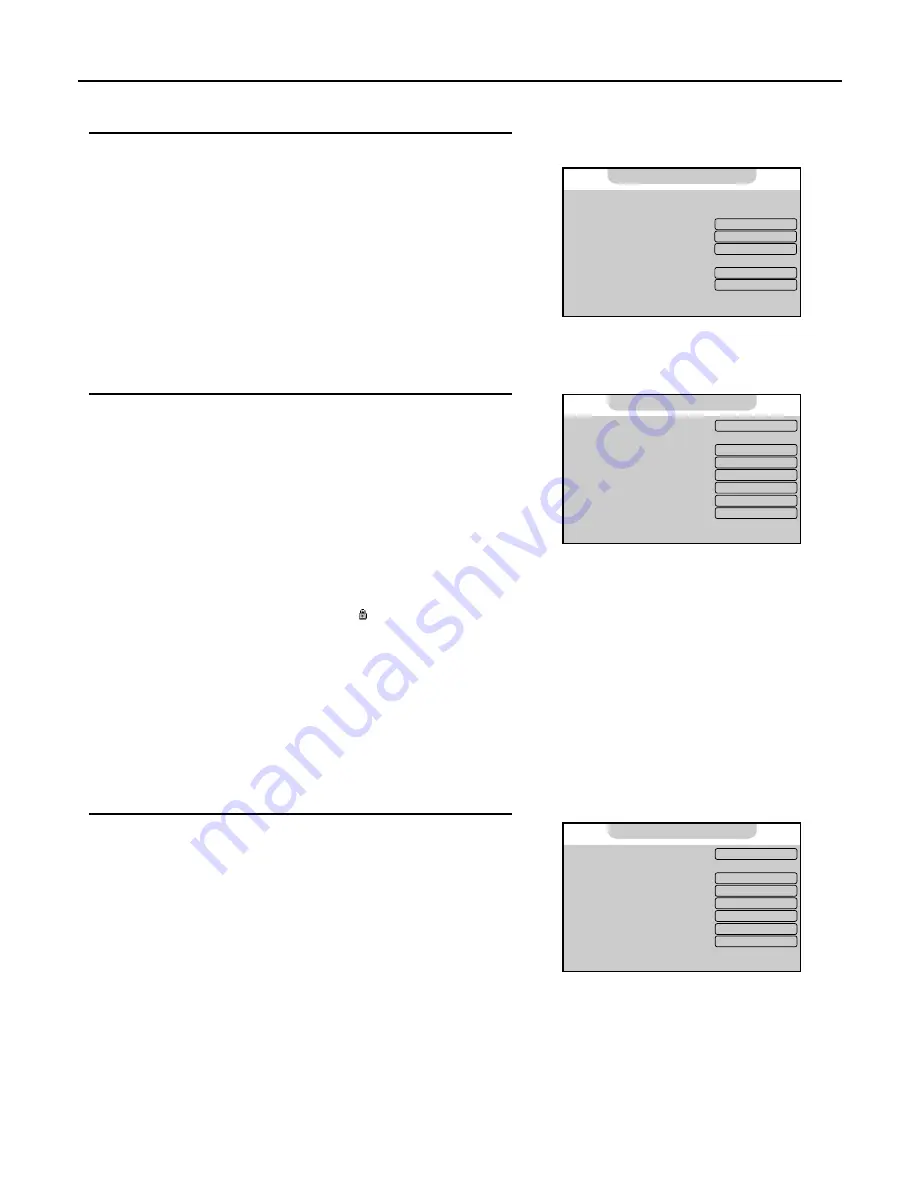
Locking TV Channels
18
Repeat steps 1~3 in [
Auto Search
] to display
Program
menu page.
Then the
Program No
item will be highlighted automatically.
Push
ENTER
(Left/Right) to select a channel that you want to lock
or unlock.
Push
ENTER
(Down) repeatedly to select
Locked
item.
Push
ENTER
(Left/Right) to select
On
or
Off
.
Press
MENU
repeatedly to exit.
You can repeat the above steps to lock or unlock other channels.
Setting Locking Function On or Off
Repeat steps 1~3 in [
Select a Region
] to display
Option
menu page.
Then the
Child Lock
item will be highlighted automatically.
Push
ENTER
(Left/Right) to select
On
or
Off
.
Press
MENU
repeatedly to exit.
Note:
Only when [
Child Lock
] and [
Locked
] items are set to On at the same time that the locking TV
channels function becomes effective.
When you select a locked channel, a " " icon appears and the screen is blank. In this situation, if you still
want to view the locked channel, you may follow these steps to unlock:
1. Press
CHILD LOCK
to display password input page.
2. Enter the password. The default password is
"000000"
.
Once the correct password is inputted, the unit allows you to view all locked channels.
If the [Child Lock] item is set to [On], the unit asks you to input password if you want to access the [Program]
menu page.
If you set the [Child Lock] item to [On], next time if you want to set the [Child Lock] item to [Off], the unit asks
you to input password.
Changing Password
Repeat steps 1~3 in [
Select a Region
].
Push
ENTER
(Down) to select
Change Password
item.
Press
ENTER
to confirm.
Input the old password.
Input the new password.
Input the new password again and then the password has been
changed successfully.
Be sure to write down your password and retain it for future use. If you forget the password, the unit
provides a master password as
"962326"
for you to access the locked channels or change password.
Please DO NOT let the children know the master password.
1
2
3
4
5
6
1
2
3
2
Locking or Unlocking TV Channels
3
4
5
1
Off
Off
Off
1. Child Lock:
2. Change Password
3. WSS:
4. APS:
5. Program Area:
6. Menu Language:
7. Menu Background:
8. Blue Screen:
Option
On
Opaque
English
Others...
Off
Off
Off
1. Child Lock:
2. Change Password
3. WSS:
4. APS:
5. Program Area:
6. Menu Language:
7. Menu Background
8. Blue Screen
Option
On
Opaque
English
Others...
19
Off
Off
Off
0
AUTO
D/K
320.25 MHz
1. Program No:
2. Program Name:
3. Locked:
4. Favourite:
5. Skip:
6. Fine Tuning:
7. Colour System
8. Sound System:
9. Auto Search:
0. Manual Search:
Program






























