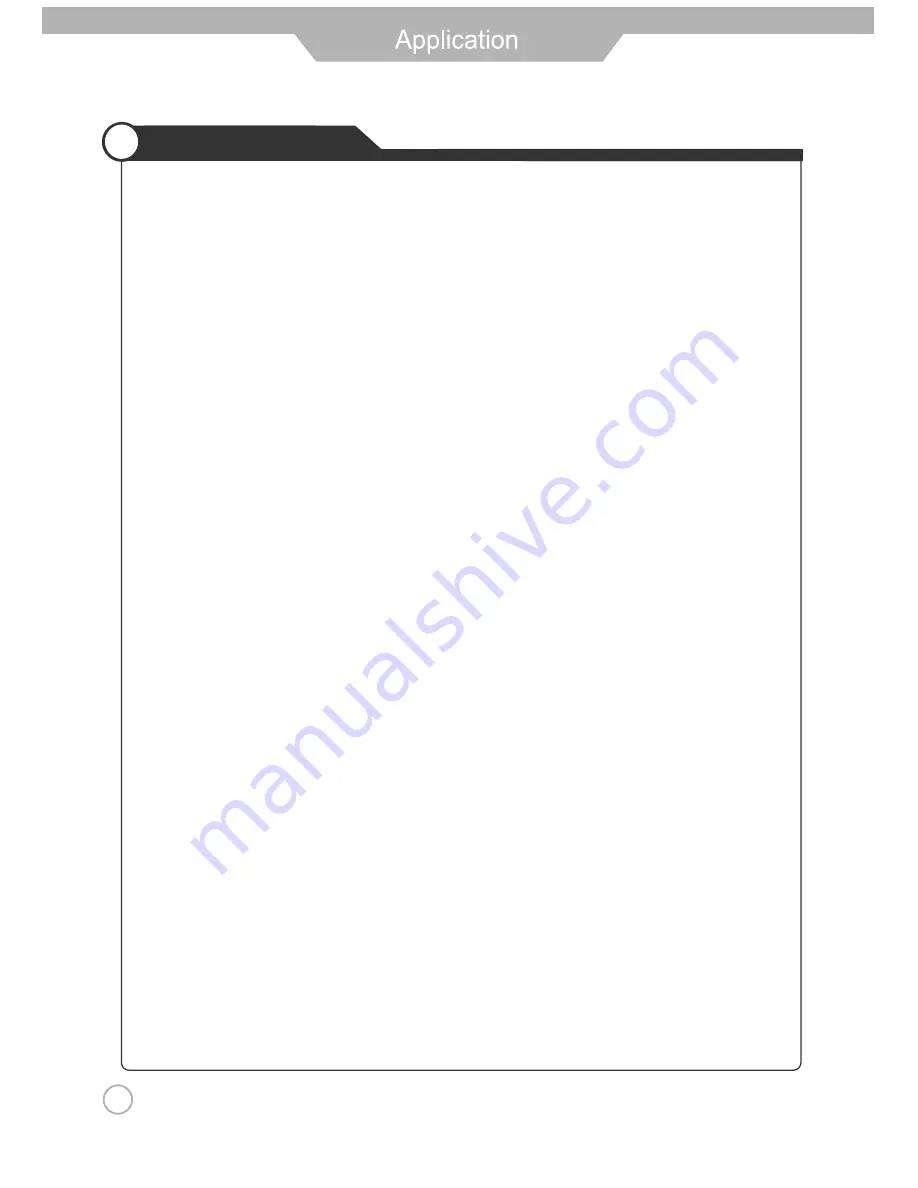
DVD Operation
2. While a disc is playing, press Repeat button once and the repeat banner appears to show current
repeat mode.
a) In SVCD, VCD, CD, HD-CD, WMA or Digital Audio disc/JPEG sequence playback mode. Press
Repeat button again to turn on repeat mode. Press the button again on the remote to turn to the next
repeat mode. There are three repeat options: Off, Track Repeat and Disc Repeat. With each
consecutive press of the button, the repeat mode switches. If you press the button four times, repeat
mode cycles back to Off.
b) In DVD playback, press Repeat button again to turn on repeat mode. There are three repeat options:
Off, Chapter Repeat and Title Repeat. With each consecutive press of the button, the repeat mode
switches. If you press the button four times, repeat mode cycles back to Off.
c) In WMA, Digital Audio disc /JPEG playback, press Repeat button again to turn on repeat mode.
There are four repeat options: Off, Track Repeat, Directory Repeat, and Disc Repeat. With each
consecutive press of the button, the repeat mode switches. If you press the button five times, repeat
mode cycles back to Off.
Using the Display Feature
1. Compatible with DVD, SVCD, VCD, CD, HD-CD, WMA, Digital Audio disc discs.
2. Loading and playing DVDs (two pages)
- Press DISPLAY button once to show the first page:
- "Disc Type, Title * / * (the playing title / total titles), Chapter * / * (the playing chapter / total chapters),
Elapsed Time of the Disc".
- Press the button again to show the second page:
- "Language */* (the serial number of playing language / the amount of optional languages) or Off,
Language Type, Audio Type, Subtitle * / * (the serial number of playing subtitle /the amount of optional
subtitles) or Off, Angle * / * (the serial number of playing angle / the amount of optional angles) or Off".
- Press the button for the third time, the display menu fades out.
3. Loading and playing SVCD discs (two pages)
- Press Display button once to show the first page:
- "Disc Type, Track * / * (the playing track / total tracks), Mute, PBC, Repeat Mode, Elapsed Time of the
Playing Track".
- Press the button again to show the second page:
- "Language * / * (the serial number of playing language/ the amount of optional languages) or Off,
Language Type, Audio Type, Subtitle * / * (the serial number of playing subtitle / the amount of optional
subtitles) or Off".
- Press the button for the third time, the display menu fades out.
4. Loading and playing VCD
- Press Display button once to show the first page:
- "Disc Type, Track * / * (the playing track / total tracks), Mute, PBC, Repeat Mode, Elapsed Time of the
Playing Track".
- Press the button again, the display menu fades out.
5. Loading and playing CD, HD-CD, WMA, Digital Audio / JPEG discs
- Press Display button once to show the first page:
- "Disc Type, Track * / * (the playing track / total tracks), Mute, Repeat Mode, Elapsed Time of the
Playing Track".
- Press the button again, the display menu fades out.
Using the Search Feature
1. Compatible with DVD, SVCD, VCD, CD, HD-CD discs.
2. You can use Search feature to select a title/ chapter/track number or go to a specific point in a title.
First, press GOTO button on the remote controller to bring up the search menu and enter the edit state.
Secondly, press Arrow buttons to highlight the title / chapter/ track number or the time option; Thirdly,
use Numeric buttons to enter the title / chapter/ track you want to play or the elapsed time you want to
go to in that title. At last, press ENTER button to start playback.
For example, entering 01:23:56 will start playback one hour, twenty-three minutes and fifty-six seconds
into the title.
29
Summary of Contents for TFTV8135DT
Page 1: ...TFTV8135DT INSTRUCTION MANUAL 81cm 32 LCD TV COMBINATION WITH DVD PLAYER AND DVB T...
Page 3: ...1...
Page 4: ...2...
Page 5: ...3...
Page 7: ...5...
Page 10: ...8...
Page 14: ...12...
Page 20: ...TV Component VGA DVD HDMI1 HDMI2 AV1 AV2 S Video 18...





















