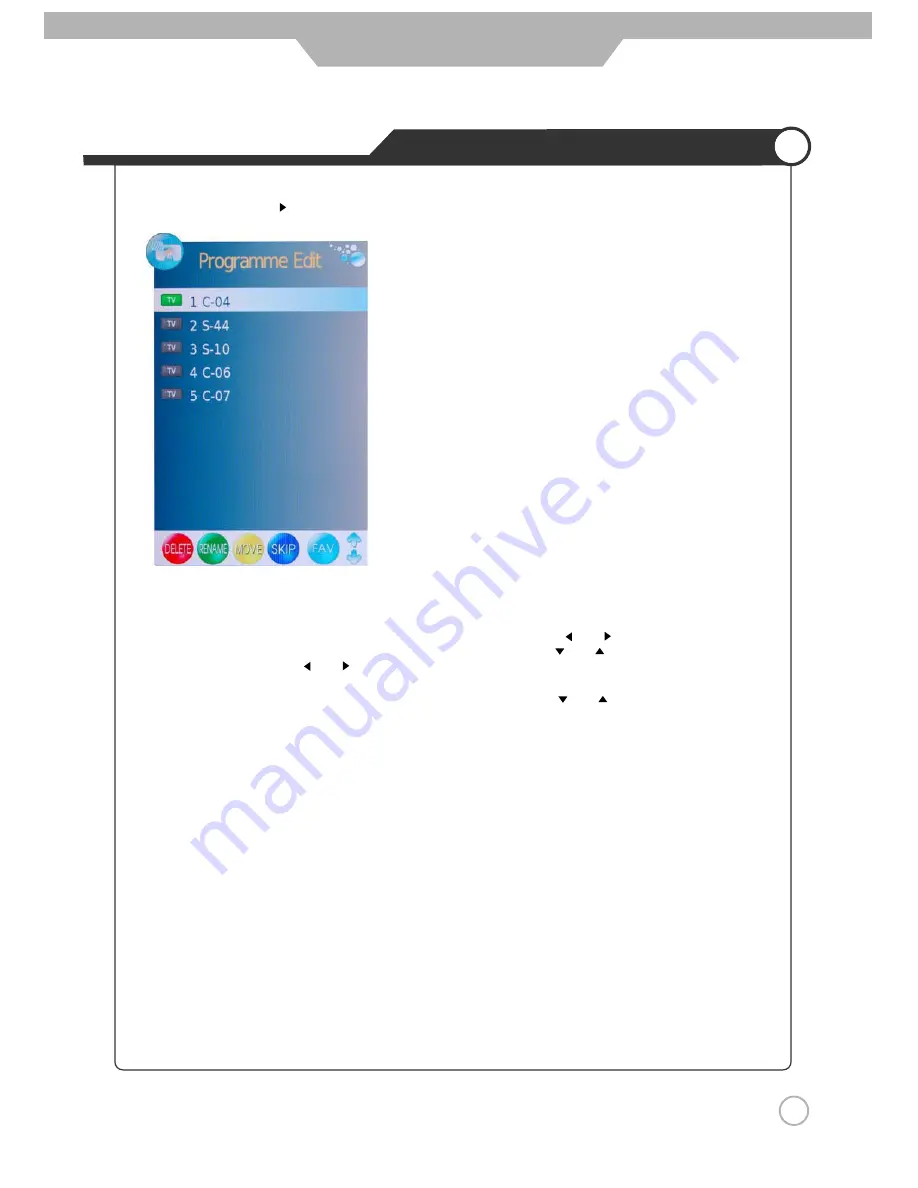
Application
Customizing the CHANNEL Settings
Program Edit: Press button to enter the submenu as the following picture.
Delete
: Select a program, and press RED button, on the right of program, “
Delete
” will appear, then press RED
button again, the program will be deleted. If you press “RED button once,but do not want to delete the
program, press “menu” to quit.
Rename
: Select a program, and press GREEN button, then you could use and buttons to select the
position of the program’s name you want to change, and press and buttons to change the
character, press or button to confirm the change. Press menu to exit and it will automatically
save the current set.(It can only rename ATV program.)
Move
: Select a program, and press YELLOW button, then you could use and buttons to change the
position of the program, press YELLOW again to confirm the change. Press menu to exit and it will
automatically save the current set.
Skip
: Slect a program, and press BLUE button to sign the program, while the program have been signed,
it will be skiped when you scan programs by CH+/-.
FAV
: Select a program, press FAV button to set the program as the favorite channel.
Note: The function of “RENAME” and “MOVE” could not be used in DTV source.
26
Summary of Contents for TFTV8135DT
Page 1: ...TFTV8135DT INSTRUCTION MANUAL 81cm 32 LCD TV COMBINATION WITH DVD PLAYER AND DVB T...
Page 3: ...1...
Page 4: ...2...
Page 5: ...3...
Page 7: ...5...
Page 10: ...8...
Page 14: ...12...
Page 20: ...TV Component VGA DVD HDMI1 HDMI2 AV1 AV2 S Video 18...
























