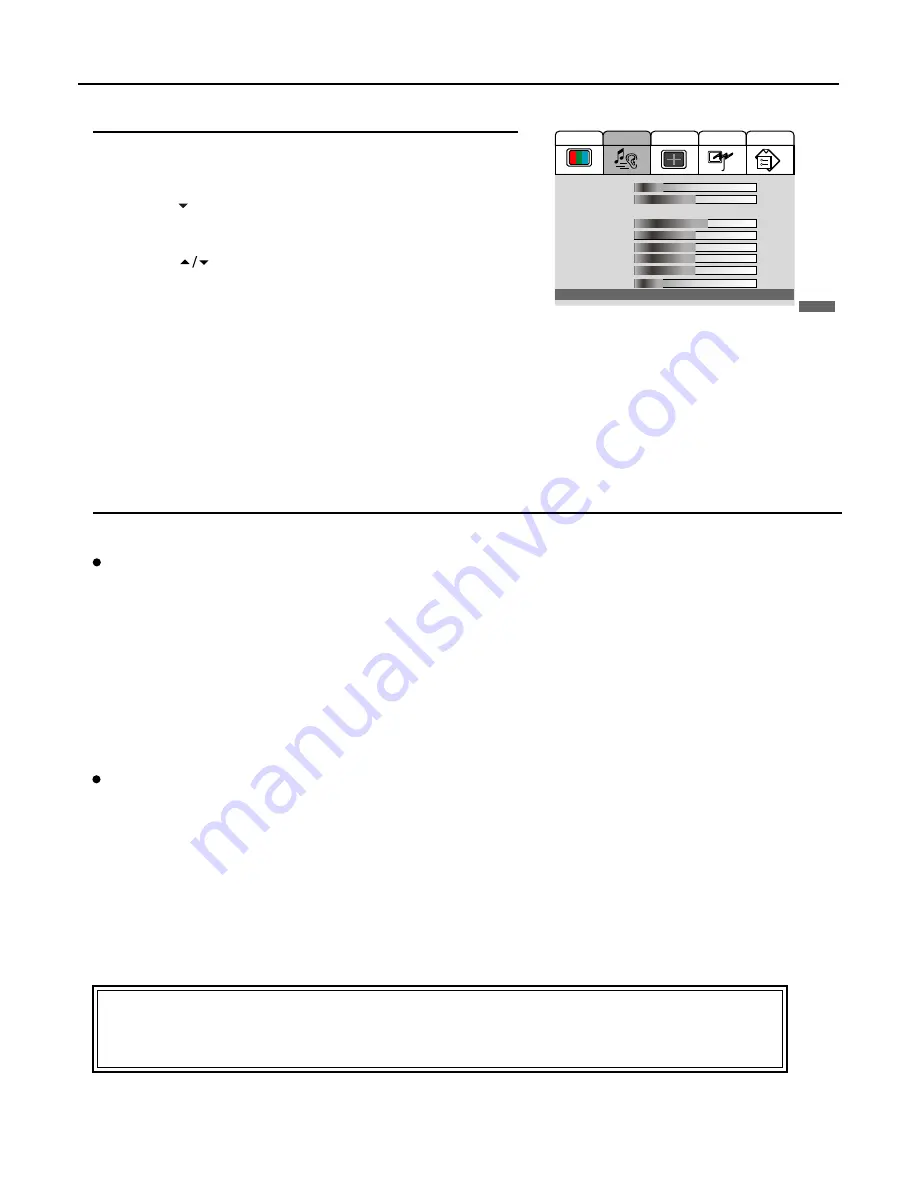
Setting Sound
(continued)
21
SRS
(Sound Retrieval System ) is an audio enhancement technology that restores the spatial cues that are
present in a live listening environment and processes it to provide a natural 3D sound field.
Setting SRS effect
Press
MENU
to display the menu main page.
Press
VOL+/-
repeatedly to display
Audio
menu page.
Press
CH
to select
SRS Mode
item.
Press
VOL+
or
ENTER
to access the sub-menu.
Press
CH
to select
On
or
Off
.
Press
ENTER
to confirm and press
MENU
repeatedly to exit.
* The SRS symbol are trademark of SRS Labs, Inc.
SRS technology is incorporated under license from SRS Labs, Inc.
Note:
If the [SRS] function is turned on, the [Balance] item can be accessed and the
Balance
function becomes invalid.
Only under MONO condition does the [SRS] function work.
Stereo/Bilingual Selection
You can quickly select sound multiplex mode by using the
STEREO
button on the remote control.
NICAM Broadcast Selection
This enables the selection of the reception mode when receiving a NICAM signal. To let you enjoy NICAM broadcasting,
this TV set receives NICAM system stereo, bilingual, and monaural broadcasts.
Stereo
When the TV set is receiving a stereo broadcast, press the
STEREO
button to select
NICAM
Stereo or
FORCE Mono
.
When
Force Mono
is selected, the TV sound is output monaurally.
Bilingual
When the TV set is receiving a bilingual program, press the
STEREO
button to select
NICAM Dual1
,
NICAM Dual2
or
Force Mono
.
IGR (German stereo system) Broadcasts
This enables the selection of the reception mode when receiving an IGR signal. To let you enjoy IGR broadcasting, this
TV set receives IGR system stereo and bilingual broadcasts.
Stereo
When the TV set is receiving a stereo broadcast, press the
STEREO
button to select
FM/AM Stereo
or
Force Mono
.
When
Force Mono
is selected, the TV sound is output monaurally.
Bilingual
When the TV set is receiving bilingual program, press the
STEREO
button to select
FM/AM Dual1
or
FM/AM Dual2
.
4
3
2
1
5
6
®
Note:
When there is no input signal, the unit mutes the sound automatically, the [Audio] menu page can not be
accessed and all operations correlative with audio will be denied.
Off
On
Audio
Video
Screen
Option
Program
1. Volume
2. Balance
3. Equalizer:
4. 120 Hz
5. 500 Hz
6. 1.5 KHz
7. 5 KHz
8. 10 KHz
9. HP Volume
0. SRS Mode:
20
00
Rock
65
55
55
55
55
20
On












































