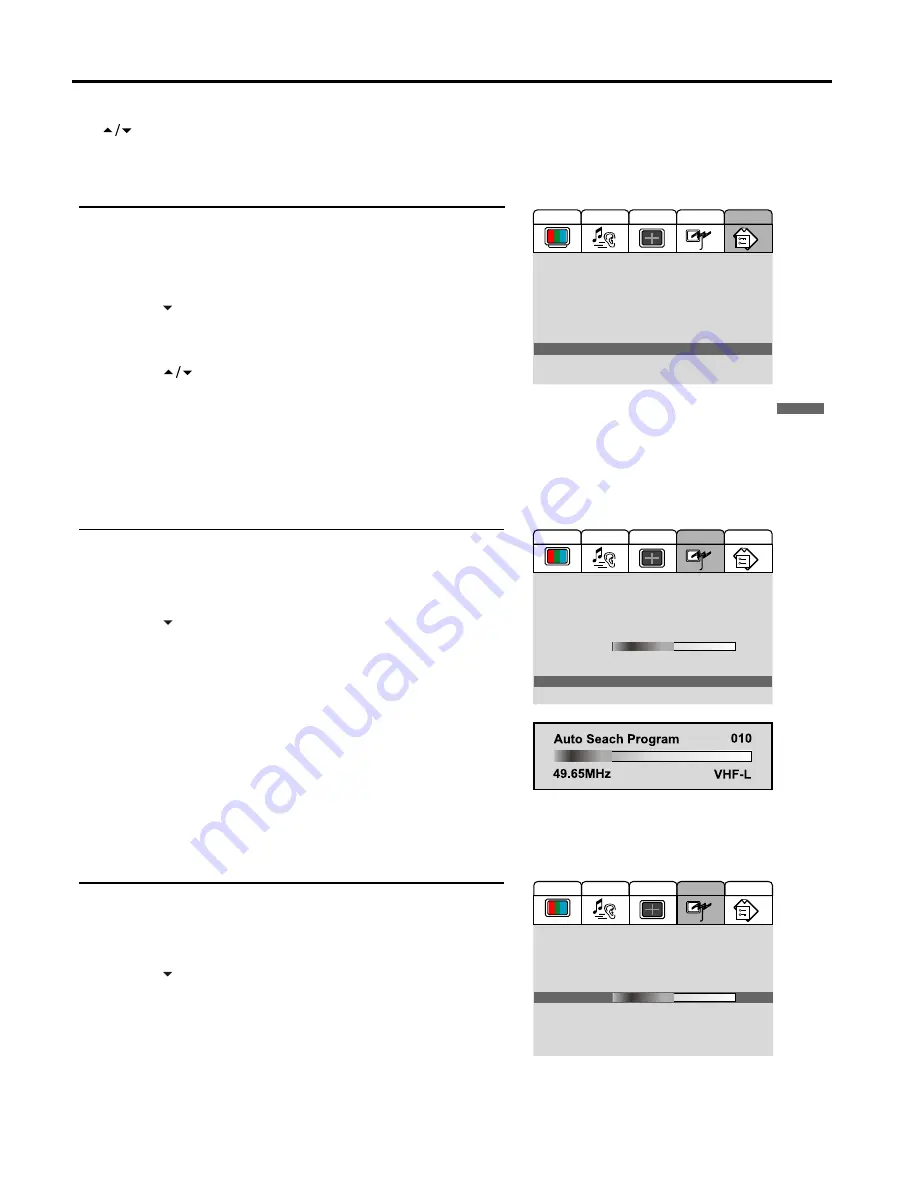
Viewing TV Programs
14
Your LCD TV can memorise and store all of the available channels. After the available channels are memorised, use
CH
to scan through the available stations.
Select a Region
Before you start automatic search, it is necessary to select a region firstly.
Press
MENU
to display the menu main page.
Press
VOL+/-
repeatedly to display
Option
menu page.
Press
CH
repeatedly to select
Country
item.
Press
VOL+
or
ENTER
to access the sub-menu.
Press
CH
to select a region.
Please select a proper region according to your area.
To search and memorise the SECAM-L/L' programs, you need to
select [France].
Press
ENTER
to confirm and press
MENU
repeatedly to exit.
Storing Channels in Memory Automatically
Press
MENU
to display the menu main page.
Press
VOL+/-
repeatedly to display
Program
menu page.
Press
CH
repeatedly to select
Auto Search
item.
Press
VOL+
or
ENTER
to store channels in memory
automatically.
The process will begin memorising all of the available channels.
Note:
The process of auto memory will be stopped if you press the
MENU
button
During the process of auto Search, the unit automatically identifies
and stores the program name if the program's name is available.
If the program's name is with more than 5 characters, the unit only
stores the first 5 characters.
Manual Fine Tuning
Press
MENU
to display the menu main page.
Press
VOL+/-
repeatedly to display
Program
menu page.
Press
CH
repeatedly to select
Fine Tuning
item.
Press
MENU
to exit.
4
3
2
1
5
6
Press
VOL+/-
to fine tune till the best possible picture and sound
are obtained.
4
3
2
1
5
4
3
2
1
UK
Germany
France
Italy
Spain
Others...
1. Main Display Source:
2. Display Mode:
3. PIP Mode:
4. MultiWin Mode:
5. Child Lock:
6. Change Password
7. Menu Language:
8. Country:
9. Menu Background:
0. Blue Screen:
TV
Auto
Off
Off
Off
English
Others...
Transparent
On
Audio
Video
Screen
Option
Program
1. Program No:
2. Program Name:
3. Locked:
4. Skip:
5. Favourite:
6. Fine Tuning
7. Colour System:
8. Sound System:
9. Auto Search
0. Manual Search
5
Off
Off
Off
00
AUTO
B/G
Audio
Video
Screen
Option
Program
1. Program No:
2. Program Name:
3. Locked:
4. Skip:
5. Favourite:
6. Fine Tuning
7. Colour System:
8. Sound System:
9. Auto Search
0. Manual Search
Audio
Video
Screen
Option
Program
5
Off
Off
Off
00
AUTO
B/G
















































