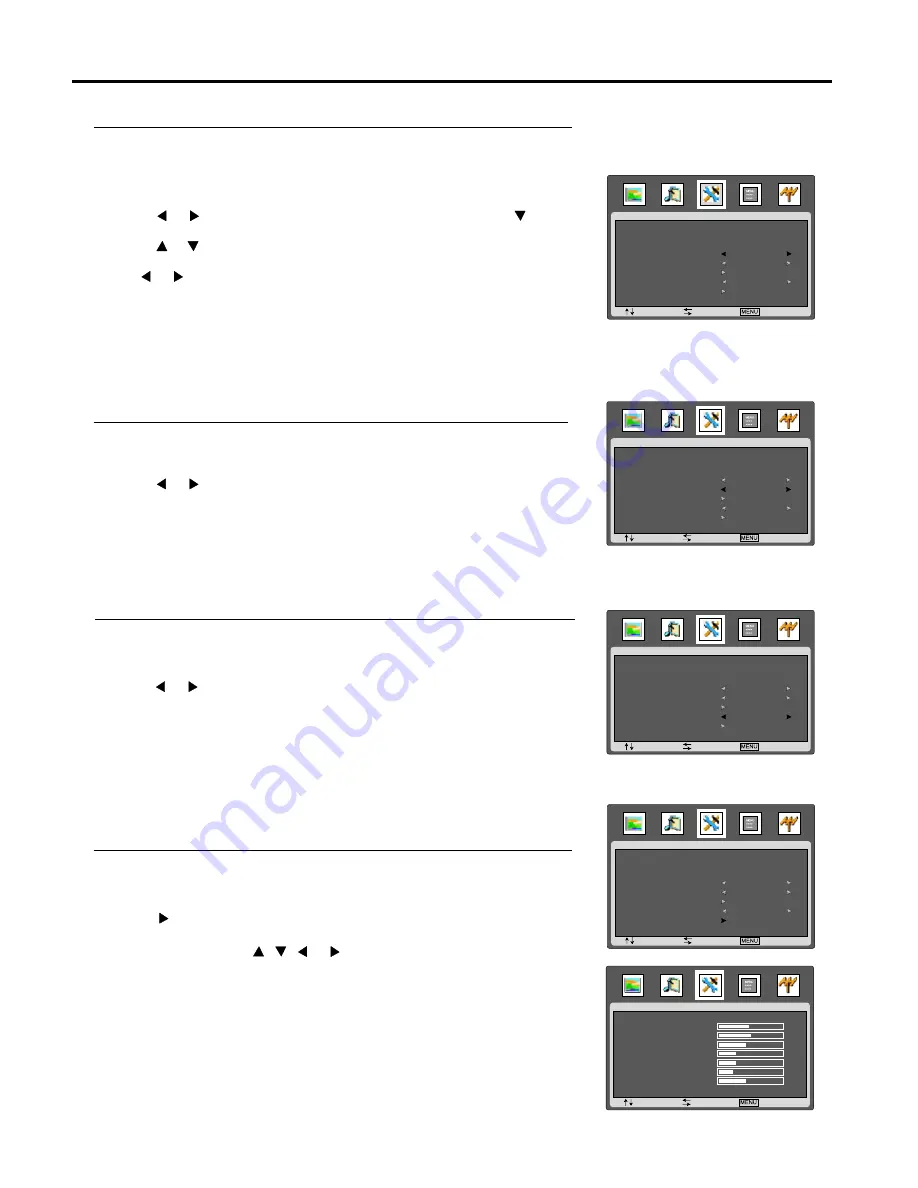
Setting Advance
(continued)
22
Setting Sleep Timer
Making use of this function allows you to have the set automatically turn off at a preset time.
1
Press
MENU
to display the menu main page.
2
Press or repeatedly to select
ADVANCE
menu, and press to access.
3
Press or repeatedly to select
SLEEP TIMER
item.
4
Use or to select the amount of time; to turn off the timer, please select
OFF
.
5
Press MENU button repeatedly to exit the menu.
Note:
You may quickly set the sleep timer by using the SLEEP button on the remote control.
The SLEEP TIMER will be cleared automatically if you turn off the set by yourself.
Setting Blue Screen
1
Navigate to the
ADVANCE
sub-menu, highlight
BLUE SCREEN
item.
2
Press or to select
ON
or
OFF
.
3
Press
MENU
button repeatedly to exit the menu.
When there is no TV signal input, a blue background appears if you set this item to
ON
.
Setting MWE
1
Navigate to the
ADVANCE
sub-menu, highlight
MWE
item.
2
Press or to select your desired mode to demo magic picture.
3
Press
MENU
button repeatedly to exit the menu.
Note:
You may directly press
MAG.C
button on the remote control to select.
Setting PALETTE (Colour Enhancement)
1
Navigate to the
ADVANCE
sub-menu, highlight
PALETTE
item.
2
Press to access the next level menu.
3
Within the menu, use , , or to navigate or adjust.
4
Press
MENU
button repeatedly to exit the menu.
Note:
The adjustment in the
PALETTE
submenu will not be memorised.
It is only used to enhance colour.
Note:
When the unit is in VGA mode or you receive HDMI input signal through
a DVI, there will be no
MWE
or
PALETTE
items.
CLOCK
ON TIMER
OFF TIMER
SLEEP TIMER
BLUE SCREEN
PARENTAL CONTROL
MWE
PALETTE
: SEL
14:16
--:--
--:--
OFF
OFF
OFF
ADVANCE
: ADJ
: EXIT
CLOCK
ON TIMER
OFF TIMER
SLEEP TIMER
BLUE SCREEN
PARENTAL CONTROL
MWE
PALETTE
: SEL
14:16
--:--
--:--
OFF
ON
OFF
ADVANCE
: ADJ
: EXIT
CLOCK
ON TIMER
OFF TIMER
SLEEP TIMER
BLUE SCREEN
PARENTAL CONTROL
MWE
PALETTE
: SEL
14:16
--:--
--:--
OFF
OFF
ON
ADVANCE
: ADJ
: EXIT
CLOCK
ON TIMER
OFF TIMER
SLEEP TIMER
BLUE SCREEN
PARENTAL CONTROL
MWE
PALETTE
: SEL
14:16
--:--
--:--
OFF
OFF
OFF
ADVANCE
: ADJ
: EXIT
ADVANCE
: SEL
: ADJ
: EXIT
RED
GREEN
BLUE
CYAN
MAGENTA
YELLOW
FLESH
47
50
40
33
33
20
40























