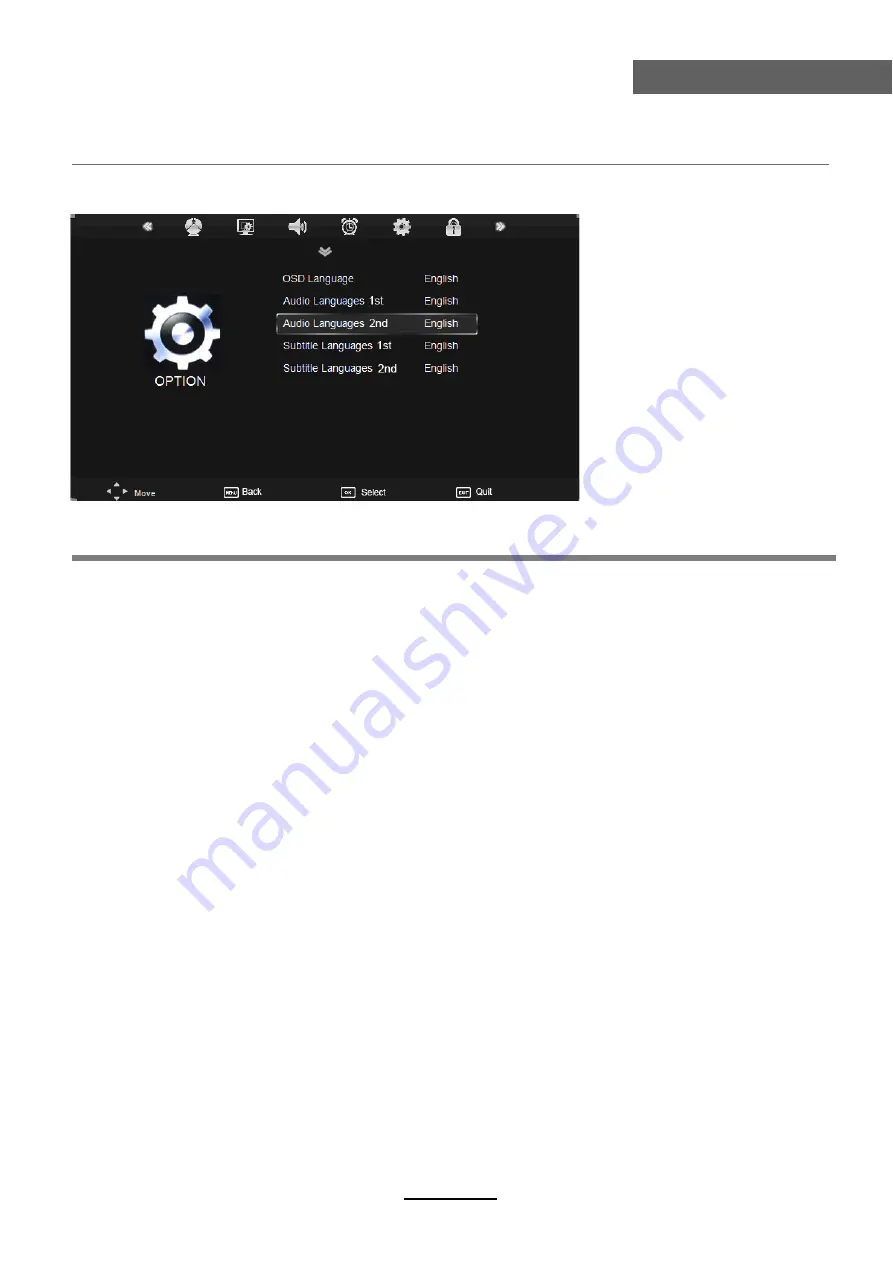
OSD Menu
16
OSD Menu
OSD Language:
Allows you to select menu language.
Audio Language 1st/2nd
(can be selected in DTV mode): Allows you to select first and
second audio language.
Subtitle Language 1st/2nd
(can be selected in DTV mode)
:
Allows you to select first and
second subtitle language.
OSD Duration:
Allows you to setup the time of the menu display on the screen among:
5s, 10s, 15s, 20s, 25s, 30s, 35s, 40s.
Country:
Display the current Country, and you should select the Country when you want to
auto tuning.
Restore Factory Default:
Press
OK
button to restore factory default.
5. OPTION menu
Description
Country Australia
OSD Duration 10s
Summary of Contents for TFTV664R
Page 1: ...TFTV664R INSTRUCTION MANUAL 66cm 26 LCD TV WITH DVB T ...
Page 2: ......
Page 4: ...1 Safety Precautions Power Supply ...
Page 5: ...2 Safety Precautions Installation ...
Page 6: ...3 Safety Precautions Use and Maintenance ...
Page 7: ...4 Safety Precautions Important Safety Instructions ...
Page 8: ...5 Safety Precautions Important Safety Instructions ...









































