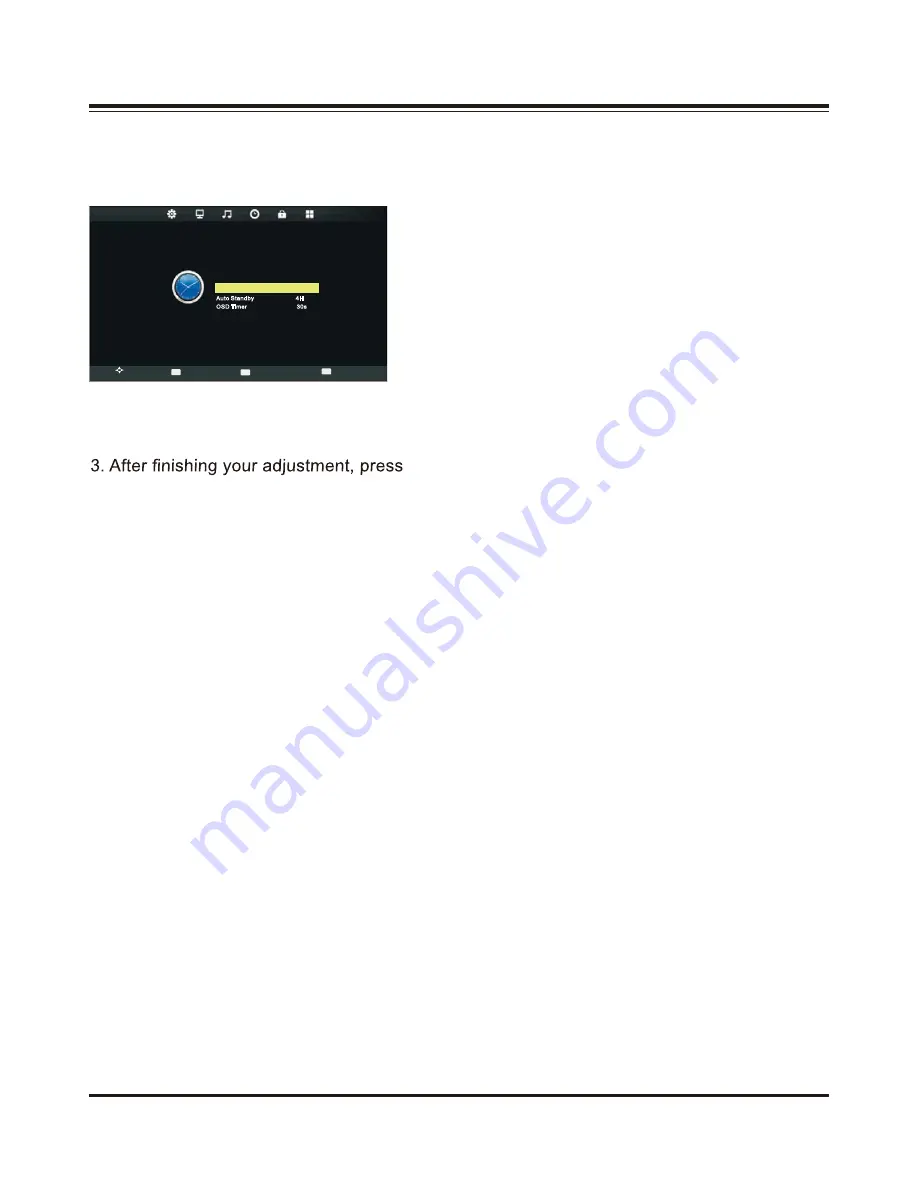
11
Time Adjustment
Press
MENU
button to display the main menu.
Press
ŻŹ
button to select
TIME
in the main menu.
1. Press
Ÿź
button to select the option that you want to adjust in the
TIME
menu.
2. Press
OK
button to enter submenu.
MENU
button to save and return back to
the previous menu.
Sleep Timer
Press
Ÿź
button to select
Sleep Timer
, then press OK button to enter submenu.
Press
Ÿź
button to select ( Available options are: Off, 10min, 20min, 30min, 60min, 90min,
120min, 180min, 240min ).
Auto Standby
Press
Ÿź
button to select
Auto Standby
, then press OK button to set the time to turn off
the TV: Off, 3H, 4H, 5H ( H stands for Hour ).
OSD Timer
Press
Ÿź
button to select
OSD Timer
, then press OK button to enter submenu.
Press
Ÿź
button to select ( Available options are: 5s, 10s 15s, 20s, 25s, 30s ).
TIP: If the remote control does not operate, it will close down automatically. If you do any
operation, it will reset the time.
NOTE:
The Clock will change with the area which you have selected in the Time Zone.
E
TI M
Move
Clock 20
Jul 13:12
Sleep Timer Off
Auto Standby 4H
OSD Timer 30s
Exit
MENU
OK
EXIT
Return
Select
E
















































