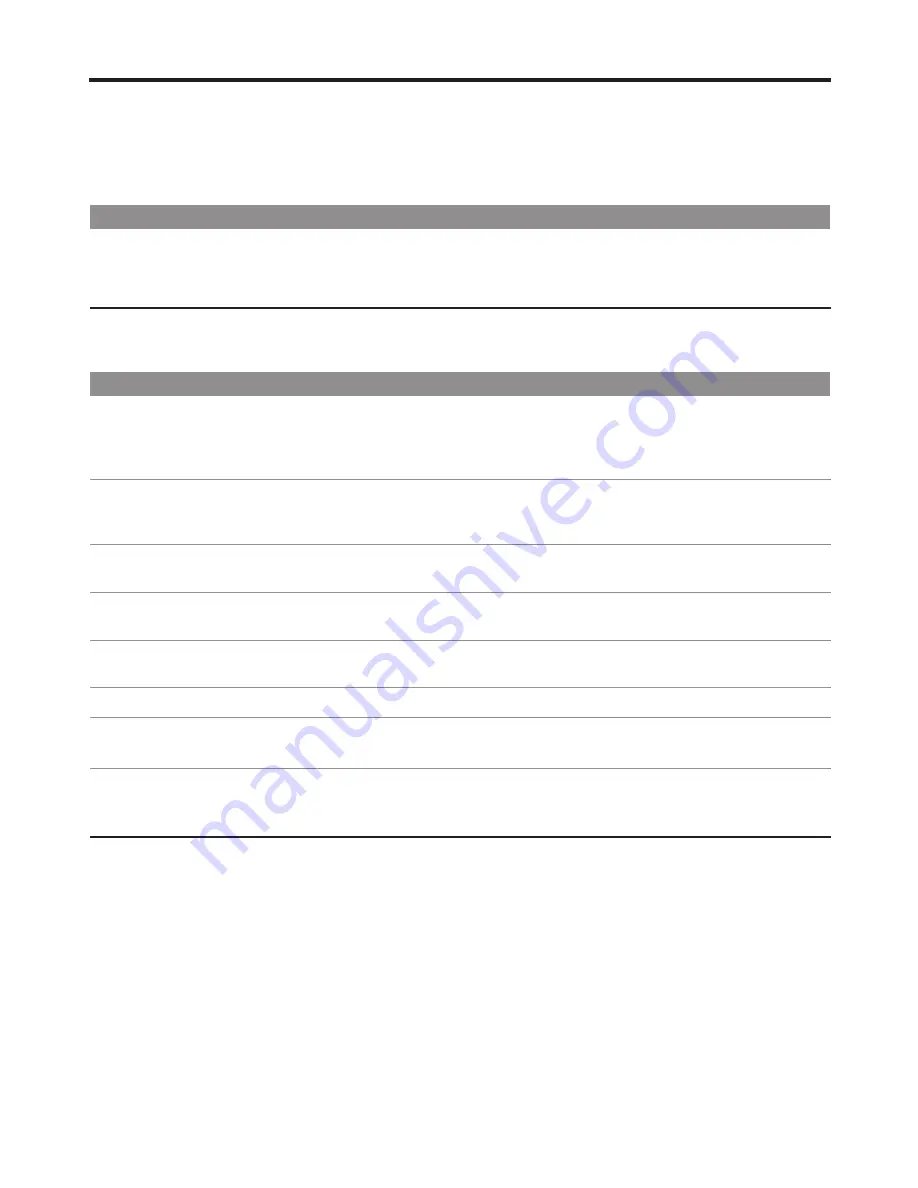
Remote Control
If, after reading these operating instructions, you have additional questions related to the use of your television, please call the
services center in your local area.
Before calling service, please check the symptoms and follow suggested solutions.
Problem
Possible Solutions
Remote control does not operate
!
The batteries could be weak. Replace the batteries.
!
Check the orientation of the batteries.
!
Make sure the power cord is plugged in.
Video and Audio
Problem
Possible Solutions
No picture (screen not lit),
No sound
Dark, poor or no picture
(Screen lit), good sound
No color/dark picture/color
is not correct
Only snow and noise appear
on the screen
Dotted lines or stripes
Double images
!
Make sure the power cord is plugged in.
!
Press POWER on the TV or on the remote control.
!
Try another channel; it could be station trouble.
!
Select a proper picture mode.
!
Adjust the brightness in the video setting.
!
Check the antenna connections.
!
Adjust the color saturation in the video setting.
!
Check the antenna connections.
!
Try another channel; it could be station trouble.
!
Adjust the antenna.
!
Move the TV away from noise sources such as cars, neon signs, or hair dryers.
!
Using a highly directional outdoor antenna or a cable may solve the problem.
Good picture, no sound
!
The sound may be muted. Press MUTE again to cancel.
!
Make sure the stereo mode is set to stereo or mono.
Audio noise
!
Communication problems may occur if infrared communication equipment (e.g.,
infrared cordless headphones) is used near the TV. Move the infrared
communication equipment away from the TV until the noise is eliminated.
Troubleshooting
30




































