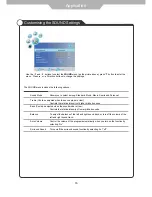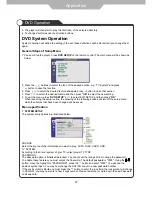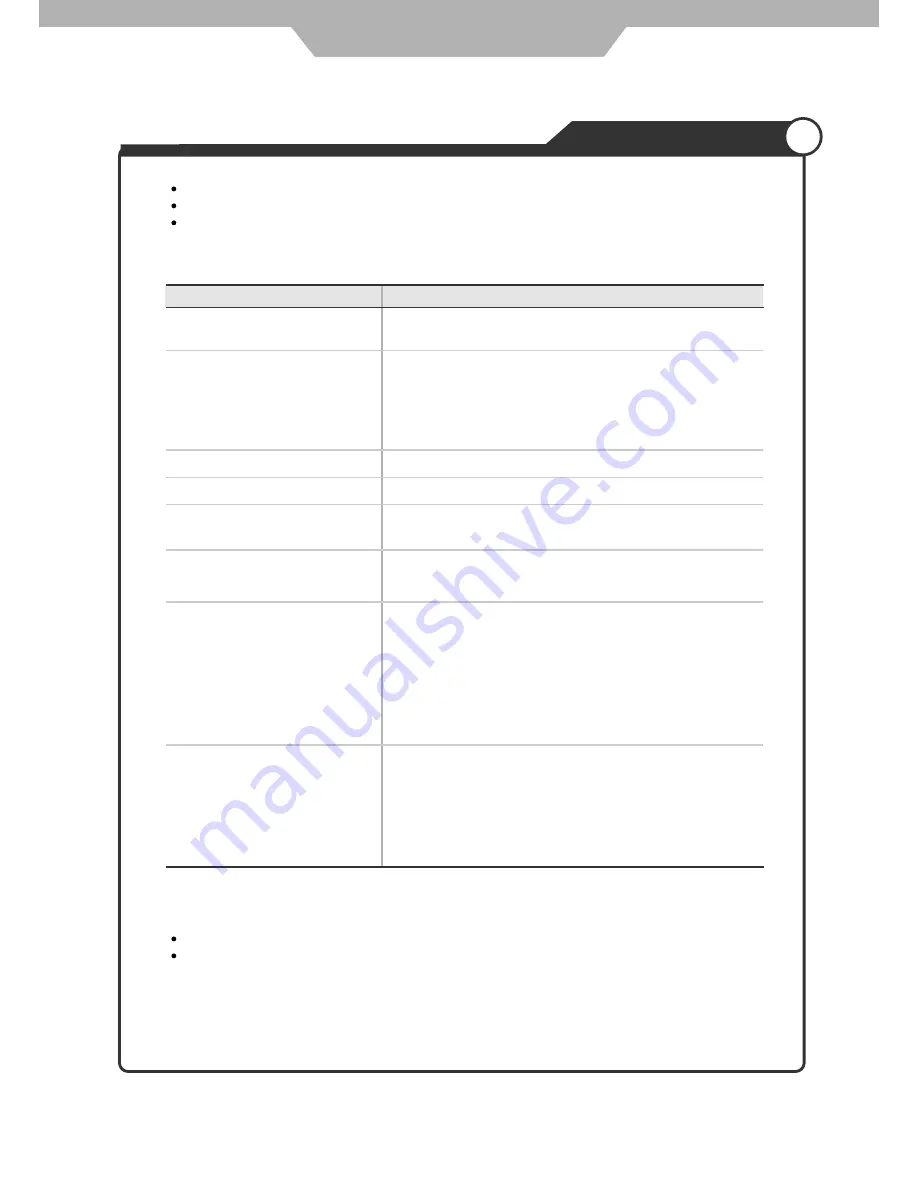
Trouble shooting
Maintenance and Service
Do not use other functions that are not mentioned in this user’s manual.
In case a problem occurs with your LCD TV, please take the following steps first.
If you still have the problem, turn the power off and contact your dealer or an authorized service centre.
Action
Problem
The screen does not appear.
Is the power plug pulled out? Insert the power plug.
Press the power button of the remote control.
The screen appears too slowly
after the power is turned on.
This problem occurs for a brief time in the process of image
elimination processing in order to hide temporary screen noise
that occurs when the power is turned on. But if the screen does not
come after 1 minute contact your dealer or an authorized service
centre.
Screen is too bright or too dark
Screen is too large or too small
Stripes appear on the screen
and it shakes.
Stop using wireless telephones, hair driers and electric drills.
The screen does not move
Screen appears, Voice is not
heard
1. Press the "MUTE" button.
2. Increase the sound level by pressing volume adjustment button.
3. Check if sound terminal of external input is connected properly.
4. Check if audio cables are connected properly.
5. Select and check the other input.
If the sound still does not work and the other channels are the
same after you have done as the above, contact your dealer or
an authorized service centre.
Remote control does not work
1. Check if main power is On.
2. Check that the batteries of the remote controller were loaded
properly.
3. Check to see if any obstacle exists between the LCD TV and
the remote control, then remove it, if any.
4. If the batteries have no power, replace them with two new
batteries.
This LCD TV is for household use and registered as harmless on electromagnetic waves.
Therefore, you can use it in every location as well as residential areas.
30
Perform brightness adjustment or Contrast adjustment.
Adjust the screen size.
Press the PAUSE button. Check if the Pause button is pressed
on external equipment.