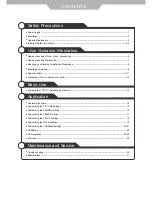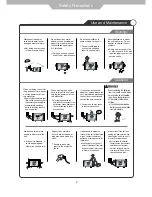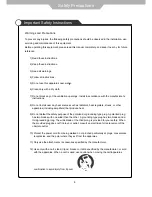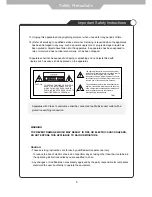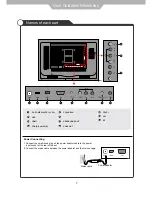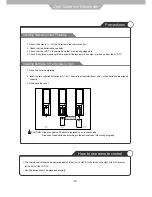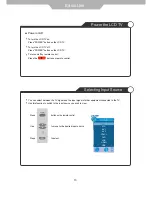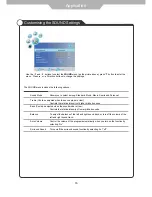PICTURE
Press repeatedly to cycle
through the available video
picture modes.
SOUND
Press to cycle through the
different sound settings.
NICAM/A2
Nicam/A2 select.
MUTE
Press to mute the sound.
Press again or press VOL+ to
un-mute.
SLEEP
Shutdown timer.
INFO
Means information, to display
brief information concerning
the current channel you are
viewing.
SUBTITLE
To switch the dialog at the
bottom of the screen.
CHANNEL LIST
Display the programs list.
EPG
To show the Electronic Program
Guide during no-menu state only.
TV/RADIO
Disc menu change between
TV and Radio
FAV
Display the favourite program list.
11
Buttons for DVD operating
You could use the functions of the
buttons only in DVD mode.
: Load/eject DVD disc.
: Play/pause DVD program.
: Stop DVD program.
: DVD fast forward.
: DVD fast reverse
: DVD previous chapter.
: DVD next chapter.
LANGUAGE
Select DVD disc language.
ZOOM
Adjust picture size in DVD mode.
SUBTITLE
Select DVD disc subtitle.
MENU (PBC)
DVD play list/Disc menu
ANGLE
Select DVD picture angle.
TITLE
DVD title.
GOTO
Play your favourite title/chapter/track.
PROGRAM
Edit the program and play.
SLOW
Play DVD programs at slow speed.
REPEAT
Repeat playing the title or chapter.
A-B
Select and play the preferable
paragraph of DVD program by
pressing this key twice at the
beginning and end of it.
User Guidance Information
Remote Control