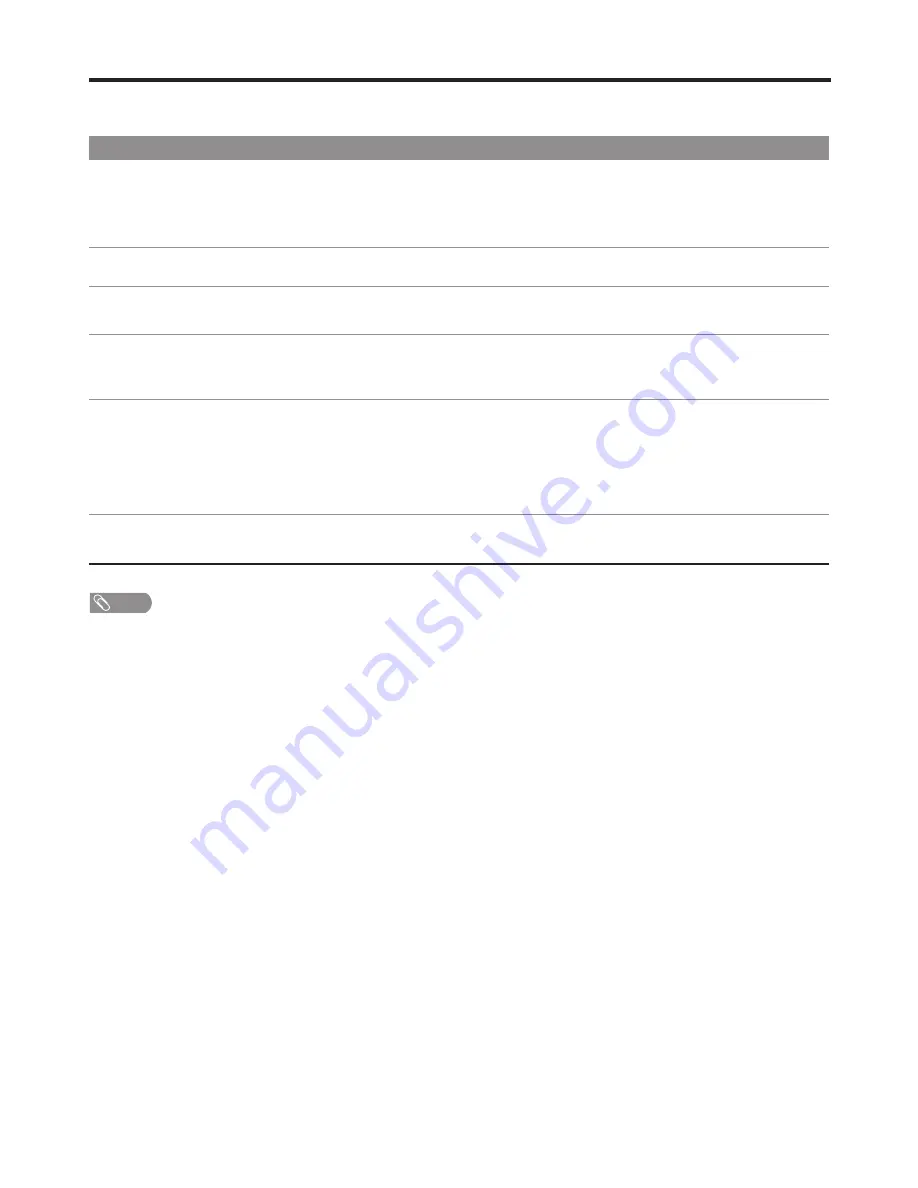
31
Troubleshooting
General
Problem
Possible Solutions
One or some channels can’t be
displayed
!
These channels may be locked. Please unlock them (see <Rating and Lock Setup>
section).
!
These channels may be set skipped in the channel list. You may set it to not skipped or
select them with 0-9 number buttons.
Lost password
!
You may use the super password (2580).
Some items can’t be accessed
!
If a setting option appears in gray, this indicates that the settings option is unavailable
in current input mode.
TV cabinet creaks
!
When the TV is in use, there is a natural rise in temperature, causing the cabinet to
expand or contract and may be accompanied by a slight creaking noise. This is not a
malfunction.
Control buttons do not operate
!
Disconnect the power cord and wait for a few seconds. Then re-plug the power cord
and turn on the unit again.
If your problem is not solved, turn your unit off and then on again.
Never attempt to repair a defective TV yourself.
Cautions:
Note
Some settings (such as volume
setting, etc.)may not be memorized
when the TV loses power or you
press main Power Switch to turn off
the TV.
!
After you make some settings or adjustments, and within 30 seconds you turn off the
TV by main Power Switch or the TV loses power, then the settings you have made
within 30 seconds may not be memorized. But you can use Power button to switch
the TV to standby mode before cutting off the power, then the settings can be
memorized.



































