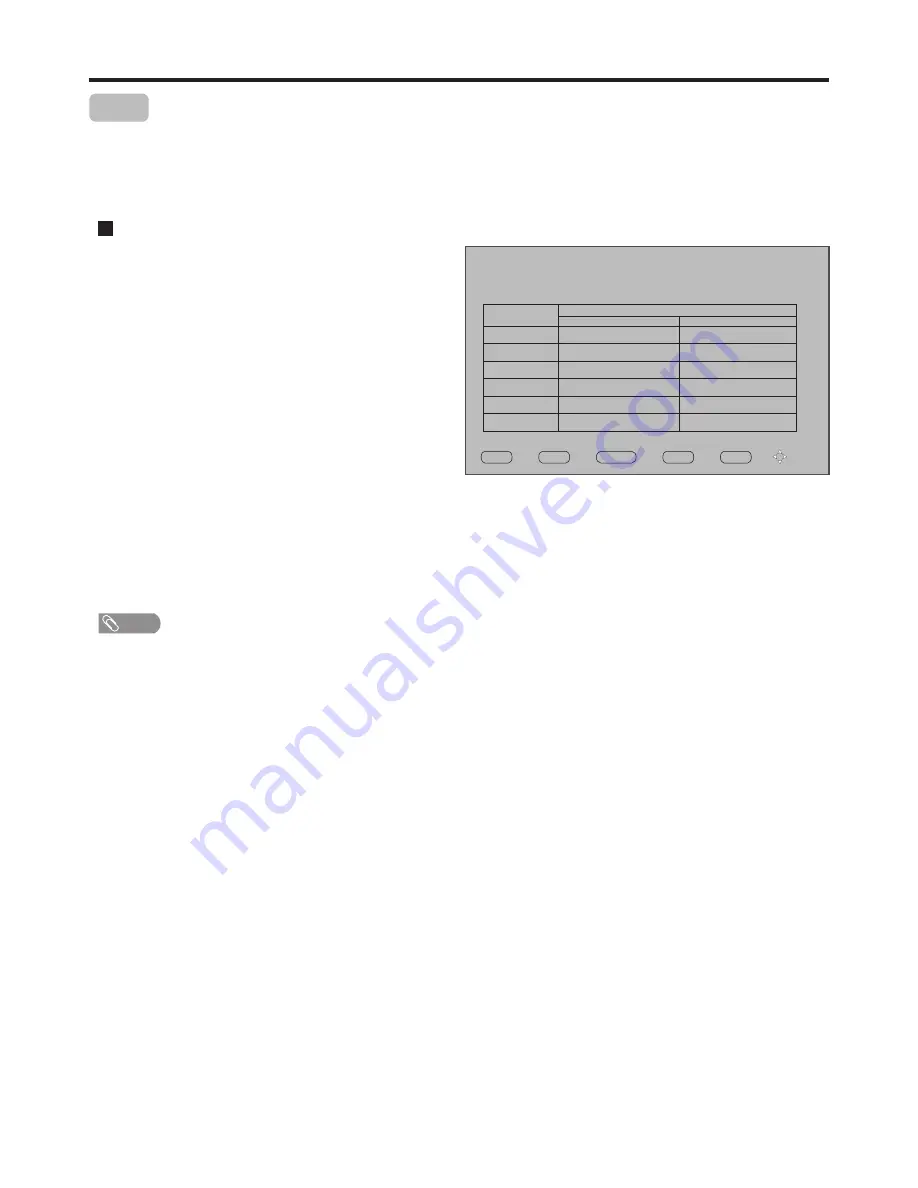
27
EPG Operation
EPG
The Electronic Programme Guide (EPG) makes it possible for users to see details about the programme they are watching,
other programmes and even a schedule of the next 7 days. The information available includes the number and name of the
channel, the name and type of programme, the start and end time, and a summary. Thus viewers can easily select the
programmes they want to see.
1
Press the
EPG
button to open the EPG (Electronic
Program Guide). In the EPG window (as shown on
the right), several channels’ current and upcoming
program’s information will be displayed.
Press
YELLOW
button to highlight the date bar,
use
3
or
4
to select the proper date, and then
press
YELLOW
button again to exit.
Use
5
,
6
,
3
or
4
to navigate among the channels
and program events, and press
INFO
button to get
more detailed information (if available) about the
programme you choose.
If you want to switch between TV and Radio
programmes, please press
TV/Radio
.
2
3
Operation
Note
!
The EPG will only work when you are receiving digital channels.
!
To enable EPG to work properly, it is suggested to set the appropriate time zone.
PROGRAMME GUIDE
72 7 Digital 2
15:00 - 16:00 BLUE HEELERS
28 Jul 2008 15:03
DTV
28 Jul
15:00
16:00
7 7 Digital
70 7 HD Digital
71 7 Digital 1
72 7 Digital 2
73 7 Digital 3
BLUE HEELERS
BLUE HEELERS
BLUE HEELERS
BLUE HEELERS
BLUE HEELERS
No information
No information
No information
No information
No information
EXIT
Info
TV/Radio
OK
DATE
DTV
Press
OK
to tune to the channel you have selected.
To clear the EPG window, press
EXIT
button or
EPG
button.





















