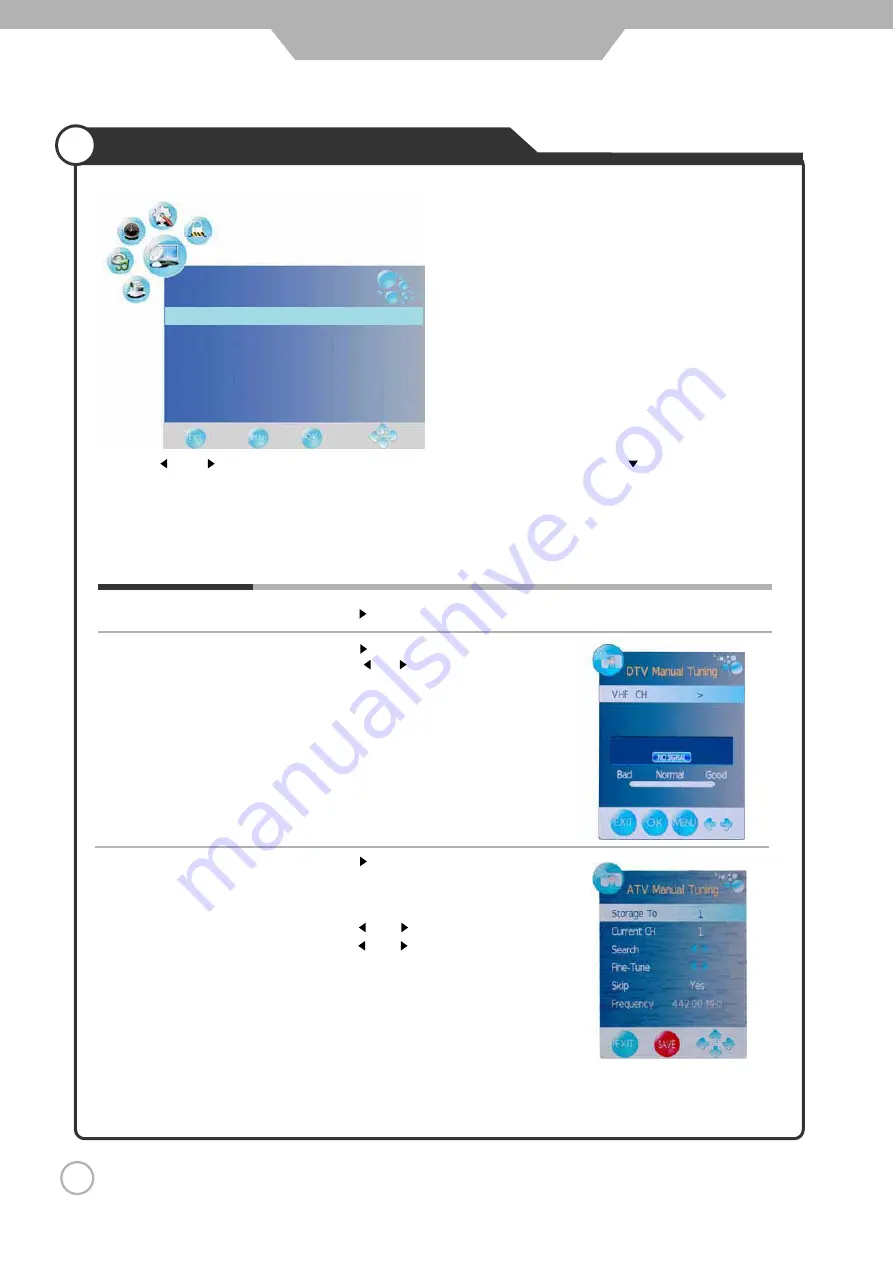
Press button to enter the submenu.
Press or button to select a channel
and press OK button to start search.
Select a position to store the program.
Select a program you want to tuning.
Press and buttons to manual search.
Press and buttons to fine-tune.
Select “Yes” to skip the program when you
scan the programs by CH+/-
Display the current channel’s frequency.
Press button to enter the submenu.
DTV Manual Tuning
Application
The CHANNEL menu includes the following options :
Auto Tuning
25
CHANNEL
Auto Tuning
DTV Manual Tuning
ATV Manual Tuning
Programme Edit
Use the and buttons to select the
CHANNEL
menu (as the picture above), press button to enter the
menu.
ATV Manual Tuning
Storage To
Current CH
Search
Fine-Tune
Skip
Frequency
Press RED button to save all the setups you have changed.
Customising the CHANNEL Settings
Press button to start auto tuning (It contains ATV and DTV signals)


























