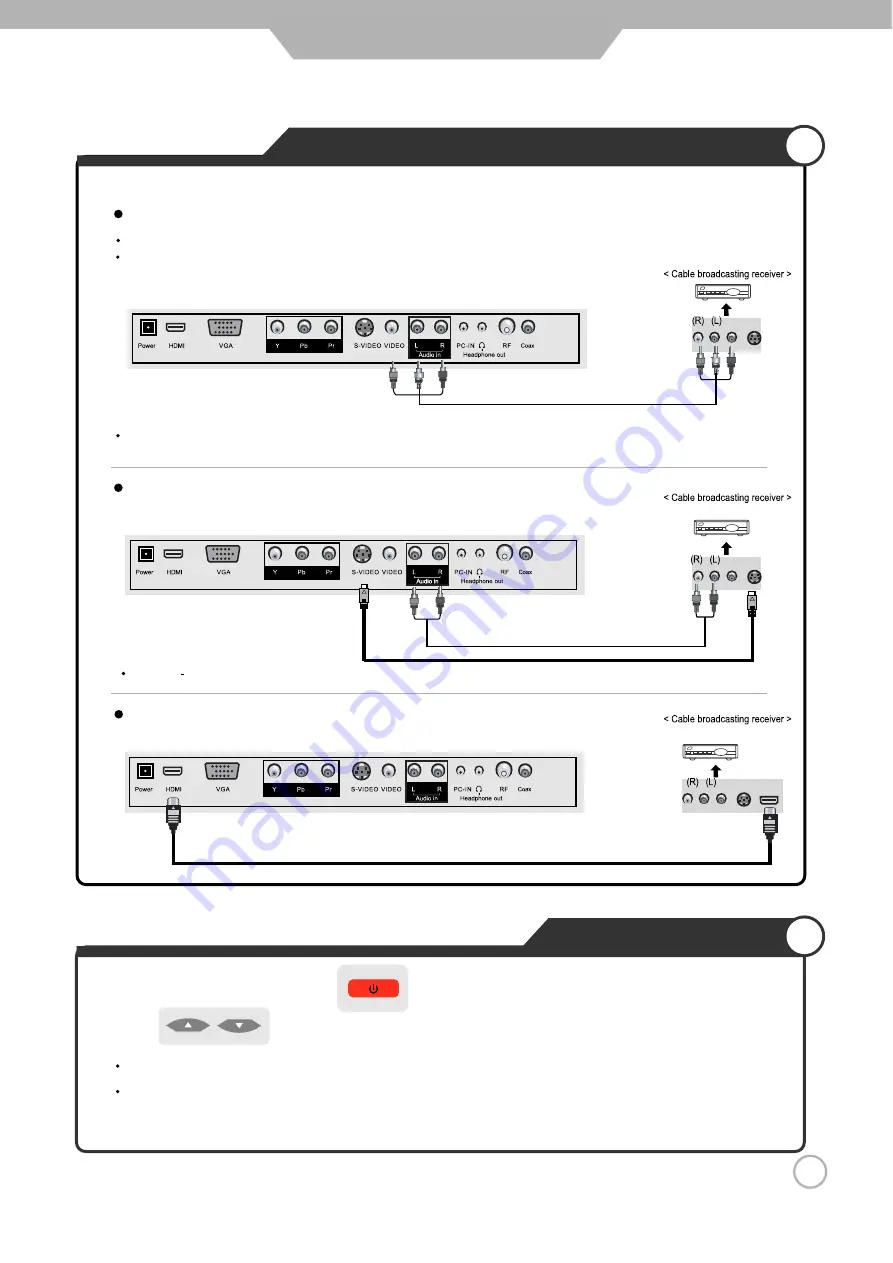
14
Connecting to the S-Video terminal
Connecting to the HDMI terminal
Connecting to the Composite terminal
Connection
Satellite/ Cable TV Set-Top Box Connections
Watching Cable TV
1. Turn on the LCD TV and press on the remote control.
If S-Video has been connected, select "S-Video".
If HDMI has been connected, select "HDMI".
2. Use to move to "AV", press OK button to confirm.
3. Turn on the broadcasting receiver and select the channel you wish to view.
HDMI Cable
S-Video Cable
Connection terminals of other equipment differ by manufacture and model.
Use the S-Video cable for higher picture quality.
Connect LCD TV's Composite In terminal to the cable broadcasting receiver Composite Out terminal using the
Composite cable. (Make sure the colour of the terminals and the colour of the cables are the same)
Composite Cable
In order to watch Cable TV, Subscribe to your local Cable TV company and install a separate receiver (Set-Top-Box).
















































