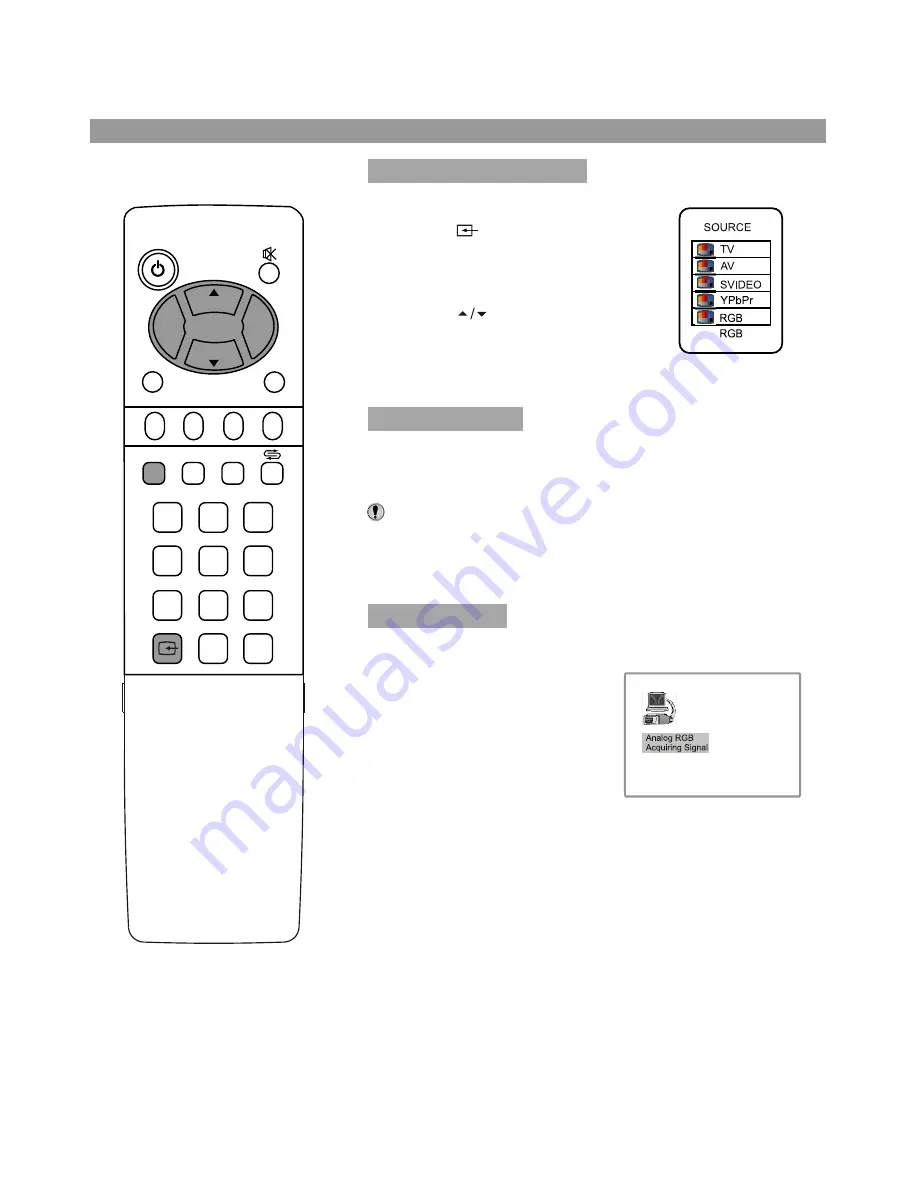
Operations in RGB/YPbPr mode
26
POWER
CH
CH
VOL
VOL
+
-
P.M
AUTO.ADJ
DSP
0
8
7
4
5
1
2
3
6
9
-
/
--
MENU
C.SYS
ZOOM
CLK
SLP
EXIT
Press the
SOURCE
button on the unit
or button on the remote control.
The screen displays the menu shown
as right.
Press
CH
to highlight the
RGB
or
YPbPr
item. Press
VOL+/-
or wait
about 4 seconds and the signal
source is selected.
Connect VGA input and be sure that there is VGA input signal.
The signal format should be set to: 1280 x 1024@60Hz.
Note:
The resolution of the LCD panel is 1280 x 1024; any higher
Resolution output from your PC Video card might distort the
image.
When VGA signal format is
changed or when you switch to
RGB mode from another source,
the unit adjusts frequency and
phase automatically to obtain the
best display. During the process of
auto correction, the screen
displays
Analog RGB Acquiring
Signal
, and all buttons on the set
and on the remote control do not
work until this process is finished.
When the set displays some nonstandard VGA signals and can
not adjust the picture to the best status by itself, you can adjust it
again by pressing the
AUTO. ADJ
button on the remote
control.
NOTE:
Please note your final phase and frequency settings as
you might need to re-adjust your screen.
1
2
Select RGB/YPbPr mode
PC signal format
Auto adjusting





































