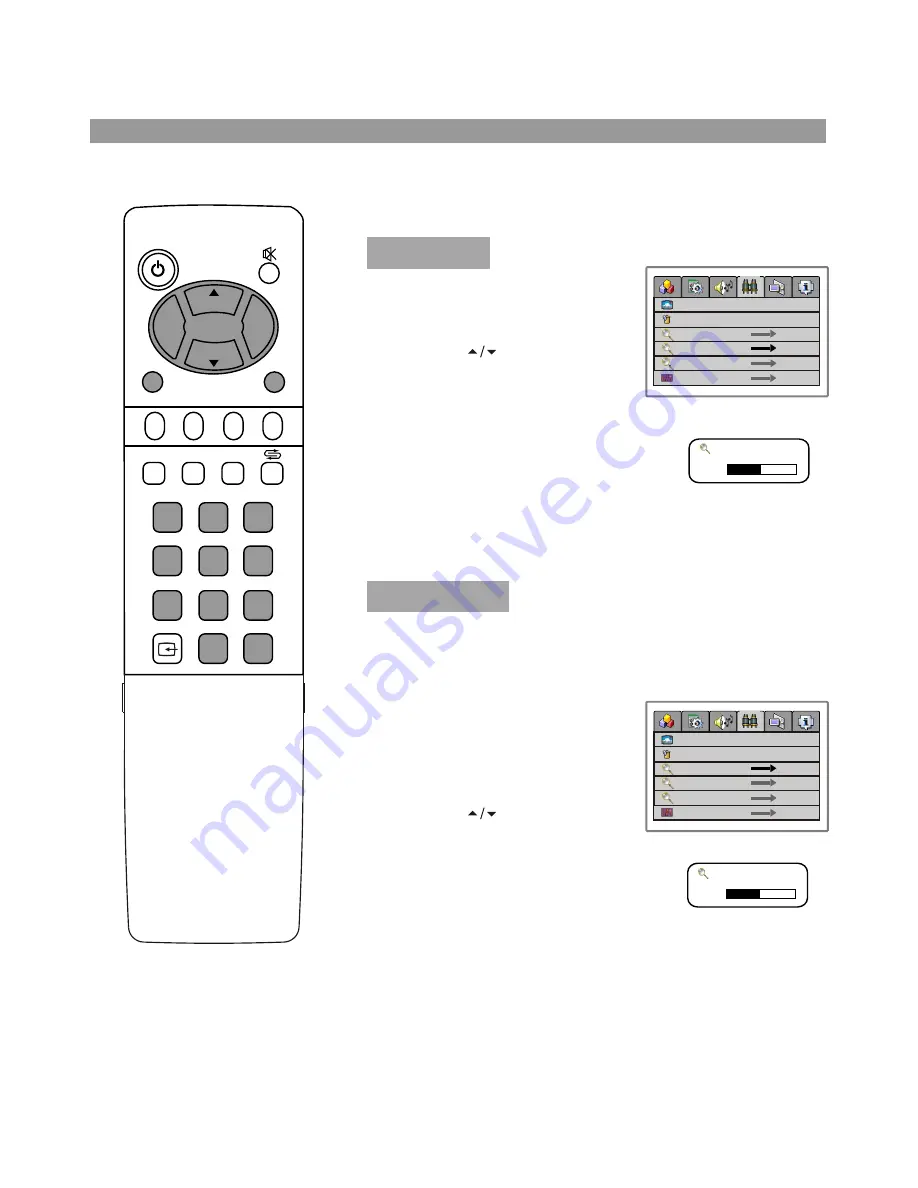
17
POWER
CH
CH
VOL
VOL
+
-
P.M
AUTO.ADJ
DSP
0
8
7
4
5
1
2
3
6
9
-
/
--
MENU
C.SYS
ZOOM
CLK
SLP
EXIT
Operations
Channel Setting
Press
CH
button
repeatedly to highlight
manual
search
item and press
VOL+
to
enter.
If Auto Search can not preset the desired channels, or you want
to preset the desired channels one by one with the preferred
channel numbers, please make use of Manual Search.
Auto Search
There are two ways to preset channels: to preset channels
automatically and to preset channels manually. Below we will
describe how to preset the channels by making use of the
menu.
1
Access
Channel Setting
menu.
Press
CH
button
repeatedly to highlight
auto
search
item.
Press
VOL+/-
to start Auto
Search.
All active channels will be preset
and stored into the memory
automatically.
During the process of
Auto Search
, pressing
MENU
will stop the
process.
Use channel select buttons to
select a channel number.
2
Access
Channel Setting
menu.
3
4
Press
VOL+
or
VOL-
button to
perform the searching.
When a channel is located, the searching stops, this channel
is then memorised with the preset channel number.
1
2
3
Manual Search
VHFH Searching 20
65MHz
VHFH Searching 15
65MHz
channel number
skip
manual search
auto search
fine tune
channel edit
off on
9
channel number
skip
manual search
auto search
fine tune
channel edit
off on
9














































