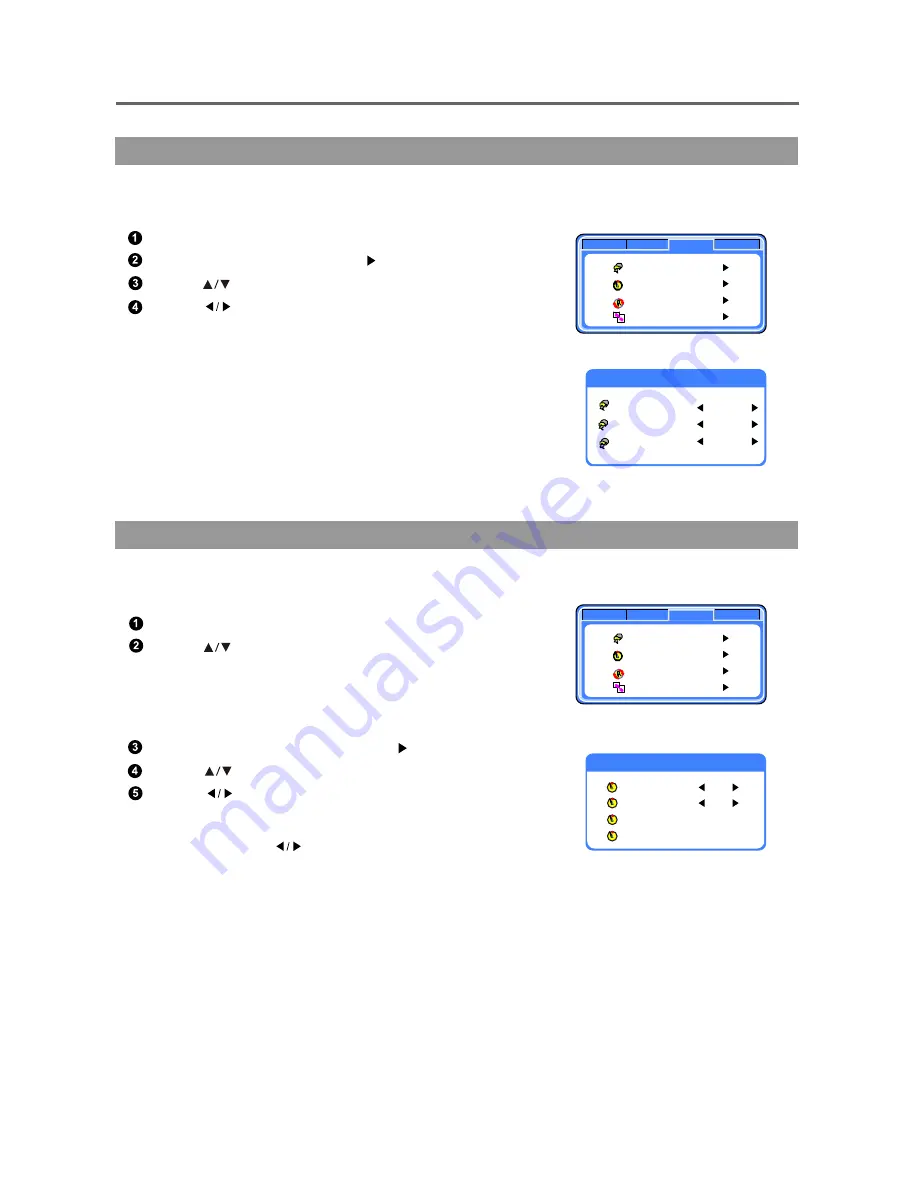
Option Menu
-21-
Menu Operation
If you want to change the OSD setting, please enter this menu.
Press "MENU" button to select "Option" mode.
Select "OSD Set" item, press " " button to enter.
Press " " buttons to select the sub item.
Press " " buttons to change the setting.
Six options of OSD Language:
English / French / Spanish /Russian / Chinese /Arabic.
Nine options of OSD Position:
Upper left / Upper centre / Upper right / Middle left /
Centre / Middle right / Lower left / Lower centre / Lower right.
Two options of OSD Background: Opaque / Translucent.
The TV set can be set to turn ON/OFF automatically as follows.
Press "MENU" button to select "Option" mode.
Press " " buttons to select the sub item.
Select "Timer Setting" item, press " " button to enter.
Press " " buttons to select the sub items.
Press " " buttons to change the setting.
Each item is described below:
Sleep time: Press " " buttons repeatedly and cycle through
the preset time intervals (10, 20, 30, 60, 90,120,180, 240min), the TV automatically
switches to standby mode when the timer reaches 0.
Wake up timer: If the timer is not yet set,
Off
is displayed.
Wake up time: You can set the specific time to wake up your TV. Only valid when Wake up timer
is on.
Current time: Just enter the current time.
Option Setting --- OSD setting
Option Setting --- Timer setting
Option
Picture
TV
PC
OSD Set
Timer Setting
Display Setting
Teletext Setting
Option
Picture
TV
PC
OSD Set
Timer Setting
Display Setting
Teletext Setting
OSD setting
OSD Language
OSD Position
OSD Background
Eng
Upper left
Opaque
Timer setting
0
Off
0: 0
0: 22
Sleep Time
Wake UP Timer
Wake UP Time
Current Time






























