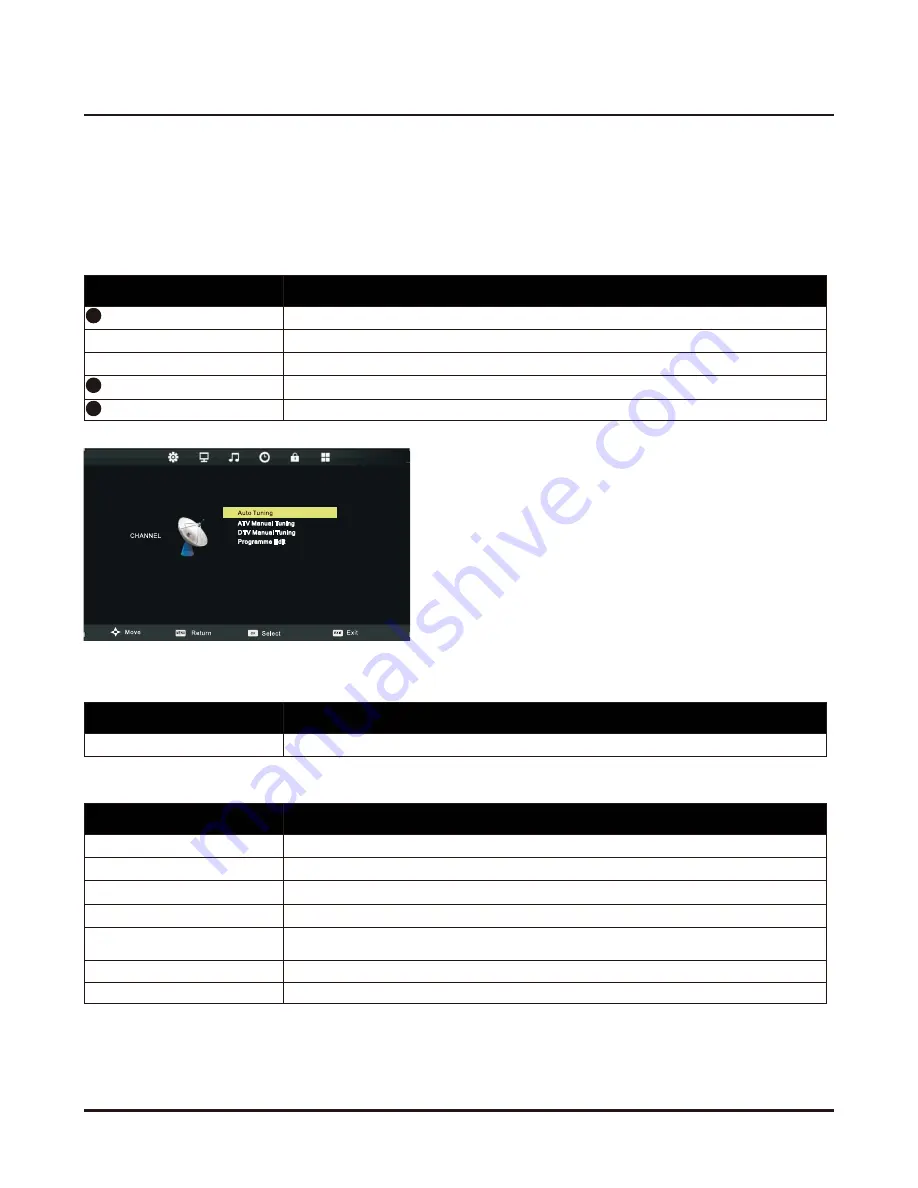
6
The On-Screen Display (OSD) menu system provides a quick and simple method to adjust LCD TV
base setting. OSD menu can be viewed using both the remote control and the control buttons on the
front panel.
Note: In order to save the energy, you’d better make the settings of “Picture Mode” and “Sound Mode”
as “Standard”.
Channel Adjustment
Auto Tuning
ATV Manual Tuning
After changes settings of the OSD menus, the new settings are confirmed automatically when OSD picture vanish, even did
not press the menu to exit the OSD system.
CHANNE L
Using the OSD Menu
Press
Function
S
LCD Menu
button
To display the main menu.
◄/►
Buttons
To select CHANNEL in the main menu.
▲/▼
Buttons
To select the option that you want to adjust in the CHANNEL menu.
OK button
To enter.
LCD Menu
button
After finishing your adjustment, to save and return back to the previous menu.
Press
Function
S
▲/▼
Buttons
To select Auto Tuning, then press OK button to start auto search.
Press
Function
S
▲/▼
Buttons
To select AV Manual Tuning, then press OK button to enter sub-menu.
◄/►
Buttons
To select channel number you want to store.
▲/▼
Buttons
To select Color System. Press ◄/► button to select option you want.
▲/▼
Buttons
To select Sound System. Press ◄/► button to select option you want.
▲/▼
Buttons
To select Fine-Tune. Press ◄/► button to adjust a suitable tune that make you watch
comfortably.
▲/▼
Buttons
To select AFC. Press ◄/► button to select ON or OFF.
▲/▼
Buttons
To select search, then press OK button to start tuning.
20
5
20


























