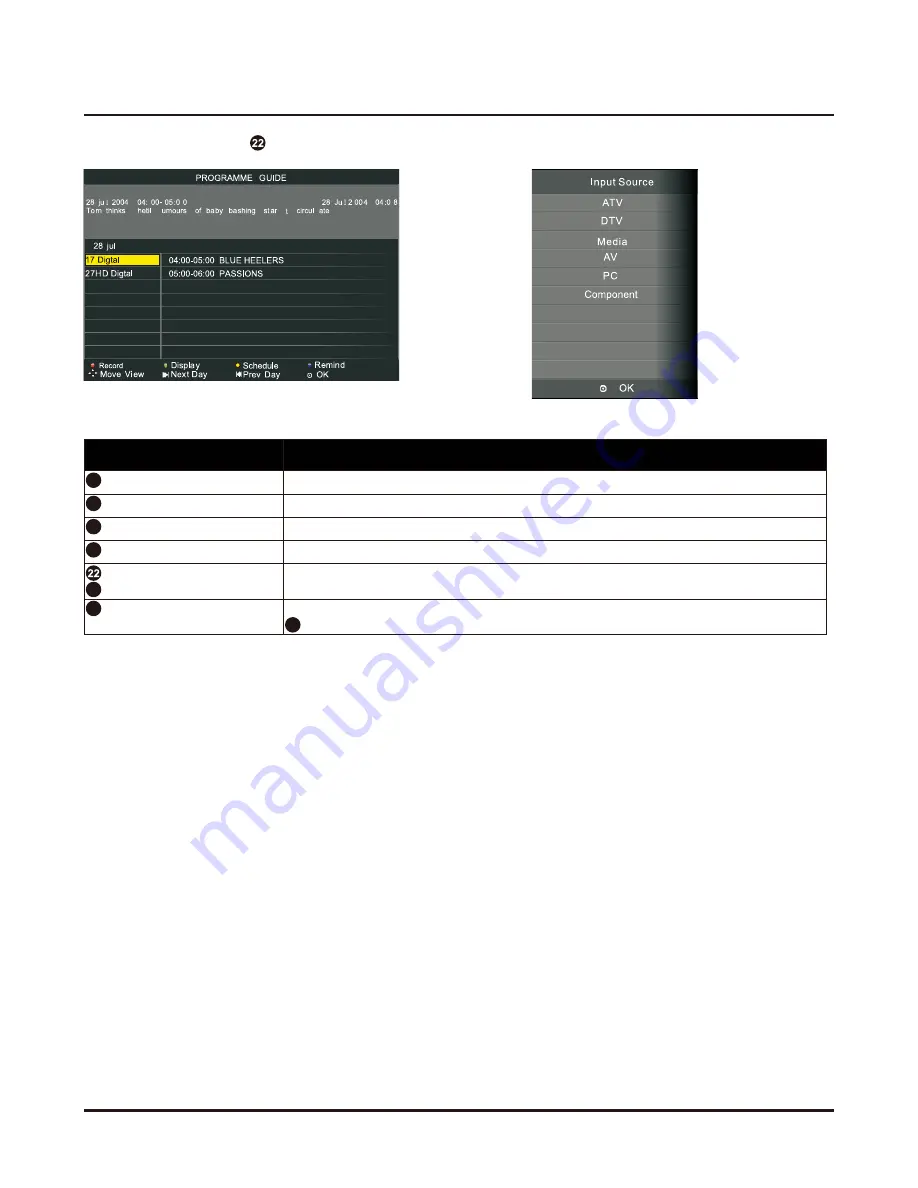
5
Press the
EPG
button
on the remote control to enter
EPG
menu.
B
0B
0
P
OP
0
0
:
6
0
-
0
0
:
5
0
r
l
t
o
t
r
Press
Function
S
Red
button
To enter the submenu. You can choose the time of the appointment to record you want.
Green
button
To display the detail information about the program.
Yellow
button
To display the schedule list that you can see the settings you have done before.
Blue
button
To set the time you want to remind the grogram you want to see.
EPG
button or
EXIT button
To exit.
Source /
Input
button
To select input source, press ▲/▼ to select the input source and then press OK button
to enter.
EPG (only available in DTV mode)
S-Video
AV2
1
V1
V
A
V
HDMI 1
HDMI 2
16
16
16
16
28
18
5
HDMI 3











































