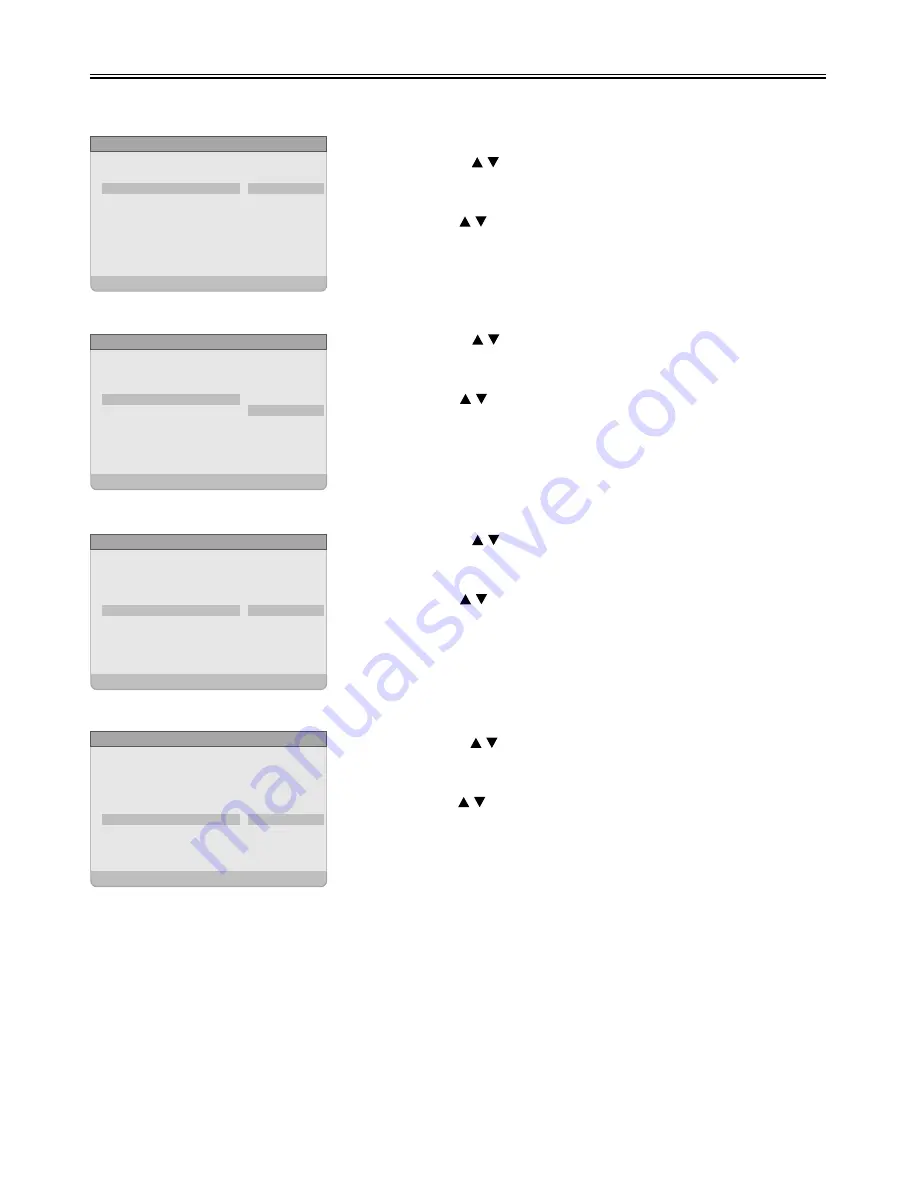
DVD System Setup
31
OSD Lang
Captions
Screen Saver
Last Memory
The item is used to select the OSD language.
1.
2.
3.
4.
Press the direction buttons to select
OSD
Lang
.
Press the ENTER button to enter the setup.
Use the direction buttons to select items.
Press the ENTER button again to confirm
selection and return.
1.
2.
3.
4.
Press the direction buttons to select
Captions
.
Press the ENTER button to enter the setup.
Use the direction buttons to select items.
Press the ENTER button again to confirm
selection and return.
1.
2.
3.
4.
Press the direction buttons to select
Screen Saver
.
Press the ENTER button to enter the setup.
Use the direction buttons to select On or
Off.
Press the ENTER button again to confirm
selection and to return.
1.
2.
3.
4.
Press the direction buttons to select
Last
Memory
.
Press the ENTER button to enter the setup.
Use the direction buttons to select On or
Off.
Press the ENTER button again to confirm
selection and return.
- - General Setup Page - -
Set OSD Language
TV Display
Angle Mark
OSD Lang
Captions
Screen Saver
Last Memory
Media Center
PS
On
Eng
Off
On
On
English
French
Spanish
German
Italian
Portuguese
Dutch
- - General Setup Page - -
Set Closed Captions
TV Display
Angle Mark
OSD Lang
Captions
Screen Saver
Last Memory
Media Center
PS
On
Eng
Off
On
On
On
Off
- - General Setup Page - -
Set Screen Saver
TV Display
Angle Mark
OSD Lang
Captions
Screen Saver
Last Memory
Media Center
PS
On
Eng
Off
On
On
On
Off
- - General Setup Page - -
Set Last Memory State
TV Display
Angle Mark
OSD Lang
Captions
Screen Saver
Last Memory
Media Center
PS
On
Eng
Off
On
On
On
Off









































