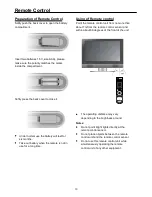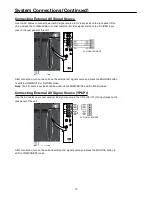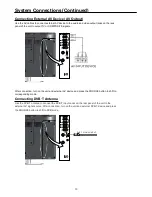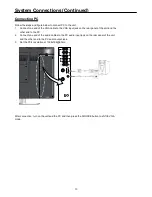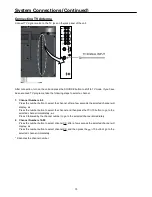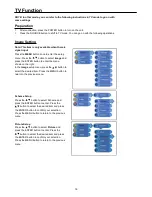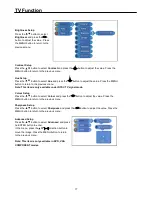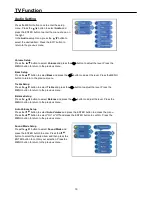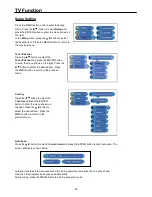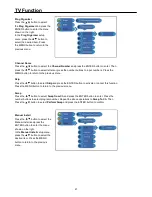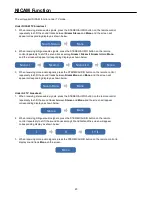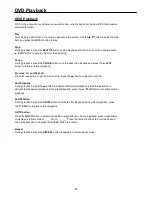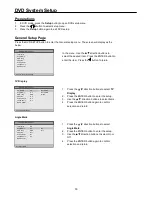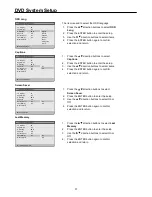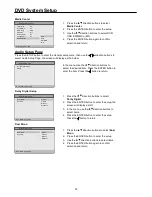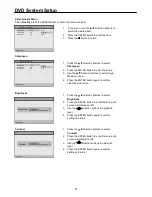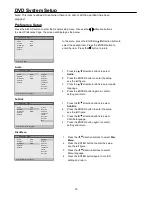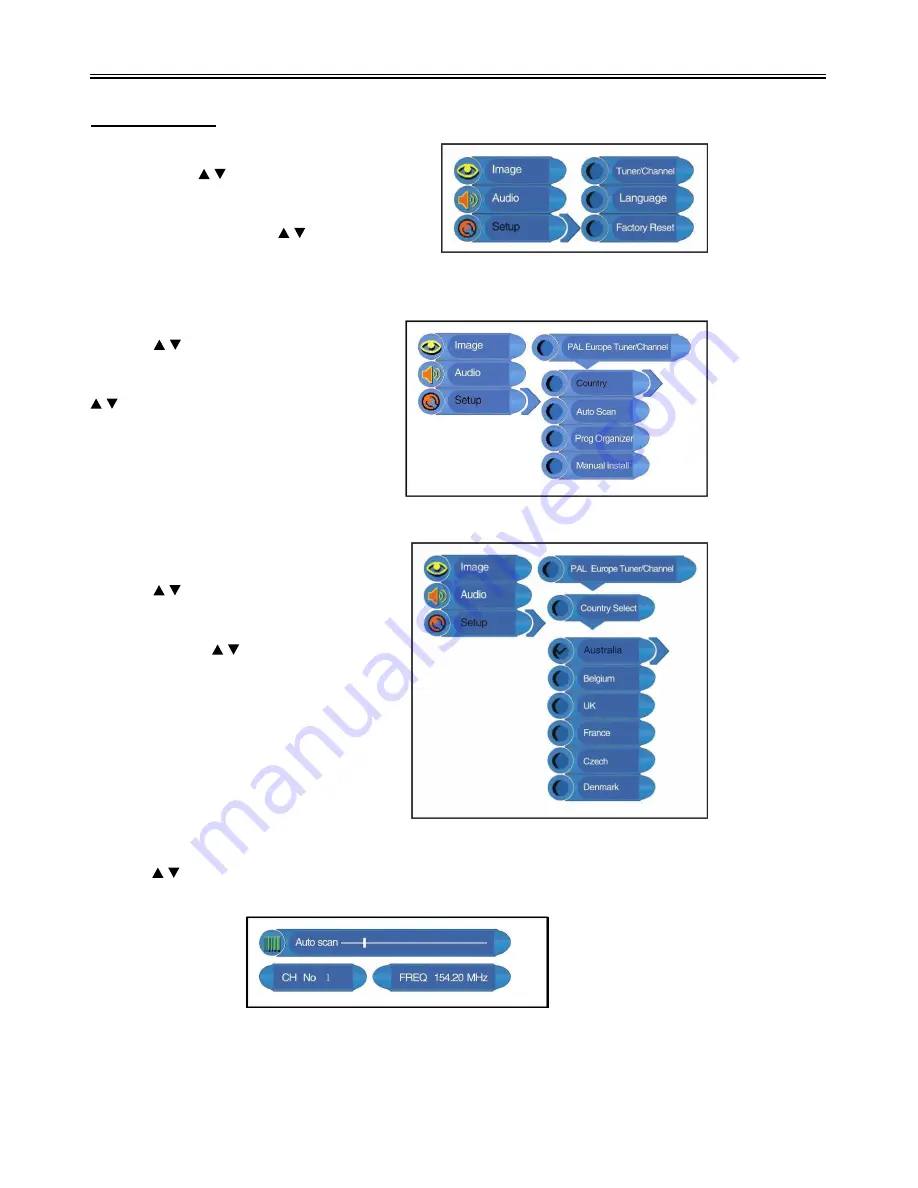
TV Function
20
Setup Setting
Press the MENU button once to enter the setup
menu. Press the button to select
Setup
and
press the ENTER button to enter the menu shown on
the right.
In the
Setup
menu, press the button to select
the desired item. Press the MENU button to return to
the previous menu.
Tuner/Channel
Press
the button to select the
Tuner/Channel
and press the ENTER button
to enter the menu shown on the right. Press the
button to select the desired item. Press
the MENU button to return to the previous
menu.
Country
Press the button to select the
Country
and press the ENTER
button to enter the menu shown on
the right. Press the button to
select the desired item. Press the
MENU button to return to the
previous menu.
Auto Scan
Press the button to select the
Auto Scan
and press the ENTER button to start auto scan. The
screen will display shown below:
Auto scan will take a few minutes, when the tuning operation completes the unit will exit and
memorise the programs by sequence automatically.
During tuning, press the MENU button to exit the auto scan mode