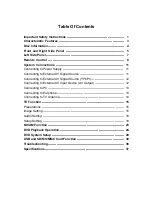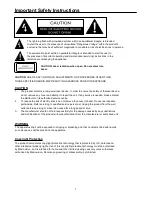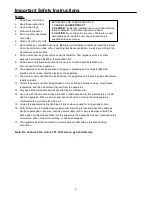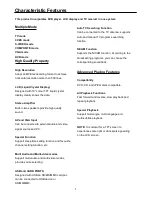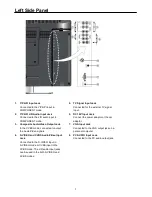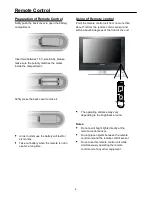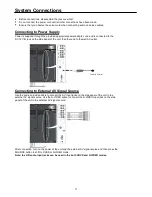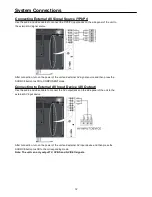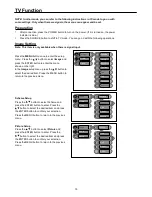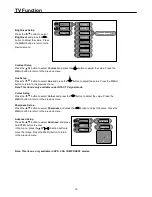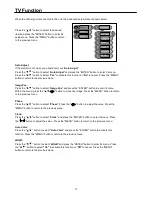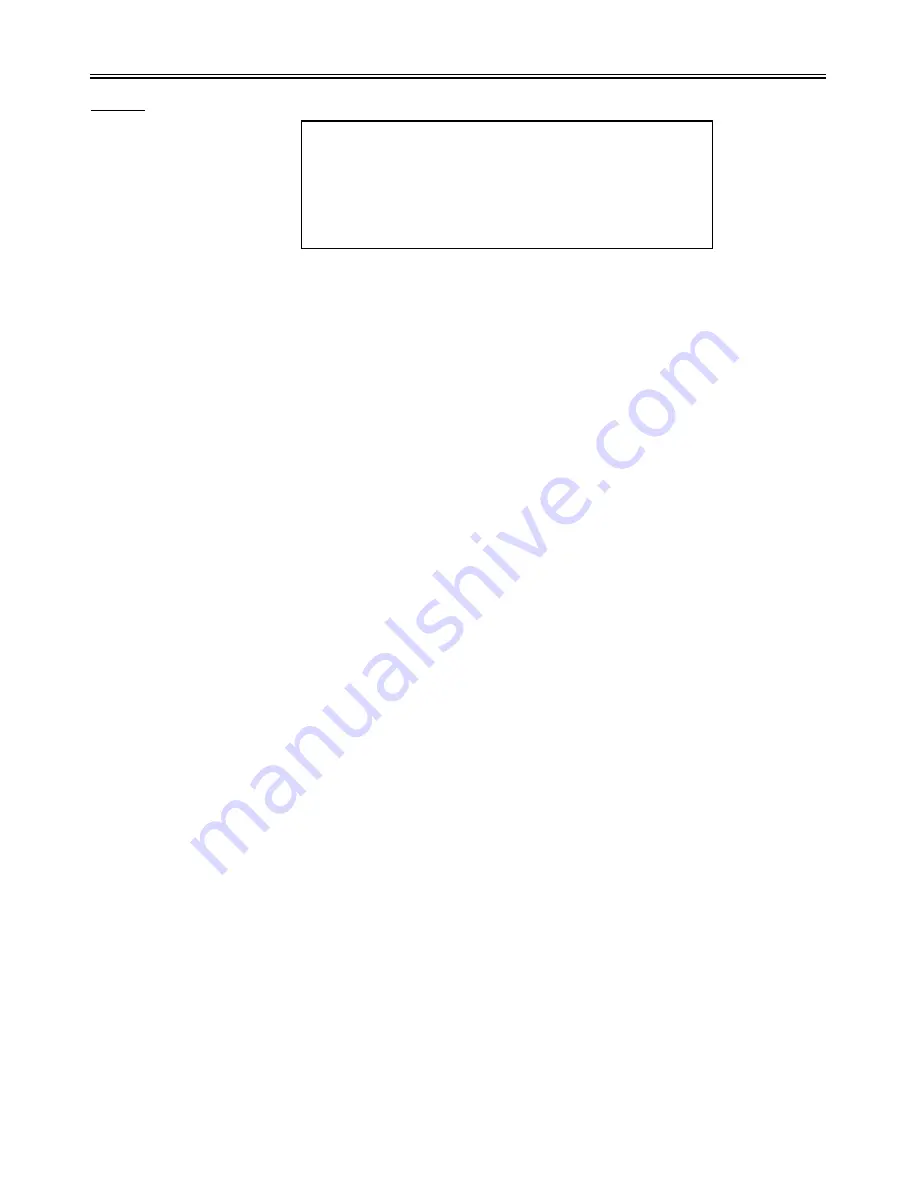
Important Safety Instructions
2
Note:
1.
2.
3.
4.
5.
6.
7.
8.
9.
10.
11.
12.
13.
14.
15.
16.
17.
Read these instructions.
Keep these instructions.
Heed all warnings.
Follow all instructions.
Do not use this apparatus
near water.
Clean only with a dry cloth.
Do not block any ventilation openings. Maintain well ventilated conditions around the product.
Do not put product on bed, sofa or anything that blocks ventilation. Install in according to the
manufacturer’s instructions.
Do not install near any heat sources such as radiators, heat registers, stoves, or other
apparatus (including amplifiers) that produce heat.
Read, heed and follow all instructions to ensure correct and safe installation and
inter-connection of the apparatus.
The apparatus shall not be exposed to dripping or splashing and no objects filled with
liquids, such as vases, shall be placed on the apparatus.
The mains socket outlet shall be installed near the apparatus and the mains plug shall remain
readily operable.
Protect the power cord from being walked on or pinched particularly at plugs, convenience
receptacles, and the point where they exit from the apparatus.
Only use attachments/accessories specified by the manufacturer.
Use only with the cart, stand, tripod, bracket, or table specified by the manufacturer, or sold
with the apparatus. When a cart is used, use caution when moving the cart/apparatus
combination to avoid injury from tip-over.
Unplug this apparatus during lightning storms or when unused for long periods of time.
Refer all servicing to qualified service personnel. Servicing is required when the apparatus
has been damaged in any way, such as power-supply cord or plug is damaged, liquid has
been spilled or objects have fallen into the apparatus, the apparatus has been exposed to rain
or moisture, does not operate normally, or has been dropped.
The apparatus shall be connected to a mains socket outlet with a protective earthing
connection.
IMPORTANT FOR LASER PRODUCTS
1. CLASS 1 LASER PRODUCT
2. DANGER:
Visible laser radiation when open and interlock
failed or defeated. Avoid direct exposure to beam.
3. CAUTION:
Do not open the top cover. There are no user
serviceable parts inside the unit. Leave all servicing to
qualified service personnel.
Note: Do not touch the colour TFT LCD screen by hand directly.