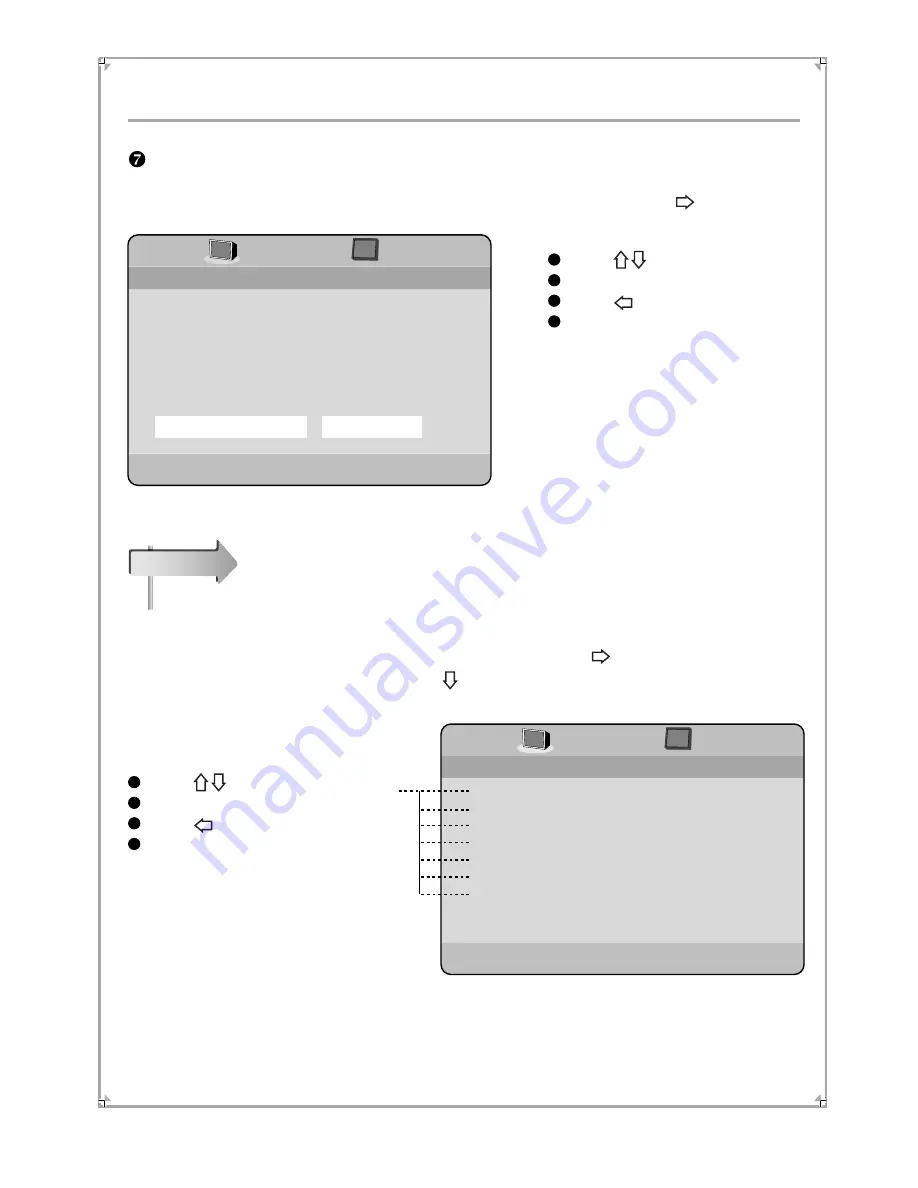
System Setting
20
Screen Saver setup
Highlight Screen Saver to display the submenu and press ENTER or button to enter.
Note: During the playback, press STOP button twice to make the player in
ABSOLUTE STOP mode, then you can enter the Initial Setup.
Press button to select.
Press ENTER button to confirm.
Press to return.
Press SETUP button to exit.
Initial setup
Press button to select.
Press ENTER button to confirm.
Press to return.
Press SETUP button to exit.
When Screen Saver On, the
player will automatically enter
screen saver after 3 minutes
in Stop or No Disc mode.
TV Type
TV Display
Angle Mark
OSD Lang
SPDIF Output
Captions
Screen Saver
Setup Screen Saver
-- General Setup Page
NTSC
Wide
On
Eng
Off
Off
On
Off
Audio
Subtitle
Disc Menu
Parental
Password
Default
Go To Preference Page
-- Preference Page
ENG
ENG
ENG
Under the ABSOLUTE STOP mode, NO DISK or Disc Topper open mode, press
Setup to display the General setup page menu, the press button, it will display
the Preference Page menu, the press button to come into Preference
Page setup.






























