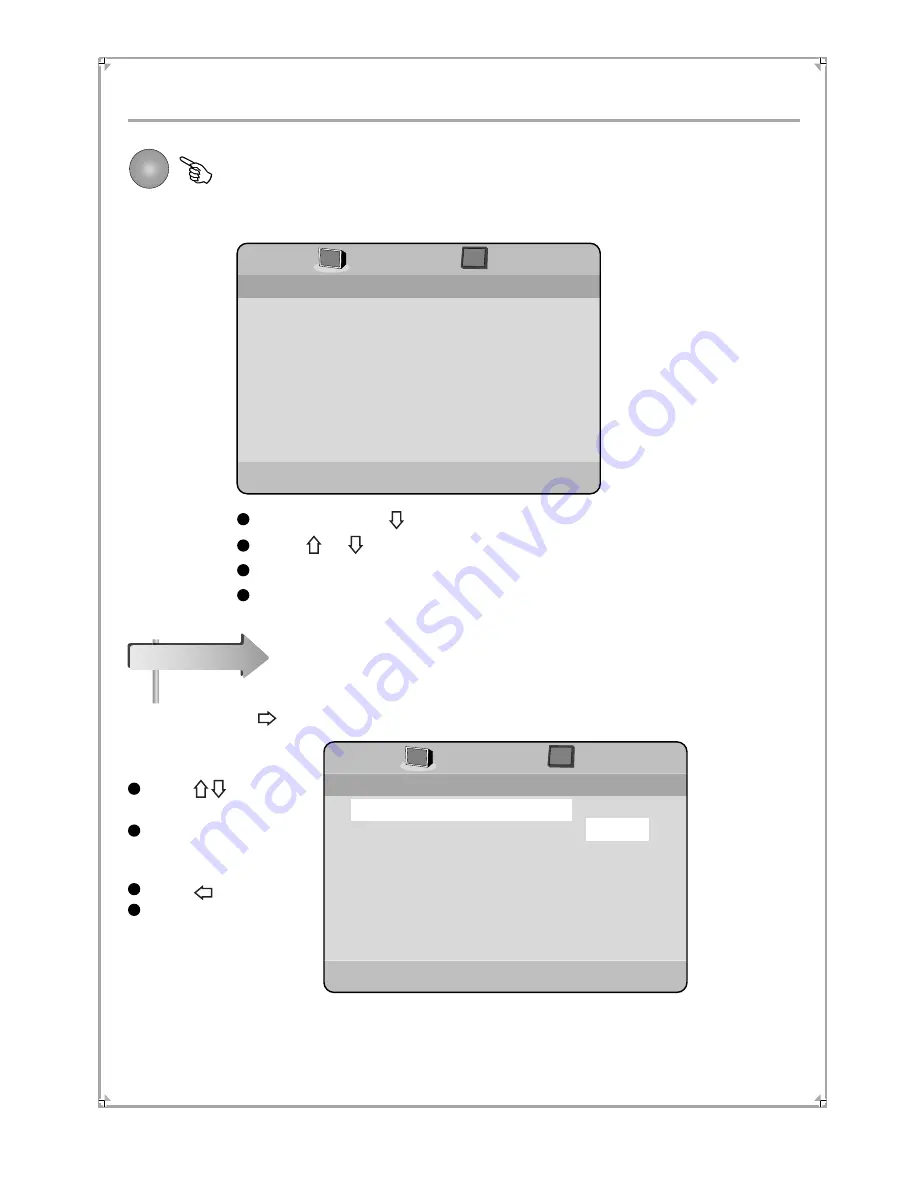
System Setting
16
Press SETUP button on the remote controller, and the LCD screen will display:
Highlight the item of General Setup, it will display the submenu of each item, press
ENTER or to confirm.
Press button
to select.
Press ENTER button
on the remote
controller to confirm.
Press to return.
Press SETUP on
the remote
controller to quit.
Press ENTER or button to come into General Setup.
Press or button to select the item.
Press ENTER button on the remote controller to confirm.
Press SETUP button on the remote controller to quit the setup menu.
Setup
TV Type
TV Display
Angle Mark
OSD Lang
SPDIF Output
Captions
Screen Saver
Set TV Standard
-- General Setup Page
NTSC
Wide
On
Eng
Off
On
PAL
NTSC
TV Type
TV Display
Angle Mark
OSD Lang
SPDIF Output
Captions
Screen Saver
Set TV Standard
-- General Setup Page
NTSC
Wide
On
Eng
Off
On
1. General Setup
















































