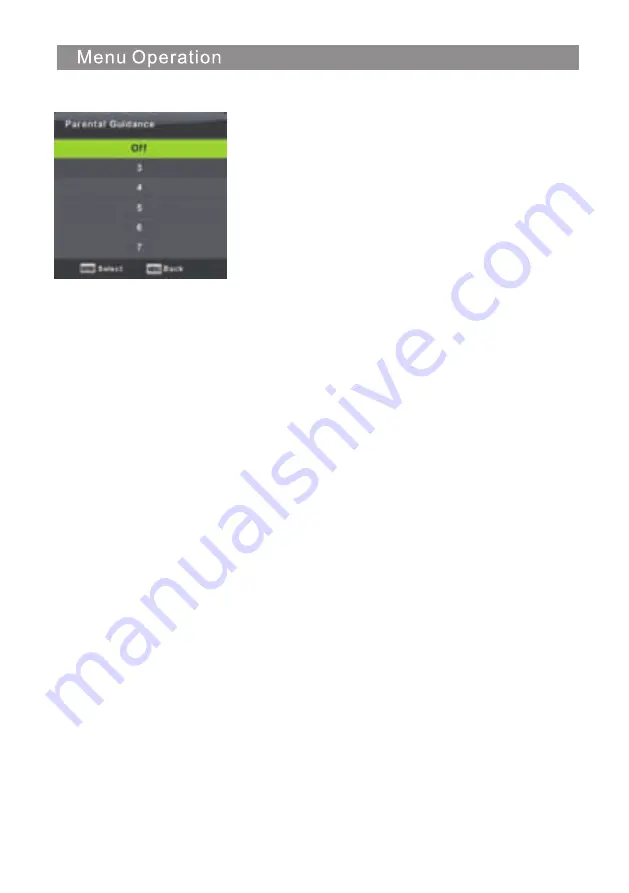
Key Lock
Press
▼
/
▲
button to select Key Lock, then press ◄ / ► button to select Off or On.
When Key Lock’
s status is activated, you can’t use the Key panel button.
Parental Guidance
Press
▼
/
▲
button to select Parental Guidance,
then press
Enter
button to enter sub-menu to select
the number o
f
age which is suitable
f
or your children
.
23
Summary of Contents for PT3210H
Page 1: ...81cm 32 LED TV PT3210H...
Page 2: ...Important Safety Instructions and Maintenance Important Safety Instructions 1...
Page 3: ...2 Important Safety Instructions and Maintenance Important Safety Instructions...
Page 4: ...3 Important Safety Instructions and Maintenance...
Page 5: ...4 12 33 34 36 10 Me Picture Issues and Solutions dia Menu 28...
Page 9: ...8 INPUT PVR MUTE FREEZE NICAM A2 INPUT INPUT mode conversion button TV Nicam A2 select OK...
Page 10: ...9 AUDIO Select Audio mode PVR PVR List INPUT PVR MUTE...
Page 34: ...33 work place BB4X16 4pcs...
Page 35: ...34 solutions for each issues issues may result from inappropriate settings rather Issues...
Page 36: ...35...
Page 37: ...36 Picture Issues and Reasons...















































