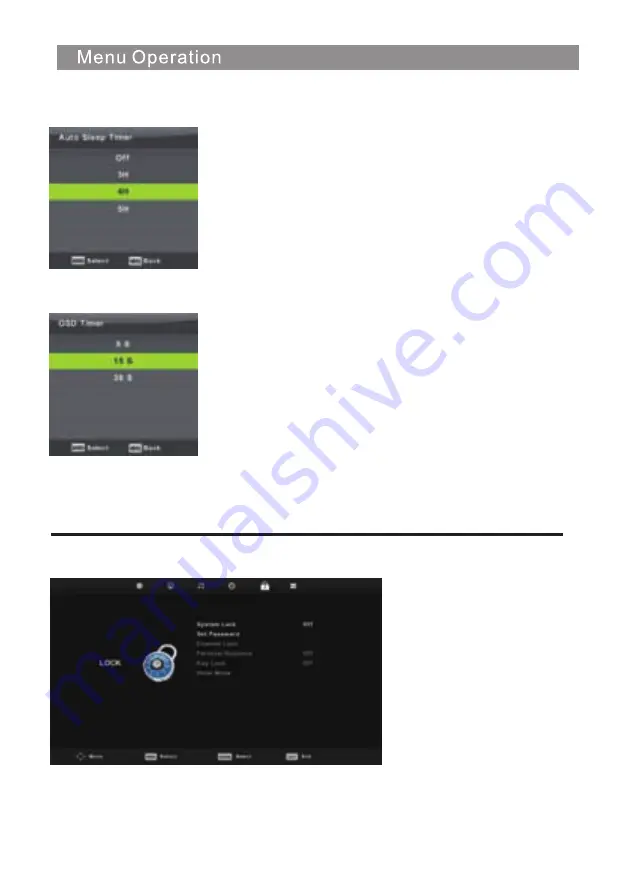
21
OSD Timer
Auto Standby
Press ▼ / ▲ button to select Auto Standby, then press
Enter
button to enter sub-menu.
Press ▼ / ▲
button to select.
Tips: The standby mode will activate according to the selected timer
if no input signals are detected.
Press ▼ / ▲ button to select OSD
T
imer,
then press
Enter
button to enter sub-menu.
Press
◄ / ► button to select.
Lock
Menu
Press
MENU
button to display the main menu.
Press ◄ / ► button to select
Lock
in the main
menu.
1.
Press
▼
/
▲
button to select the option that you want to adjust in the
LOCK SYSTEM
menu.
2.
Press
Enter/
◄ / ► button to adjust.
3.
After finishing your adjustment, Press
MENU
button to return back to the previous menu
.
Summary of Contents for PT3210H
Page 1: ...81cm 32 LED TV PT3210H...
Page 2: ...Important Safety Instructions and Maintenance Important Safety Instructions 1...
Page 3: ...2 Important Safety Instructions and Maintenance Important Safety Instructions...
Page 4: ...3 Important Safety Instructions and Maintenance...
Page 5: ...4 12 33 34 36 10 Me Picture Issues and Solutions dia Menu 28...
Page 9: ...8 INPUT PVR MUTE FREEZE NICAM A2 INPUT INPUT mode conversion button TV Nicam A2 select OK...
Page 10: ...9 AUDIO Select Audio mode PVR PVR List INPUT PVR MUTE...
Page 34: ...33 work place BB4X16 4pcs...
Page 35: ...34 solutions for each issues issues may result from inappropriate settings rather Issues...
Page 36: ...35...
Page 37: ...36 Picture Issues and Reasons...






























